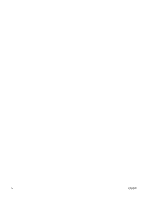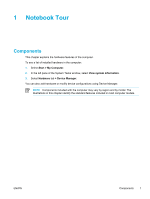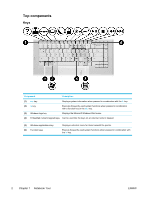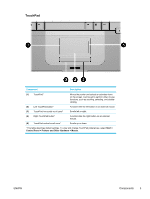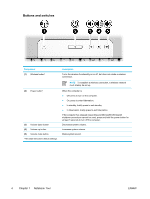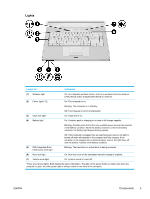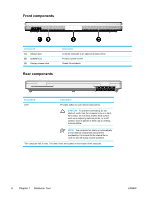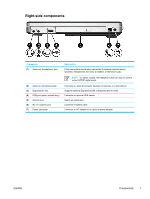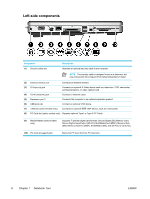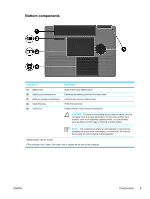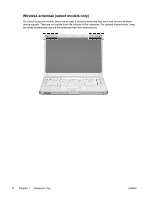Compaq Presario V5000 User Guide - Page 15
Lights, Component, Description - no sound
 |
View all Compaq Presario V5000 manuals
Add to My Manuals
Save this manual to your list of manuals |
Page 15 highlights
Lights Component Description (1) Wireless light On: An integrated wireless device, such as a wireless local area network (LAN) device and/or a Bluetooth® device is turned on. (2) Power lights* (2) On: The computer is on. Blinking: The computer is in standby. Off: The computer is off or in hibernation. (3) Caps lock light On: Caps lock is on. (4) Battery light On: A battery pack is charging or is close to full charge capacity. Blinking: A battery pack that is the only available power source has reached a low-battery condition. When the battery reaches a critical low-battery condition, the battery light begins blinking rapidly. Off: If the computer is plugged into an external power source, the light is turned off when all batteries in the computer are fully charged. If the computer is not plugged into an external power source, the light stays off until the battery reaches a low-battery condition. (5) IDE (Integrated Drive Electronics) drive light Blinking: The hard drive or optical drive is being accessed. (6) Num lock light On: Num lock is on or the embedded numeric keypad is enabled. (7) Volume mute light On: System sound is turned off. *There are 2 power lights. Both display the same information. The light on the power button is visible only when the computer is open; the other power light is always visible on the front of the computer. ENWW Components 5