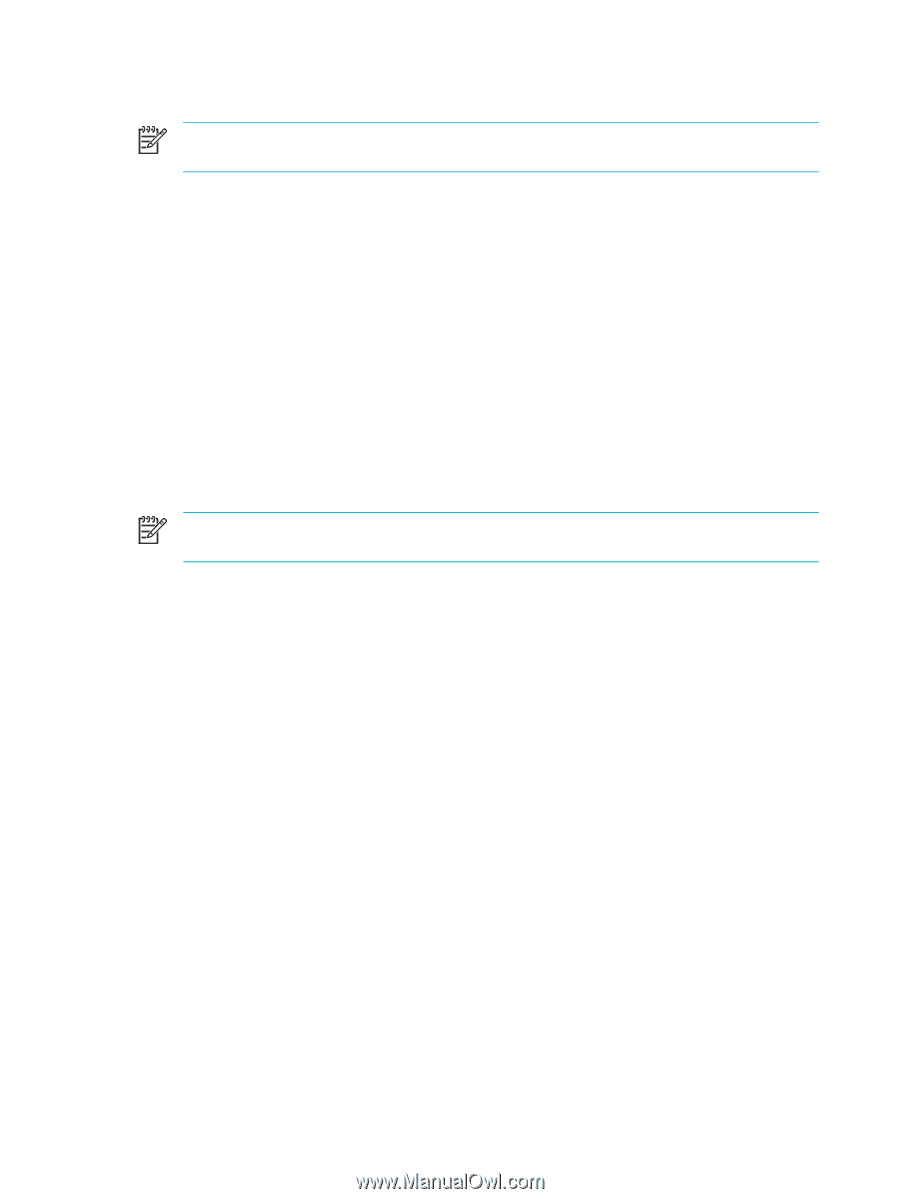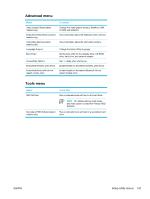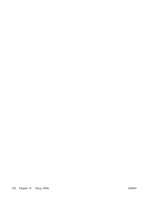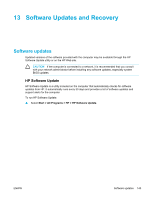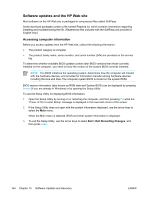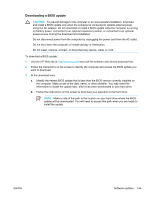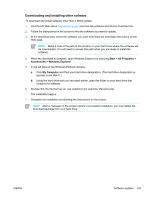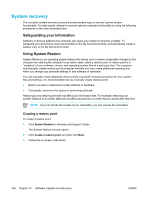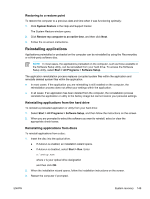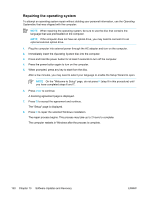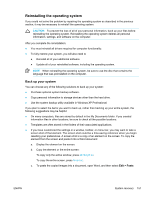Compaq Presario V5000 User Guide - Page 156
Installing a BIOS update, Start > All Programs > Accessories >, Windows Explorer, My Computer - recovery disk
 |
View all Compaq Presario V5000 manuals
Add to My Manuals
Save this manual to your list of manuals |
Page 156 highlights
Installing a BIOS update NOTE If you connect the computer to a network, consult the network administrator before installing any software updates, especially system BIOS updates. BIOS installation procedures vary. Follow any instructions that are displayed on the screen after the download is complete. If no instructions are displayed: 1. Open Microsoft® Windows® Explorer by selecting Start > All Programs > Accessories > Windows Explorer. 2. In the left pane of the Windows Explorer window: a. Click My Computer and then your hard drive designation. (The hard drive designation is typically Local Disk C.) b. Using the hard drive path you recorded earlier, open the folder on your hard drive that contains the update. 3. Double-click the file that has an .exe extension (for example, filename.exe). The BIOS installation begins. 4. Complete the installation by following the instructions on the screen. NOTE After a message on the screen reports a successful installation, you may delete the downloaded file from your hard drive. 146 Chapter 13 Software Updates and Recovery ENWW