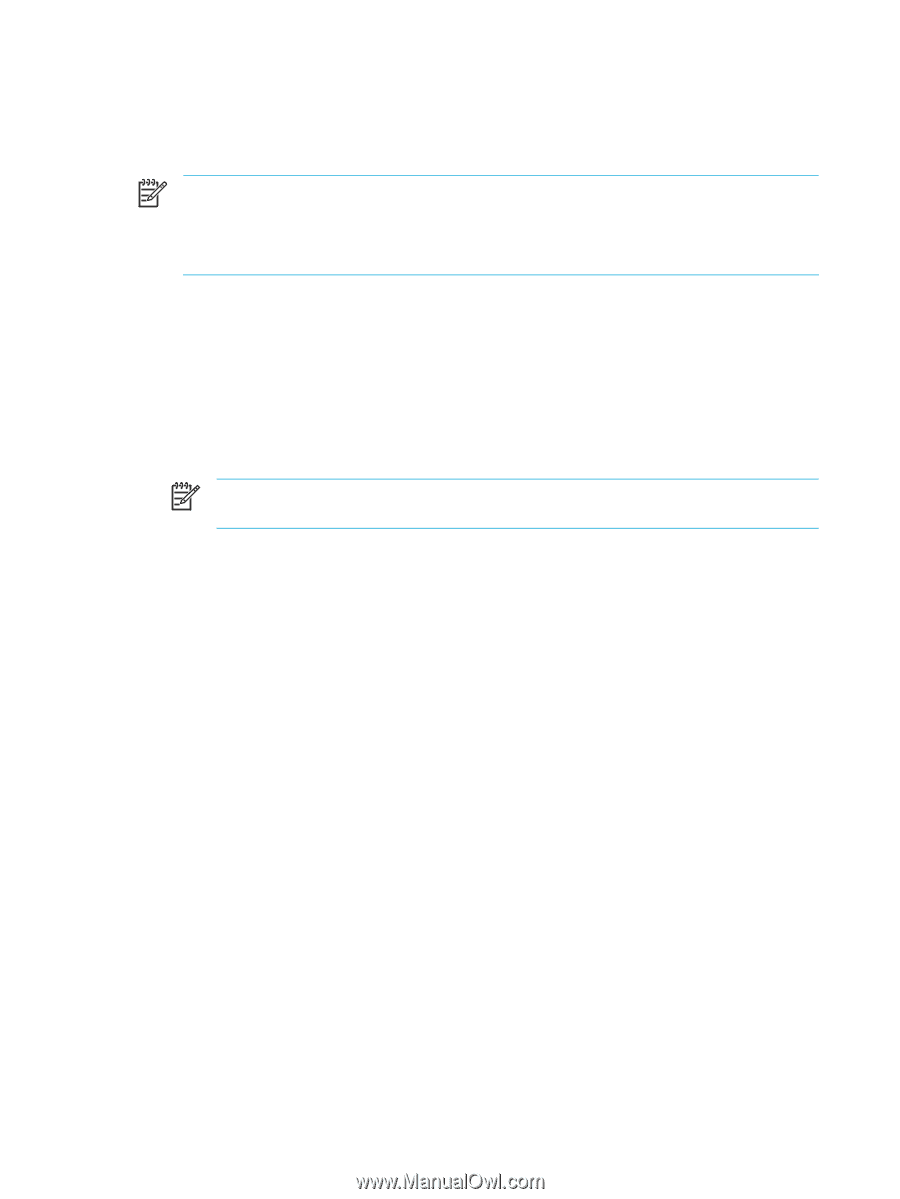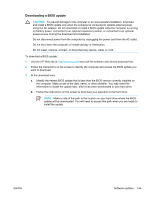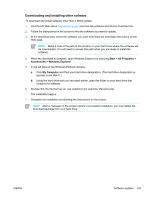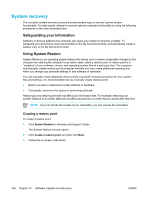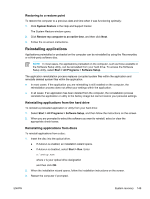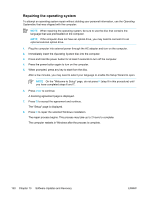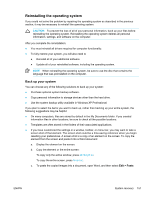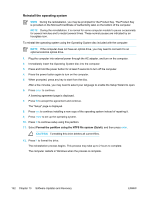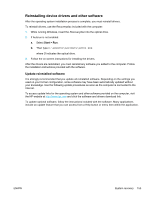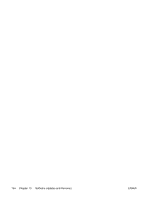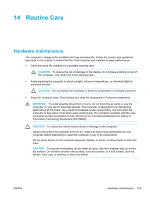Compaq Presario V5000 User Guide - Page 160
Repairing the operating system, Operating, System, Operating System
 |
View all Compaq Presario V5000 manuals
Add to My Manuals
Save this manual to your list of manuals |
Page 160 highlights
Repairing the operating system To attempt an operating system repair without deleting your personal information, use the Operating Systemdisc that was shipped with the computer: NOTE When repairing the operating system, be sure to use the disc that contains the language that was preinstalled on the computer. NOTE If the computer does not have an optical drive, you may need to connect it to an optional external optical drive. 1. Plug the computer into external power through the AC adapter and turn on the computer. 2. Immediately insert the Operating System disc into the computer. 3. Press and hold the power button for at least 5 seconds to turn off the computer. 4. Press the power button again to turn on the computer. 5. When prompted, press any key to start from the disc. After a few minutes, you may need to select your language to enable the Setup Wizard to open. NOTE On the "Welcome to Setup" page, do not press R (step 8 in this procedure) until you have completed steps 6 and 7. 6. Press enter to continue. A licensing agreement page is displayed. 7. Press f8 to accept the agreement and continue. The "Setup" page is displayed. 8. Press R to repair the selected Windows installation. The repair process begins. This process may take up to 2 hours to complete. The computer restarts in Windows after the process is complete. 150 Chapter 13 Software Updates and Recovery ENWW