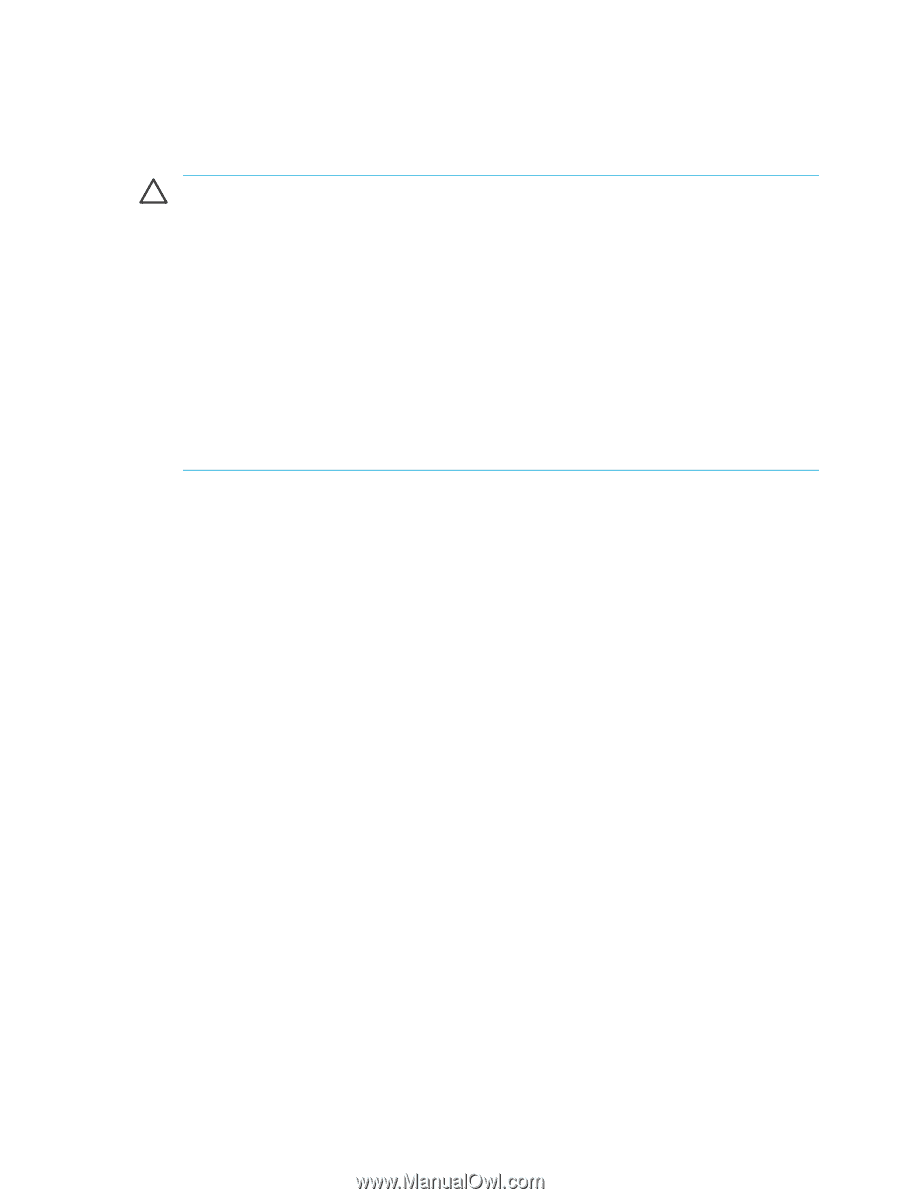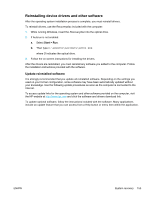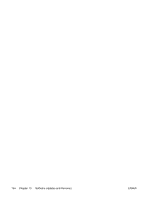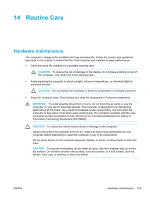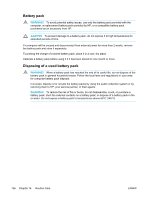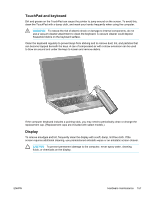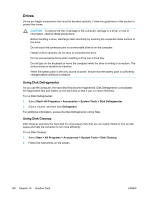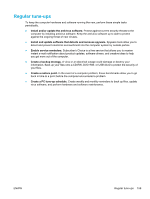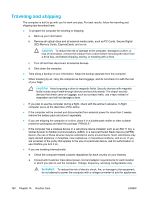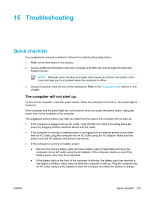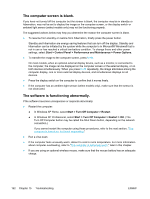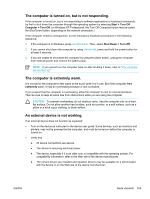Compaq Presario V5000 User Guide - Page 168
Drives, Using Disk Defragmenter, Using Disk Cleanup
 |
View all Compaq Presario V5000 manuals
Add to My Manuals
Save this manual to your list of manuals |
Page 168 highlights
Drives Drives are fragile components that must be handled carefully. Follow the guidelines in this section to protect the drives. CAUTION To reduce the risk of damage to the computer, damage to a drive, or loss of information, observe these precautions: Before handling a drive, discharge static electricity by touching the unpainted metal surface of the drive. Do not touch the connector pins on a removable drive or on the computer. Handle a drive carefully; do not drop or compress the drive. Do not use excessive force when inserting a drive into a drive bay. Do not type on the keyboard or move the computer while the drive is writing to a medium. The write process is sensitive to vibration. When the battery pack is the only source of power, ensure that the battery pack is sufficiently charged before writing to a medium. Using Disk Defragmenter As you use the computer, the hard disk files become fragmented. Disk Defragmenter consolidates the fragmented files and folders on the hard disk so that it can run more efficiently. To run Disk Defragmenter: 1. Select Start> All Programs > Accessories > System Tools > Disk Defragmenter. 2. Click a volume, and then click Defragment. For additional information, access the Disk Defragmenter online Help. Using Disk Cleanup Disk Cleanup searches the hard disk for unnecessary files that you can safely delete to free up disk space and help the computer to run more efficiently. To run Disk Cleanup: 1. Select Start > All Programs > Accessories > System Tools > Disk Cleanup. 2. Follow the instructions on the screen. 158 Chapter 14 Routine Care ENWW