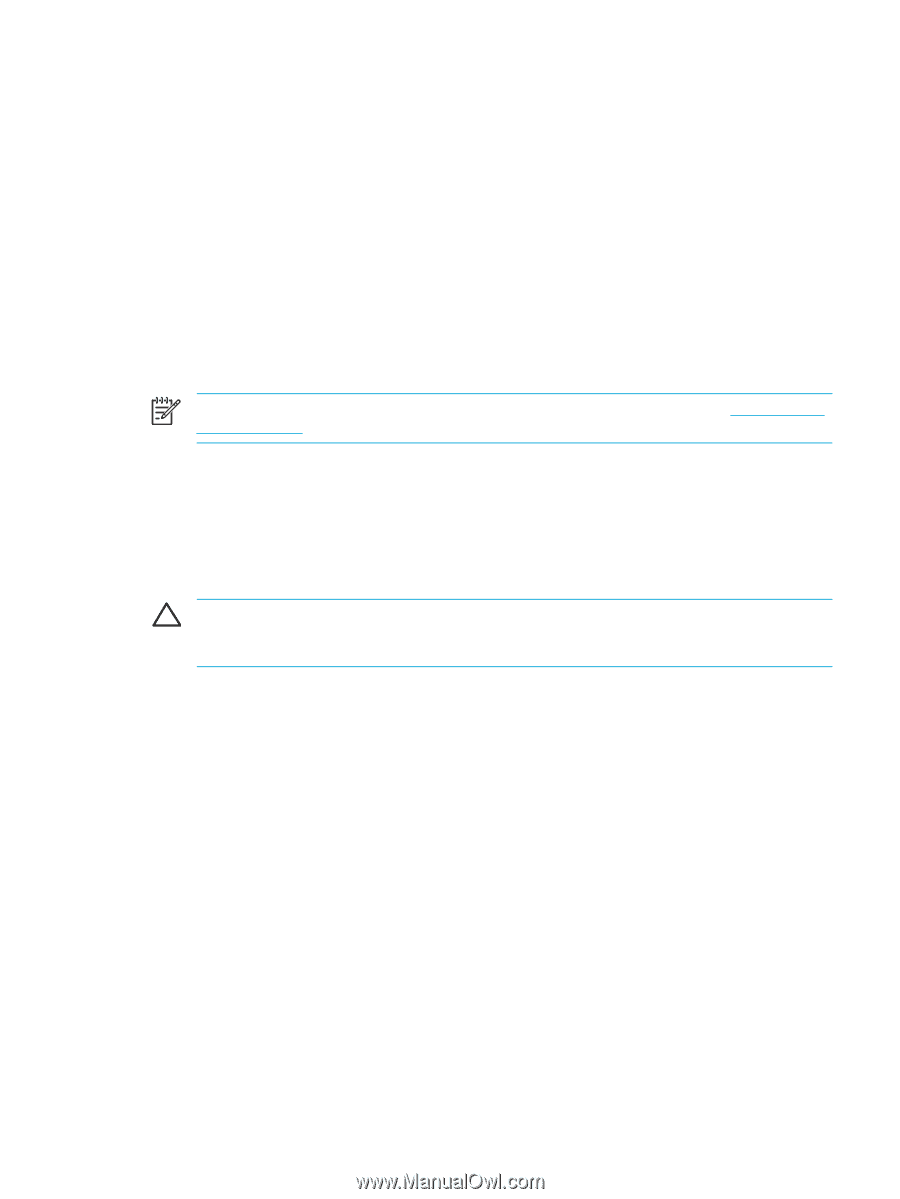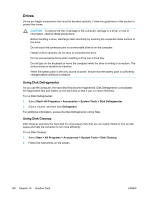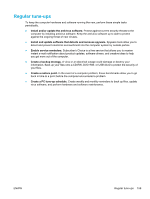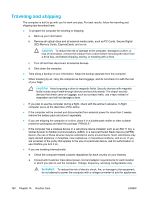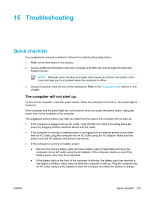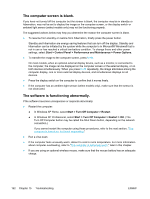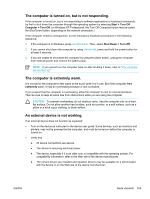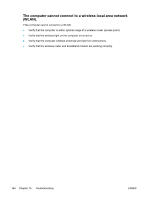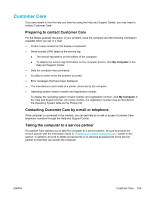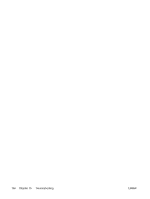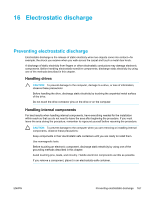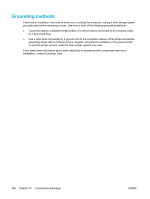Compaq Presario V5000 User Guide - Page 173
The computer is turned on, but is not responding., The computer is extremely warm. - drivers windows xp
 |
View all Compaq Presario V5000 manuals
Add to My Manuals
Save this manual to your list of manuals |
Page 173 highlights
The computer is turned on, but is not responding. If the computer is turned on, but is not responding to software applications or keyboard commands, try first to shut down the computer through the operating system by selecting Start > Turn Off Computer > Turn Off. (In Windows XP Professional, the Turn Off Computer button may be called the Shut Down button, depending on the network connection.) If the computer remains unresponsive, try the emergency shutdown procedures in the following sequence: 1. If the computer is in Windows, press ctrl+alt+delete. Then, select Shut Down > Turn Off. 2. If you cannot shut down the computer by using ctrl+alt+del, press and hold the power button for at least 5 seconds. 3. If you are unable to shut down the computer by using the power button, unplug the computer from external power and remove the battery pack. NOTE If you cannot turn the computer back on after shutting it down, refer to "The computer will not start up." The computer is extremely warm. It is normal for the computer to feel warm to the touch while it is in use. But if the computer feels extremely warm, it may be overheating because a vent is blocked. If you suspect that the computer is overheating, allow the computer to cool to room temperature. Then be sure to keep all vents free from obstructions while you are using the computer. CAUTION To prevent overheating, do not obstruct vents. Use the computer only on a hard, flat surface. Do not allow another hard surface, such as a printer, or a soft surface, such as a pillow or a thick rug or clothing, to block airflow. An external device is not working. If an external device does not function as expected: ● Turn on the device as instructed in the device user guide. Some devices, such as monitors and printers, may not be powered by the computer, and must be turned on before the computer is turned on. ● Verify that ● All device connections are secure. ● The device is receiving electrical power. ● The device, especially if it is an older one, is compatible with the operating system. For compatibility information, refer to the Web site of the device manufacturer. ● The correct drivers are installed and updated. Drivers may be available on a CD included with the device or on the Web site of the device manufacturer. ENWW Quick checklist 163