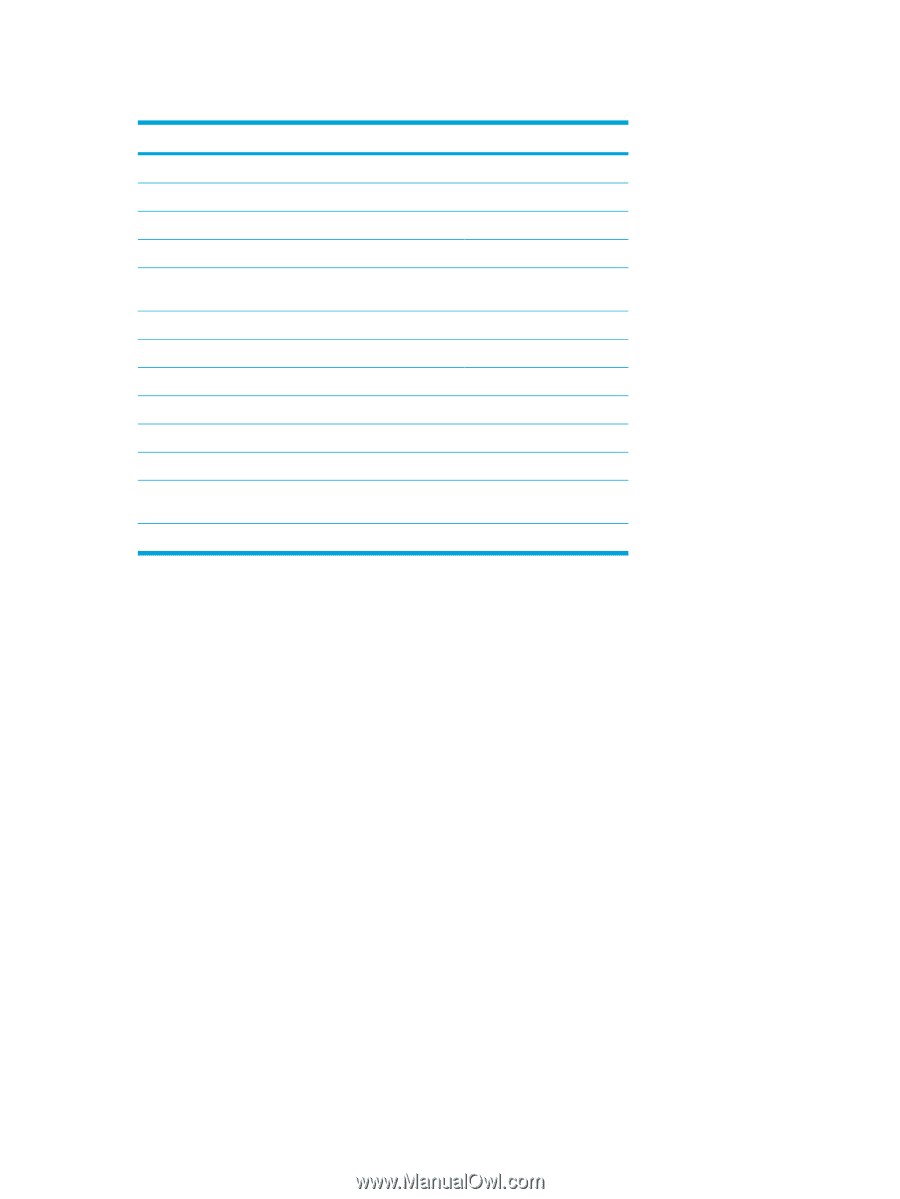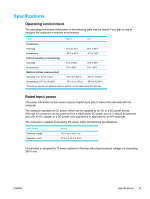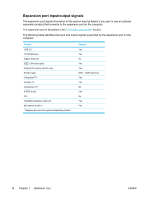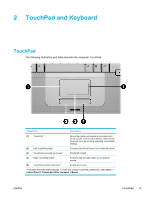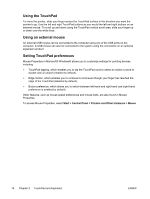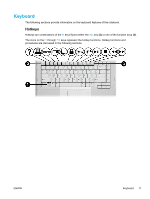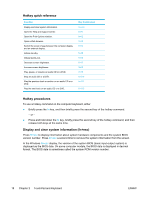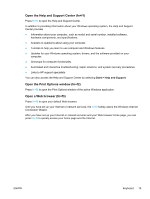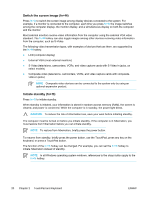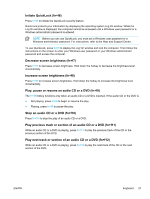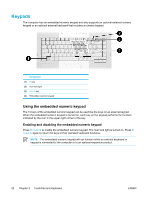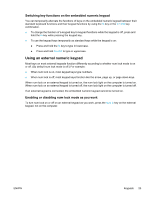Compaq Presario V5000 User Guide - Page 28
Hotkey quick reference, Hotkey procedures, Display and clear system information (fn+esc) - bios
 |
View all Compaq Presario V5000 manuals
Add to My Manuals
Save this manual to your list of manuals |
Page 28 highlights
Hotkey quick reference Function Display and clear system information. Open the Help and Support Center. Open the Print Options window. Open a Web browser. Switch the screen image between the computer display and an external display. Initiate standby. Initiate QuickLock. Decrease screen brightness. Increase screen brightness. Play, pause, or resume an audio CD or a DVD. Stop an audio CD or a DVD. Play the previous track or section on an audio CD or a DVD. Play the next track on an audio CD or a DVD. Key Combination fn+esc fn+f1 fn+f2 fn+f3 fn+f4 fn+f5 fn+f6 fn+f7 fn+f8 fn+f9 fn+f10 fn+f11 fn+f12 Hotkey procedures To use a hotkey command on the computer keyboard, either ● Briefly press the fn key, and then briefly press the second key of the hotkey command. - or - ● Press and hold down the fn key, briefly press the second key of the hotkey command, and then release both keys at the same time. Display and clear system information (fn+esc) Press fn+esc to display information about system hardware components and the system BIOS version number. Press fn+esc a second time to remove the system information from the screen. In the Windows fn+esc display, the version of the system BIOS (basic input-output system) is displayed as the BIOS date. On some computer models, the BIOS date is displayed in decimal format. The BIOS date is sometimes called the system ROM version number. 18 Chapter 2 TouchPad and Keyboard ENWW