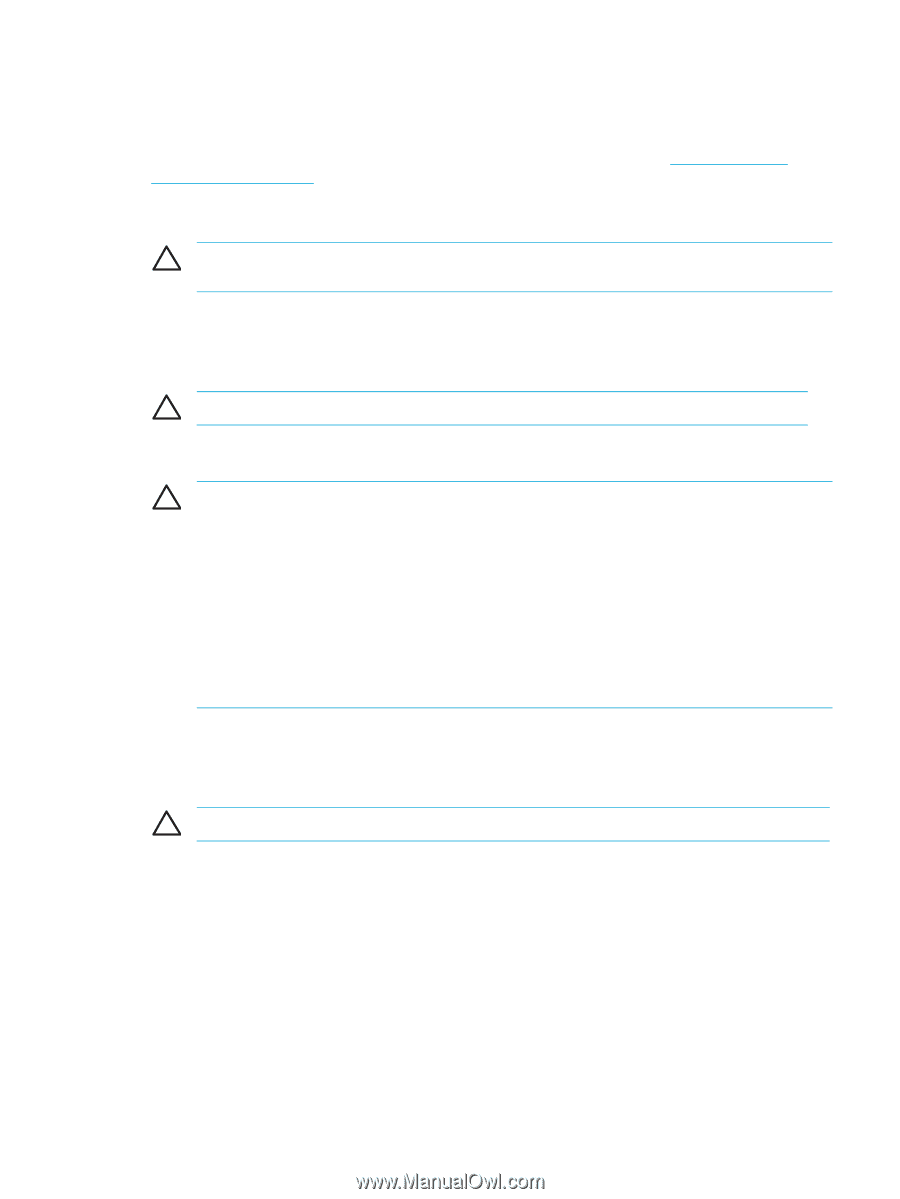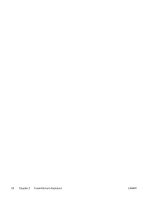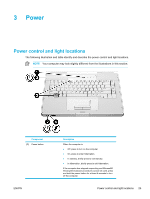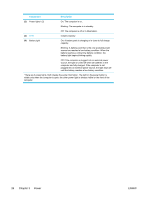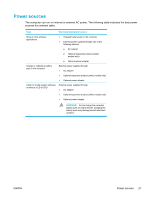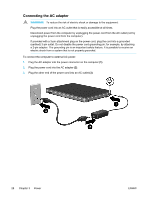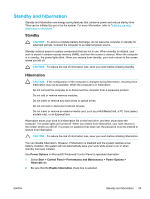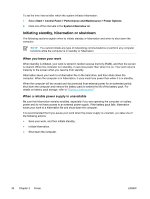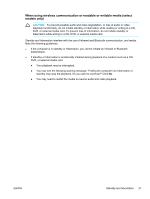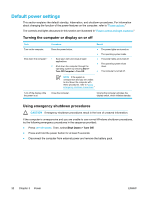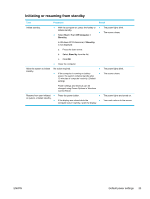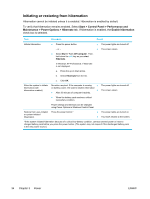Compaq Presario V5000 User Guide - Page 39
Standby and hibernation, Standby, Hibernation, Power Options
 |
View all Compaq Presario V5000 manuals
Add to My Manuals
Save this manual to your list of manuals |
Page 39 highlights
Standby and hibernation Standby and hibernation are energy-saving features that conserve power and reduce startup time. They can be initiated by you or by the system. For more information, refer to "Initiating standby, hibernation or shutdown." Standby CAUTION To avoid a complete battery discharge, do not leave the computer in standby for extended periods. Connect the computer to an external power source. Standby reduces power to system components that are not in use. When standby is initiated, your work is stored in random access memory (RAM), and then the screen is cleared. When the computer is in standby, the power lights blink. When you resume from standby, your work returns to the screen where you left off. CAUTION To reduce the risk of information loss, save your work before initiating standby. Hibernation CAUTION If the configuration of the computer is changed during hibernation, resuming from hibernation may not be possible. When the computer is in hibernation: Do not connect the computer to or disconnect the computer from a expansion product. Do not add or remove memory modules. Do not insert or remove any hard drives or optical drives. Do not connect or disconnect external devices. Do not insert or remove an external media card, such as a MultiMediaCard, a PC Card (select models only), or an ExpressCard. Hibernation saves your work to a hibernation file on the hard drive, and then shuts down the computer. The power lights are turned off. When you restore from hibernation, your work returns to the screen where you left off. If a power-on password has been set, the password must be entered to restore from hibernation. CAUTION To reduce the risk of information loss, save your work before initiating hibernation. You can disable hibernation. However, if hibernation is disabled and the system reaches a lowbattery condition, the system will not automatically save your work while power is on or when standby has been initiated. Use Power Options in Microsoft® Windows® Control Panel to reenable hibernation: 1. Select Start > Control Panel > Performance and Maintenance > Power Options > Hibernate tab. 2. Be sure that the Enable hibernation check box is selected. ENWW Standby and hibernation 29