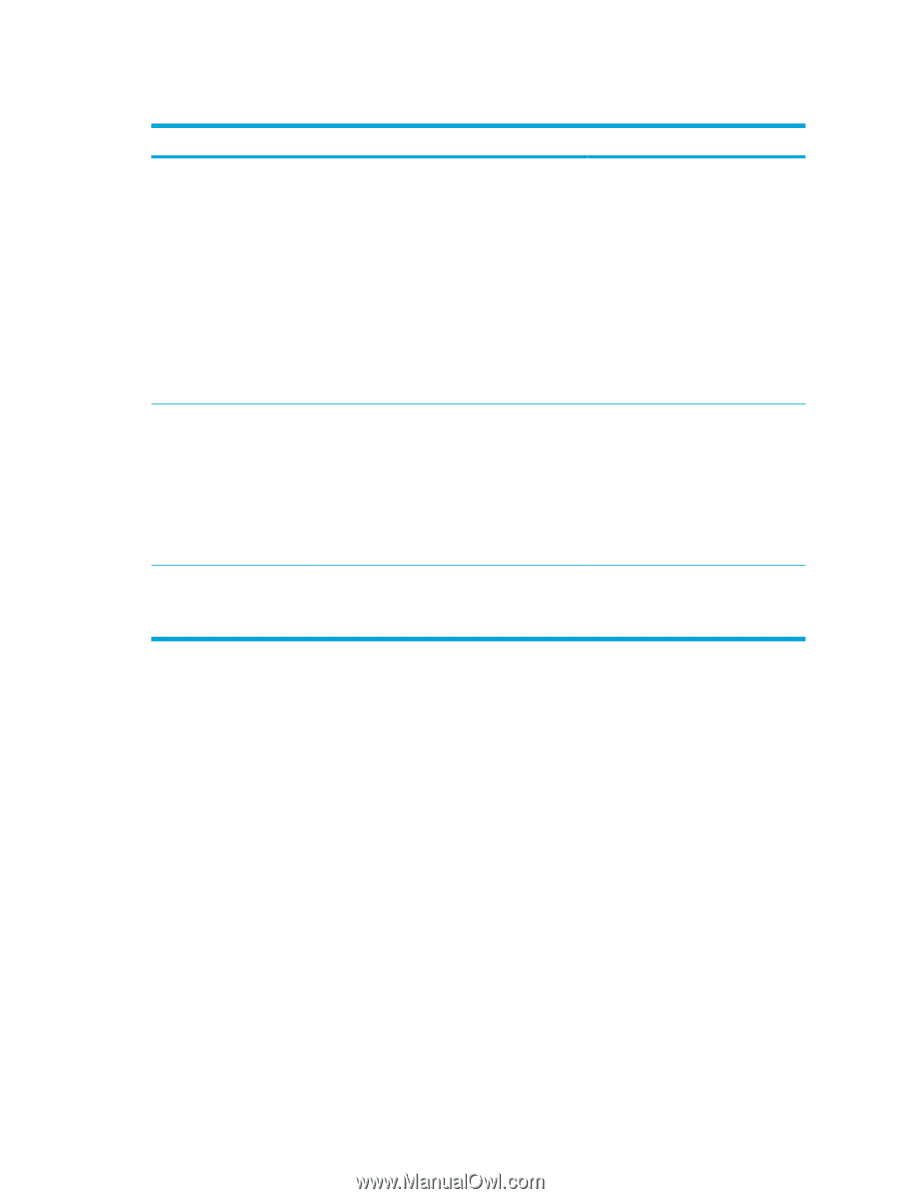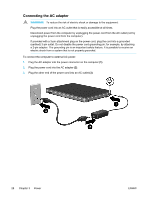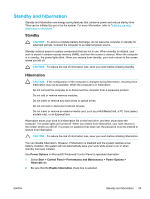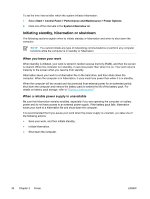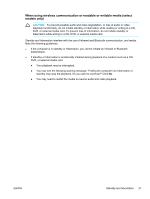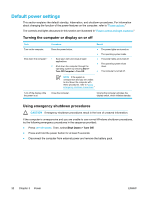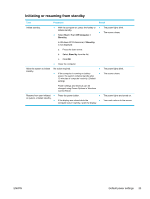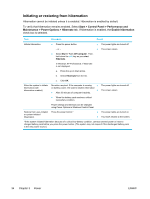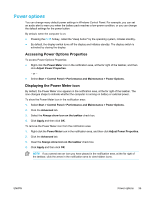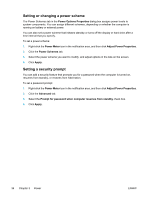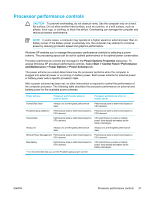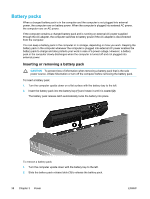Compaq Presario V5000 User Guide - Page 43
Initiating or resuming from standby, Procedure, Result
 |
View all Compaq Presario V5000 manuals
Add to My Manuals
Save this manual to your list of manuals |
Page 43 highlights
Initiating or resuming from standby Task Procedure Result Initiate standby. ● With the computer on, press the hotkey to ● The power lights blink. initiate standby. ● Select Start > Turn Off Computer > ● The screen clears. Stand by. In Windows XP Professional, if Stand by is not displayed: a. Press the down arrow. b. Select Stand by from the list. c. Click OK. ● Close the computer. Allow the system to initiate No action required. ● The power lights blink. standby. ● If the computer is running on battery ● The screen clears. power, the system initiates standby after 10 minutes of computer inactivity. (Default setting) Resume from user-initiated ● or system- initiated standby. ● Power settings and timeouts can be changed using Power Options in Windows Control Panel. Press the power button. ● If the display was closed while the ● computer was in standby, open the display. The power lights are turned on. Your work returns to the screen. ENWW Default power settings 33