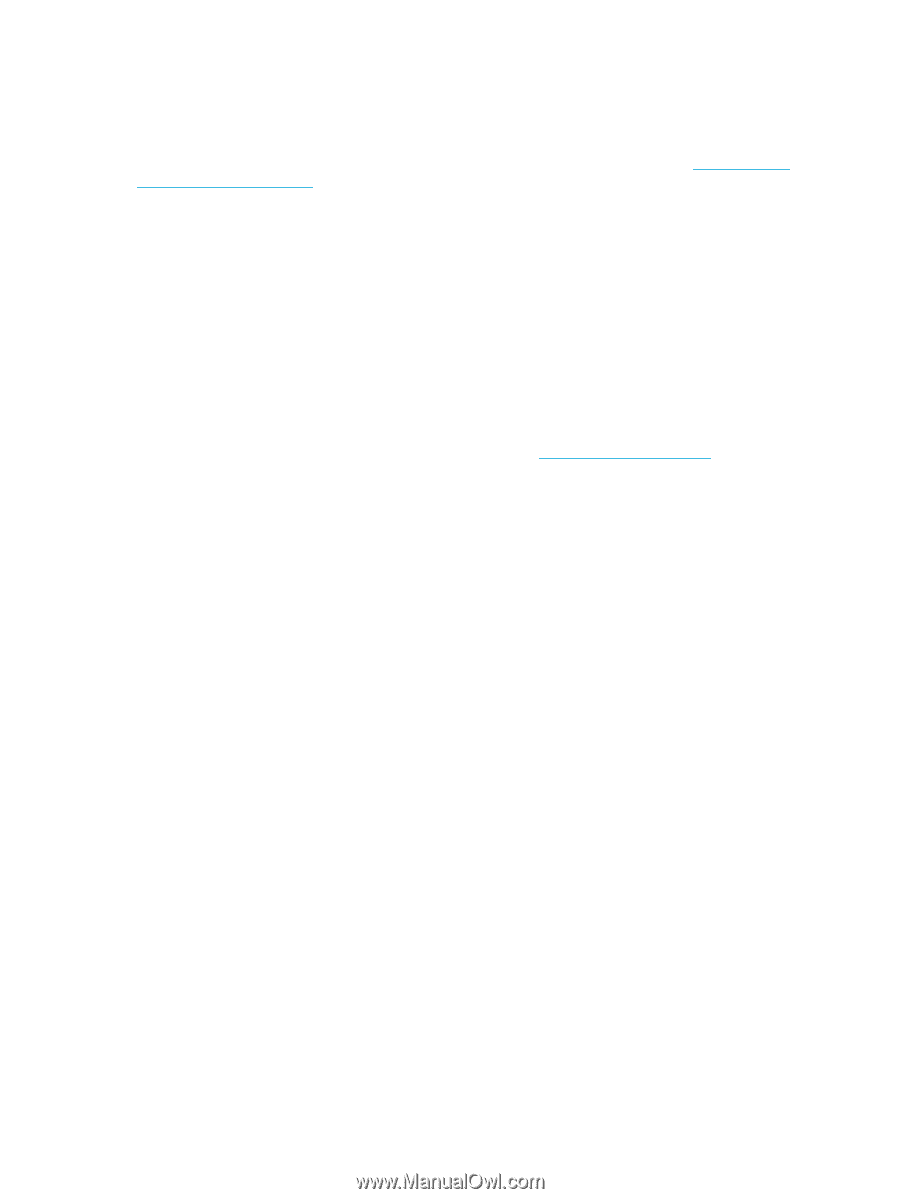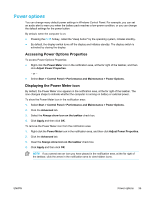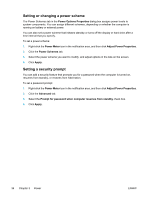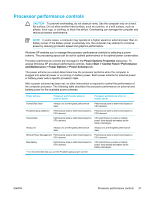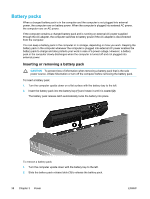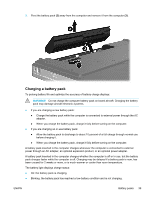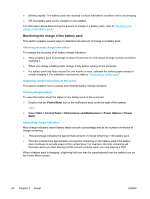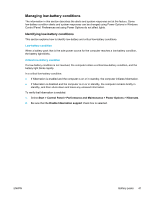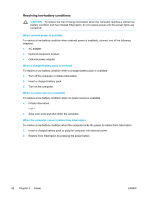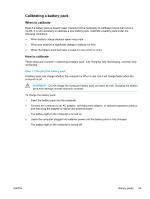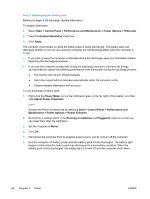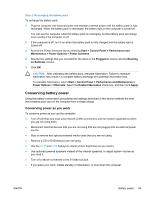Compaq Presario V5000 User Guide - Page 50
Monitoring the charge of the battery pack, Obtaining accurate charge information
 |
View all Compaq Presario V5000 manuals
Add to My Manuals
Save this manual to your list of manuals |
Page 50 highlights
● Blinking rapidly: The battery pack has reached a critical low-battery condition and is not charging. ● Off: the battery pack is fully charged or not installed. For information about determining the amount of charge in a battery pack, refer to "Monitoring the charge of the battery pack." Monitoring the charge of the battery pack This section explains several ways to determine the amount of charge in a battery pack. Obtaining accurate charge information To increase the accuracy of all battery charge indicators: ● Allow a battery pack to discharge to about 10 percent of a full charge through normal use before charging it. ● When you charge a battery pack, charge it fully before turning on the computer. ● If a battery pack has been unused for one month or more, calibrate the battery pack instead of simply charging it. For calibration instructions, refer to "Calibrating a battery pack." Displaying charge information on the screen This section explains how to access and interpret battery charge indicators. Viewing charge displays To view information about the status of any battery pack in the computer: ● Double-click the Power Meter icon in the notification area, at the far right of the taskbar. - or - ● Select Start > Control Panel > Performance and Maintenance > Power Options > Power Meter. Interpreting charge indicators Most charge indicators report battery status as both a percentage and as the number of minutes of charge remaining: ● The percentage indicates the approximate amount of charge remaining in the battery pack. ● The time indicates the approximate running time remaining on the battery pack if the battery pack continues to provide power at the current level. For example, the time remaining will decrease when you start playing a DVD and will increase when you stop playing a DVD. When a battery pack is charging, a lightning bolt icon may be superimposed over the battery icon on the Power Meter screen. 40 Chapter 3 Power ENWW