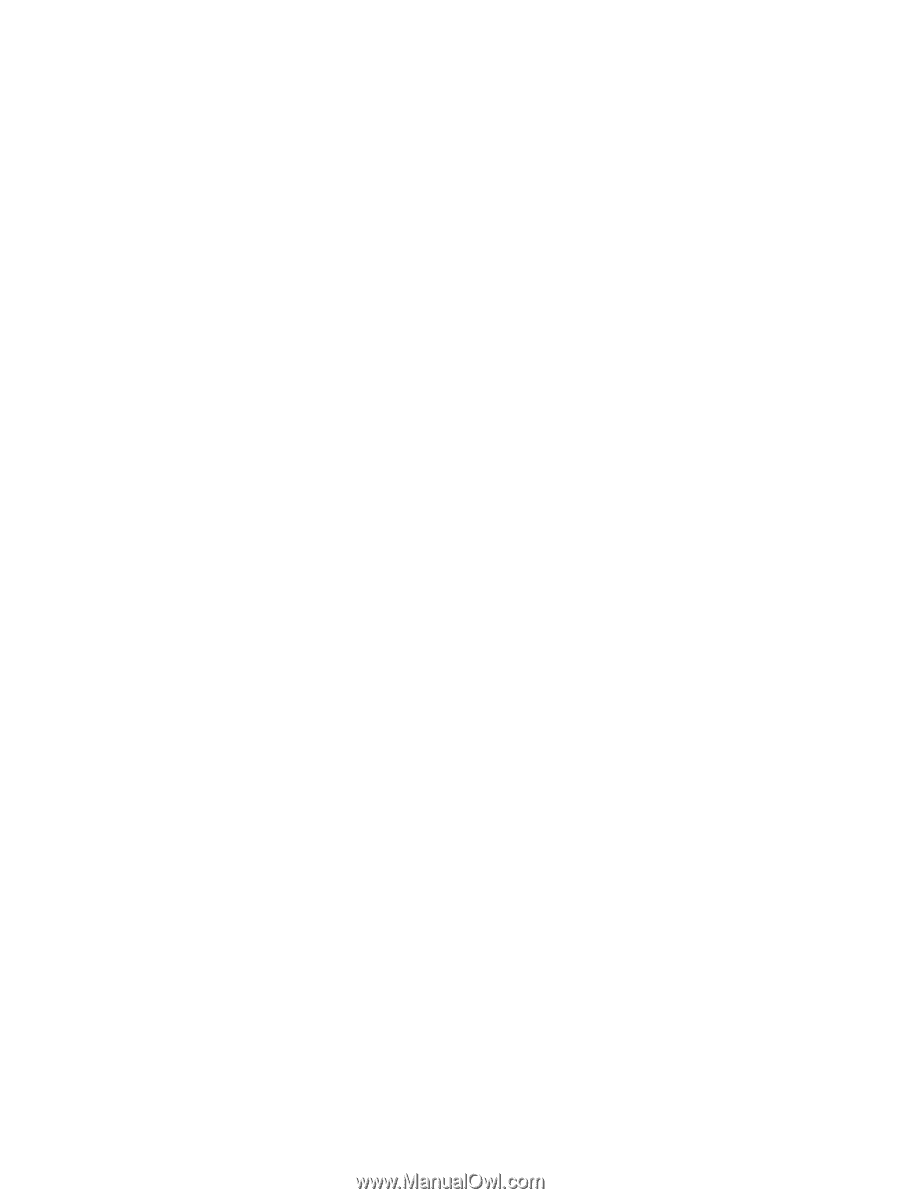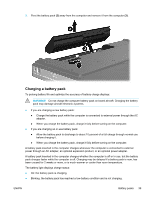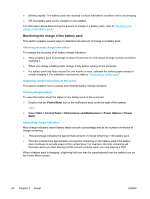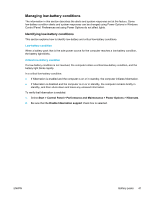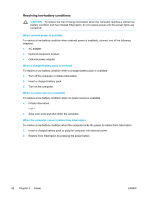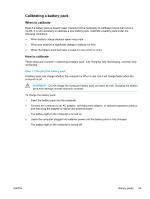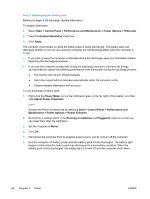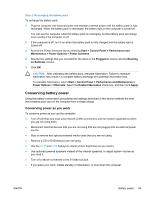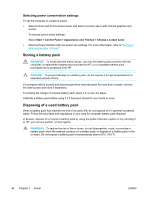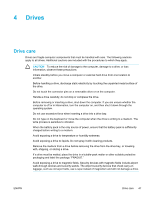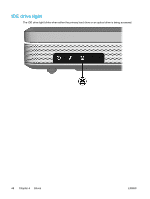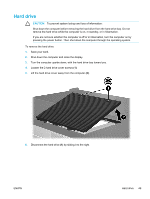Compaq Presario V5000 User Guide - Page 54
Step 2: Discharging the battery pack, Maintenance > Power Options > Power Schemes
 |
View all Compaq Presario V5000 manuals
Add to My Manuals
Save this manual to your list of manuals |
Page 54 highlights
Step 2: Discharging the battery pack Before you begin a full discharge, disable hibernation. To disable hibernation: 1. Select Start > Control Panel > Performance and Maintenance > Power Options > Hibernate. 2. Clear the Enable hibernation check box. 3. Click Apply. The computer must remain on while the battery pack is being discharged. The battery pack can discharge whether or not you are using the computer but will discharge faster while the computer is in use. ● If you plan to leave the computer unattended during the discharge, save your information before beginning the discharge procedure. ● If you use the computer occasionally during the discharge procedure and have set energy- saving timeouts, expect the following performance from the system during the discharge process: ● The monitor will not turn off automatically. ● Hard drive speed will not decrease automatically when the computer is idle. ● System-initiated hibernation will not occur. To fully discharge a battery pack: 1. Right-click the Power Meter icon in the notification area, at the far right of the taskbar, and then click Adjust Power Properties. - or - Access the Power Schemes tab by selecting Start > Control Panel > Performance and Maintenance > Power Options > Power Schemes. 2. Record the 4 settings listed in the Running on batteries and Plugged In columns so that you can reset them after the calibration. 3. Set the 4 options to Never. 4. Click OK. 5. Disconnect the computer from its external power source, but do not turn off the computer. 6. Run the computer on battery power until the battery pack is fully discharged. The battery light begins to blink when the battery pack has discharged to a low-battery condition. When the battery pack is fully discharged, the battery light is turned off and the computer shuts down. 44 Chapter 3 Power ENWW