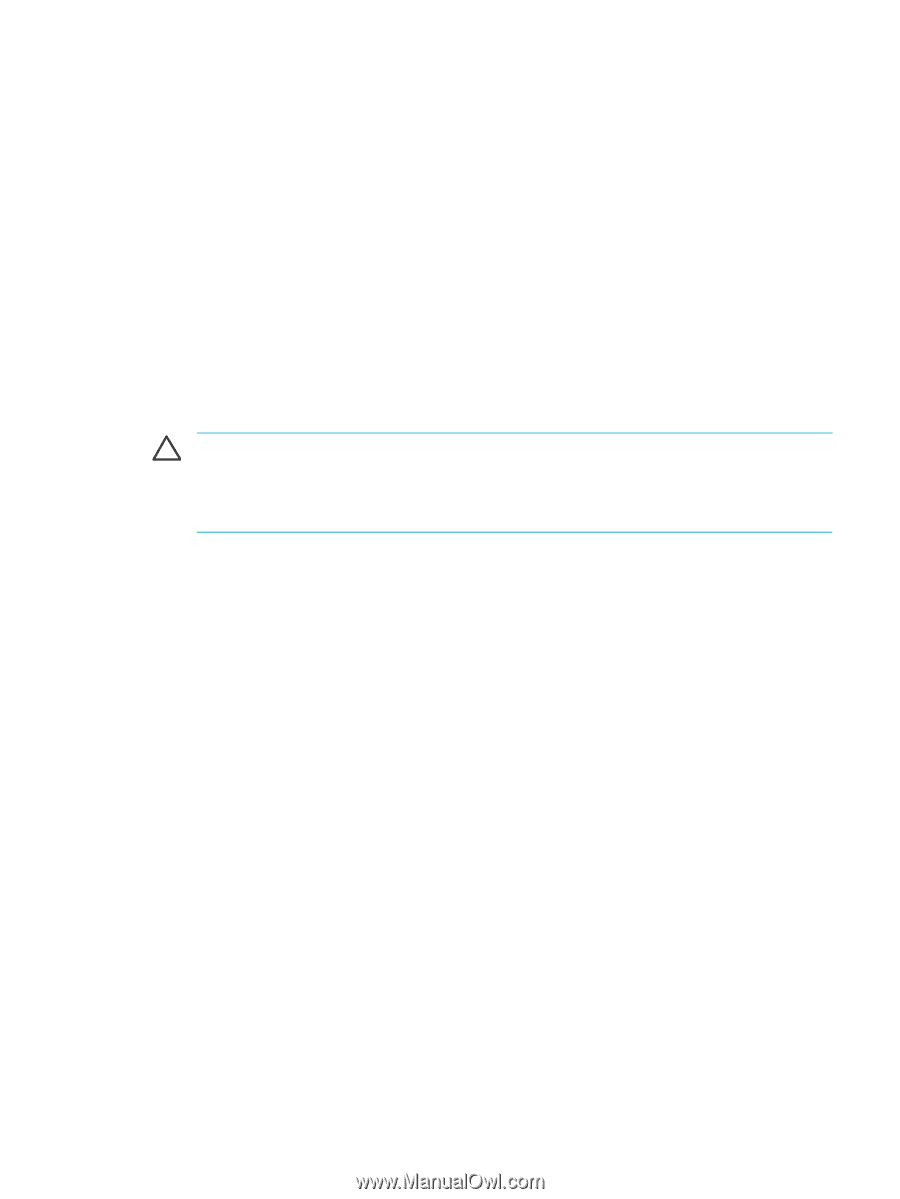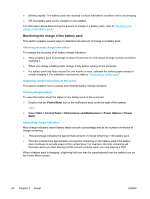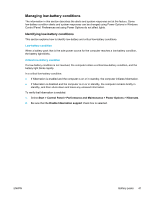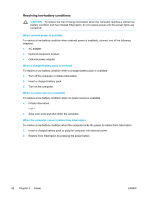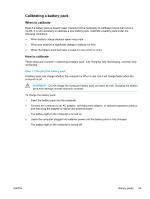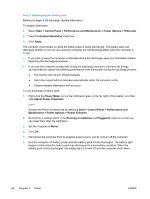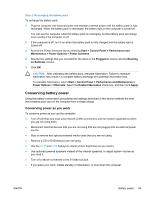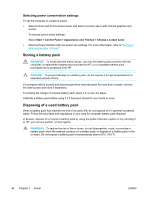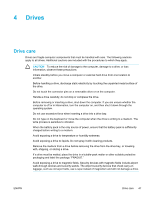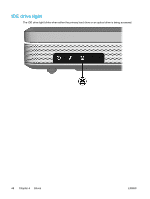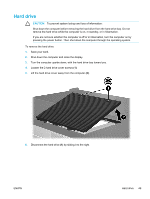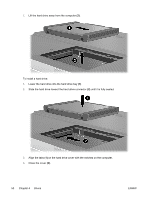Compaq Presario V5000 User Guide - Page 55
Step 3: Recharging the battery pack, Conserving battery power, Conserving power as you work
 |
View all Compaq Presario V5000 manuals
Add to My Manuals
Save this manual to your list of manuals |
Page 55 highlights
Step 3: Recharging the battery pack To recharge the battery pack: 1. Plug the computer into external power and maintain external power until the battery pack is fully recharged. When the battery pack is recharged, the battery light on the computer is turned off. You can use the computer while the battery pack is recharging, but the battery pack will charge more quickly if the computer is off. 2. If the computer is off, turn it on when the battery pack is fully charged and the battery light is turned off. 3. Access the Power Schemes tab by selecting Start > Control Panel > Performance and Maintenance > Power Options > Power Schemes. 4. Reenter the settings that you recorded for the items in the Plugged In column and the Running on Batteries column. 5. Click OK. CAUTION After calibrating the battery pack, reenable hibernation. Failure to reenable hibernation may result in a complete battery discharge and potential information loss. To reenable hibernation, select Start > Control Panel > Performance and Maintenance > Power Options > Hibernate. Select the Enable hibernation check box, and then click Apply. Conserving battery power Using the battery conservation procedures and settings described in this section extends the time that a battery pack can run the computer from a single charge. Conserving power as you work To conserve power as you use the computer: ● Turn off wireless and local area network (LAN) connections and exit modem applications when you are not using them. ● Disconnect external devices that you are not using that are not plugged into an external power source. ● Stop or remove any optional external media cards that you are not using. ● Remove a CD or DVD that you are not using. ● Use the fn+f7 and fn+f8 hotkeys to adjust screen brightness as you need it. ● Use optional powered speakers instead of the internal speakers, or adjust system volume as you need it. ● Turn off a device connected to the S-Video-out jack. ● If you leave your work, initiate standby or hibernation, or shut down the computer. ENWW Battery packs 45