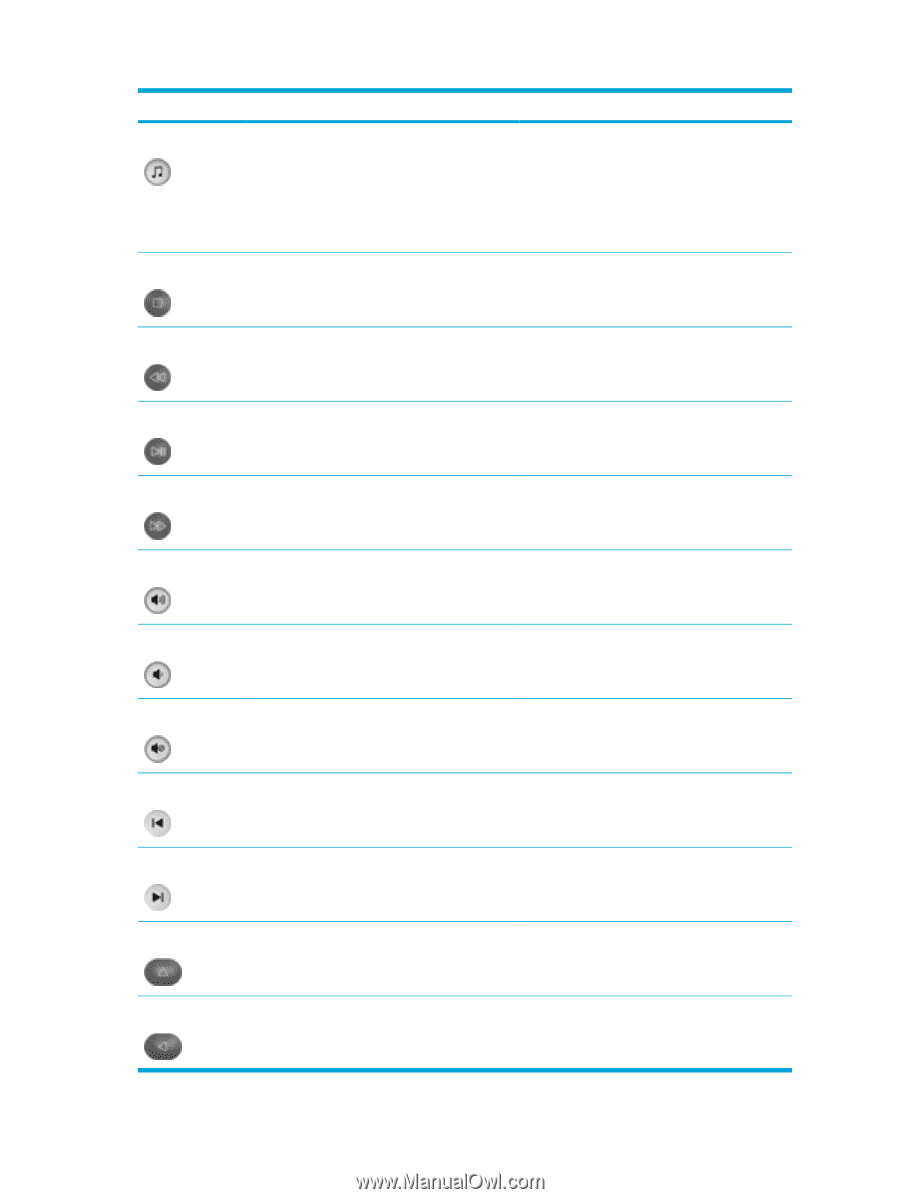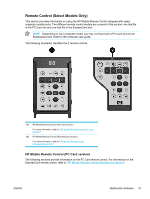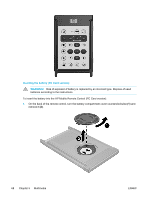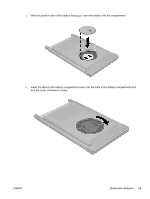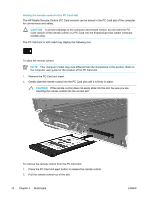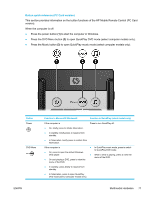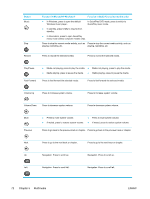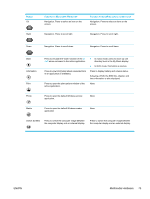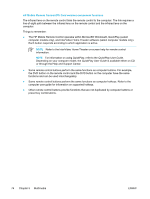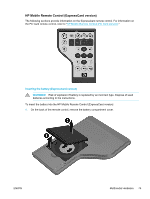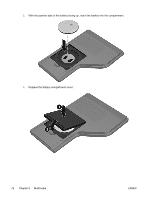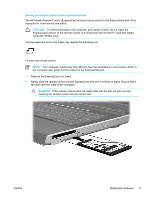Compaq Presario V5000 User Guide - Page 82
Multimedia, Button, Function in Microsoft® Windows®
 |
View all Compaq Presario V5000 manuals
Add to My Manuals
Save this manual to your list of manuals |
Page 82 highlights
Button Music Stop Rewind Function in Microsoft® Windows® Function in QuickPlay (select models only) ● In Windows, press to open the default Windows music player. In QuickPlay DVD mode, press to switch to QuickPlay music mode. ● In standby, press briefly to resume from standby. ● In hibernation, press to open QuickPlay music mode (select computer models only). Press to stop the current media activity, such as Press to stop the current media activity, such as playing, rewinding, etc. playing, rewinding, etc. Press to rewind the selected media. Press to rewind the selected media. Play/Pause ● Media not playing, press to play the media. ● Media not playing, press to play the media. ● Media playing, press to pause the media. ● Media playing, press to pause the media. Fast Forward Press to fast forward the selected media. Press to fast forward the selected media. Volume Up Press to increase system volume. Press to increase system volume. Volume Down Press to decrease system volume. Press to decrease system volume. Mute Previous ● Press to mute system volume. ● If muted, press to restore system volume. ● Press to mute system volume. ● If muted, press to restore system volume. Press to go back to the previous track or chapter. Press to go back to the previous track or chapter. Next Press to go to the next track or chapter. Press to go to the next track or chapter. Up Navigation. Press to scroll up. Navigation. Press to scroll up. Left Navigation. Press to scroll left. Navigation. Press to scroll left. 72 Chapter 5 Multimedia ENWW