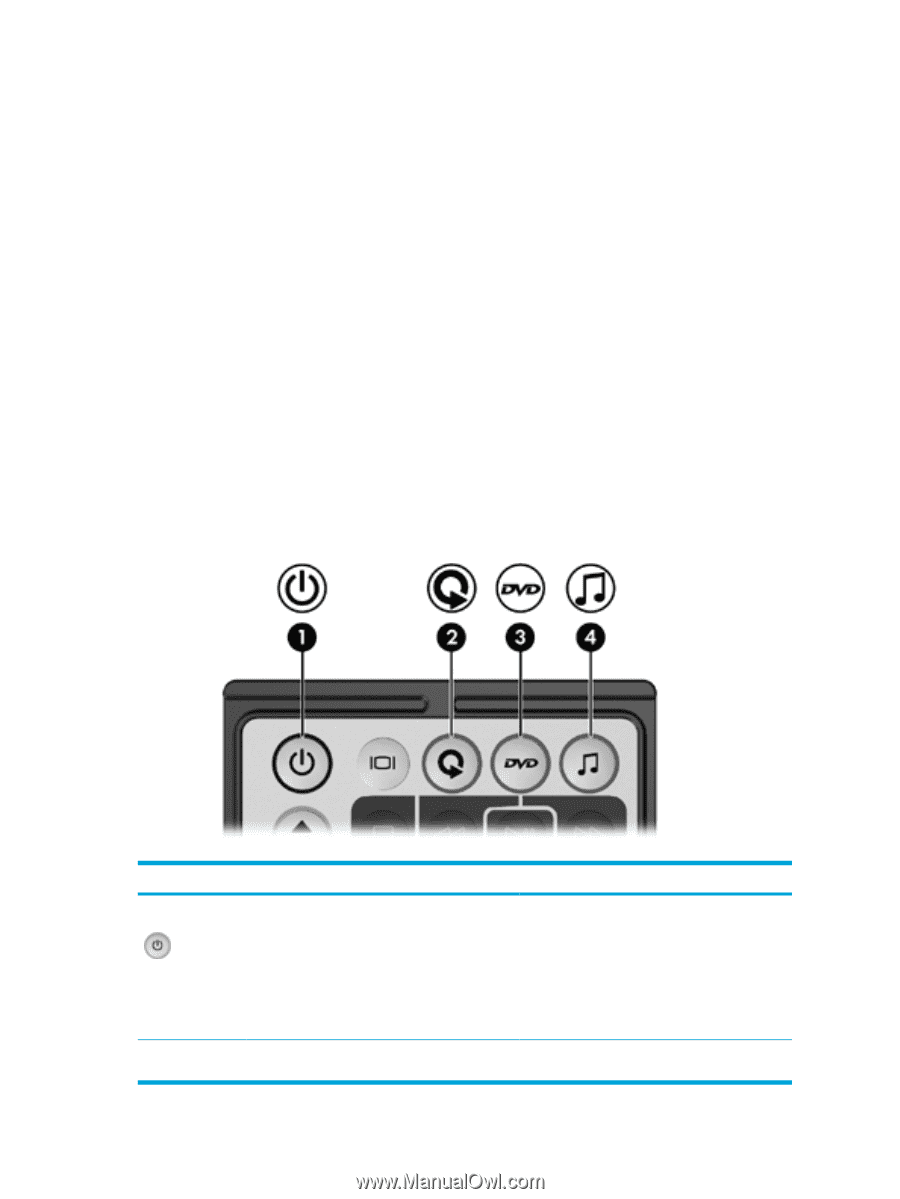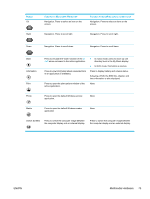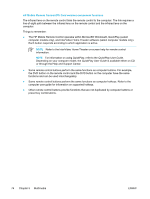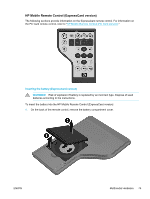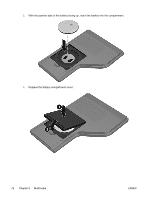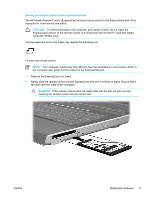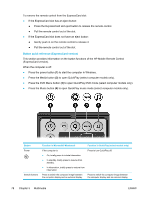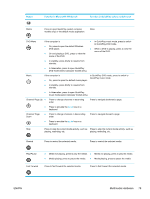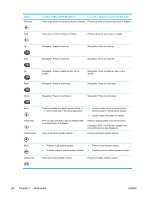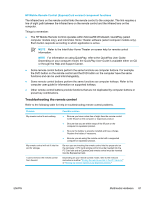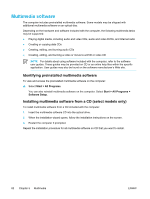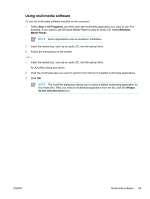Compaq Presario V5000 User Guide - Page 88
Button quick reference (ExpressCard version)
 |
View all Compaq Presario V5000 manuals
Add to My Manuals
Save this manual to your list of manuals |
Page 88 highlights
To remove the remote control from the ExpressCard slot: ● If the ExpressCard slot has an eject button: ● Press the ExpressCard slot eject button to release the remote control. ● Pull the remote control out of the slot. ● If the ExpressCard slot does not have an eject button: ● Gently push in on the remote control to release it. ● Pull the remote control out of the slot. Button quick reference (ExpressCard version) This section provides information on the button functions of the HP Mobile Remote Control (ExpressCard version). When the computer is off: ● Press the power button (1) to start the computer in Windows. ● Press the Media button (2) to open QuickPlay (select computer models only). ● Press the DVD Menu button (3) to open QuickPlay DVD mode (select computer models only). ● Press the Music button (4) to open QuickPlay music mode (select computer models only). Button Power Switch Screens Function in Microsoft® Windows® Function in QuickPlay (select models only) If the computer is Press to turn QuickPlay off. ● On, briefly press to initiate hibernation. ● In standby, briefly press to resume from standby. ● In hibernation, briefly press to restore from hibernation. Press to switch the computer image between the computer display and an external display. Press to switch the computer image between the computer display and an external display. 78 Chapter 5 Multimedia ENWW