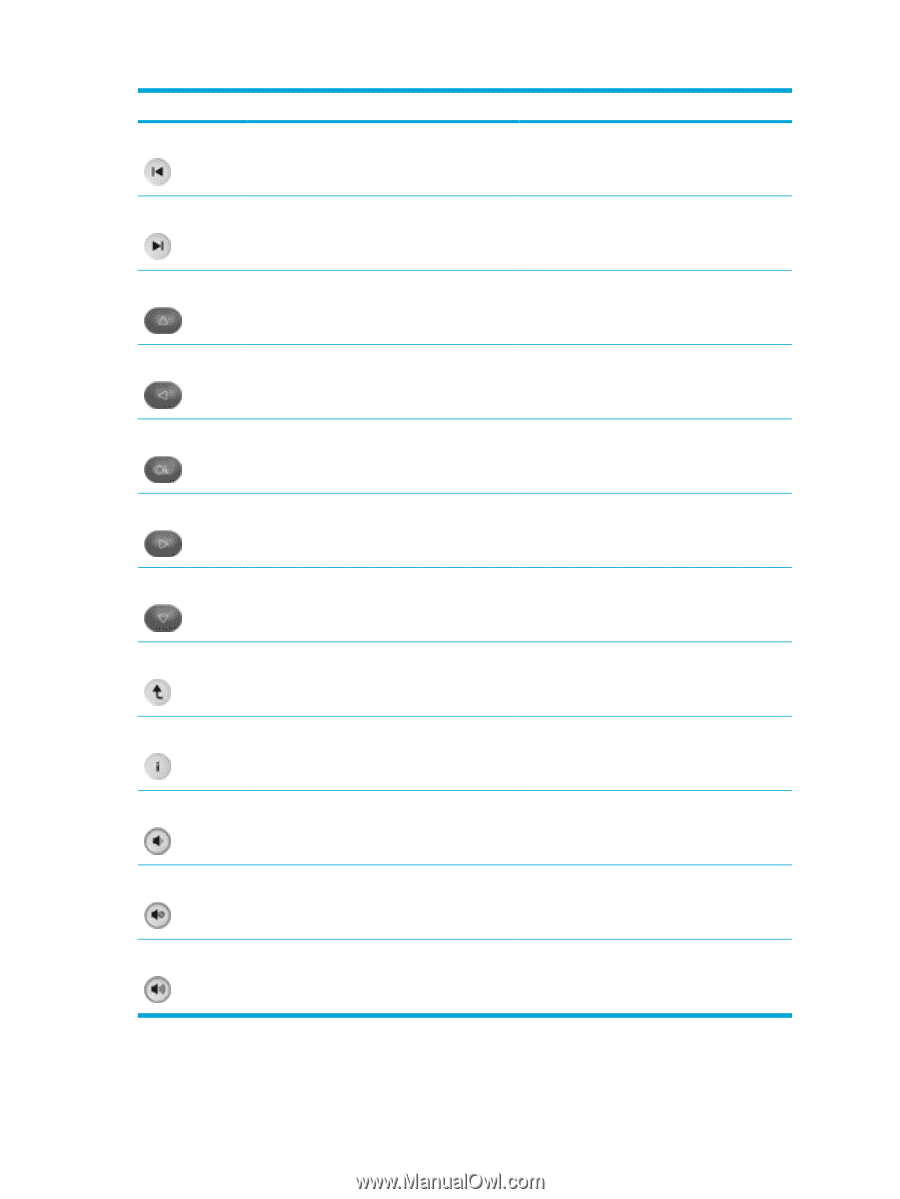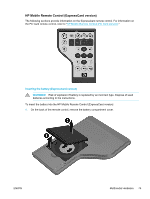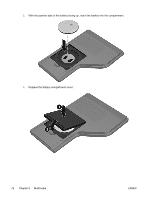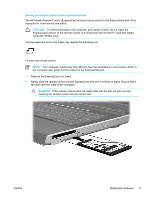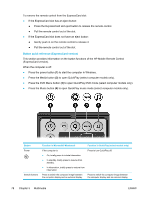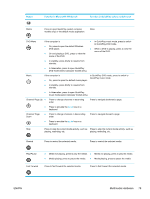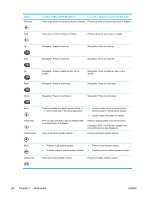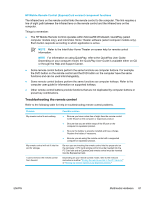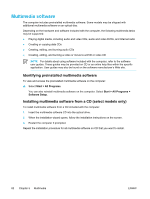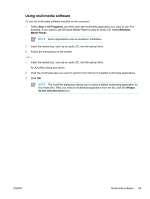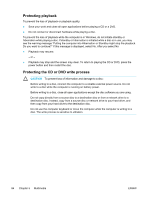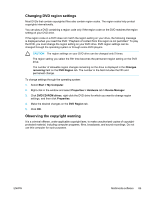Compaq Presario V5000 User Guide - Page 90
Volume Down, Press to view information about a selected item
 |
View all Compaq Presario V5000 manuals
Add to My Manuals
Save this manual to your list of manuals |
Page 90 highlights
Button Previous Function in Microsoft® Windows® Function in QuickPlay (select models only) Press to go back to the previous track or chapter. Press to go back to the previous track or chapter. Next Press to go to the next track or chapter. Press to go to the next track or chapter. Up Navigation. Press to scroll up. Navigation. Press to scroll up. Left Navigation. Press to scroll left. Navigation. Press to scroll left. Ok Right Navigation. Press to select an item on the screen. Navigation. Press to select an item on the screen. Navigation. Press to scroll right. Navigation. Press to scroll right. Down Navigation. Press to scroll down. Navigation. Press to scroll down. Back Information Volume Down Press to emulate the "back" function of the alt +left arrow command in the active application. Press to view information about a selected item in an application (if available). Press to decrease system volume. ● In music mode, press to move up one directory level in the My Music display. ● In DVD mode, this button is inactive. Press to display battery and volume status. If playing a DVD, the DVD title, chapter, and time information is also displayed. Press to decrease system volume. Mute Volume Up ● Press to mute system volume. ● If muted, press to restore system volume. ● Press to mute system volume. ● If muted, press to restore system volume. Press to increase system volume. Press to increase system volume. 80 Chapter 5 Multimedia ENWW