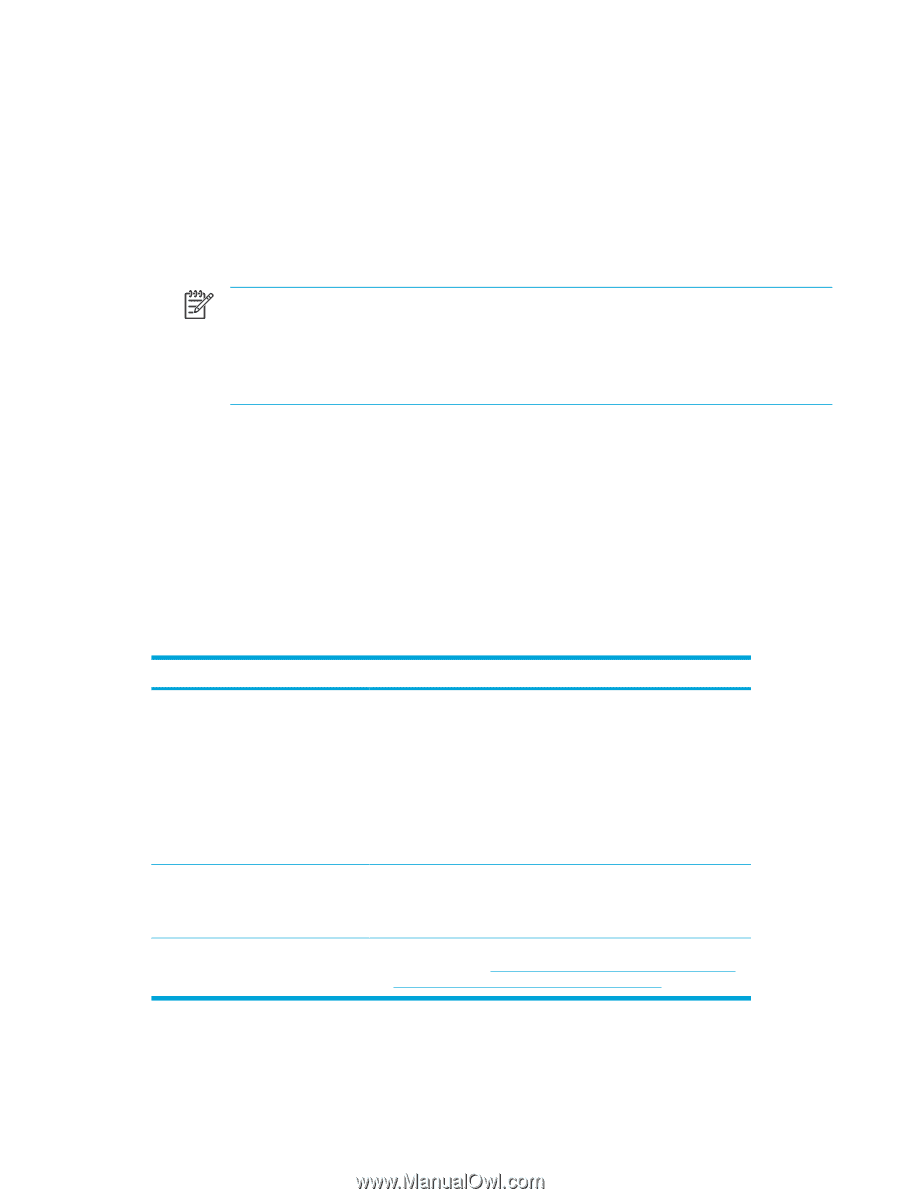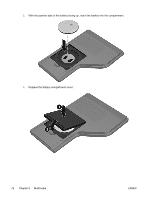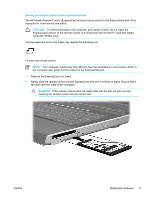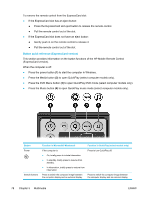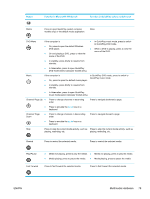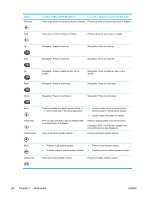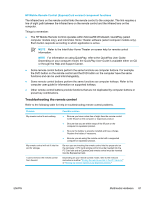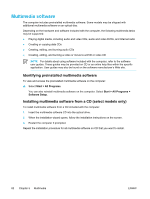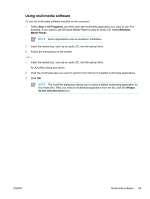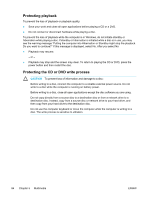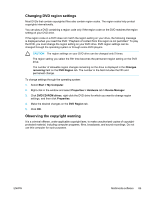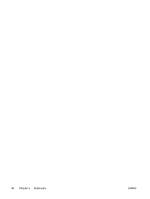Compaq Presario V5000 User Guide - Page 91
HP Mobile Remote Control (ExpressCard version) component functions, Troubleshooting the remote control - screen problems
 |
View all Compaq Presario V5000 manuals
Add to My Manuals
Save this manual to your list of manuals |
Page 91 highlights
HP Mobile Remote Control (ExpressCard version) component functions The infrared lens on the remote control links the remote control to the computer. The link requires a line-of-sight path between the infrared lens on the remote control and the infrared lens on the computer. Things to remember: ● The HP Mobile Remote Control operates within Microsoft® Windows®, QuickPlay (select computer models only), and InterVideo Home Theater software (select computer models only). Each button responds according to which application is active. NOTE Refer to the InterVideo Home Theater on-screen help for remote control information. NOTE For information on using QuickPlay, refer to the QuickPlay User Guide. Depending on your computer model, the QuickPlay User Guide is available either on CD or through the Help and Support Center. ● Some remote control buttons perform the same functions as computer buttons. For example, the DVD button on the remote control and the DVD button on the computer have the same functions and can be used interchangeably. ● Some remote control buttons perform the same functions as computer hotkeys. Refer to the computer user guide for information on supported hotkeys. ● Other remote control buttons provide functions that are not duplicated by computer buttons or preset key combinations. Troubleshooting the remote control Refer to the following table for help in troubleshooting remote control problems. Problem My remote control is not working. My remote control will not fit into the slot for storage. I cannot remove the remote control from the slot. Possible solution ● Be sure you have a clear line of sight from the remote control to the IR port on the computer or expansion product. ● Be sure that you are within range of the IR port on the computer or expansion product. ● Be sure the battery is properly installed and has a charge. Replace the battery if necessary. ● Be sure you are using the remote control with a supported computer or expansion product. Be sure you are inserting the remote control into the proper slot on the computer. A PC Card remote control must be inserted into the PC Card slot and an ExpressCard remote control must be inserted into the ExpressCard slot. Depending on your remote control model, refer to the removal instructions in either "Storing the remote control in the PC Card slot" or "Storing the remote control in the ExpressCard slot." ENWW Multimedia Hardware 81