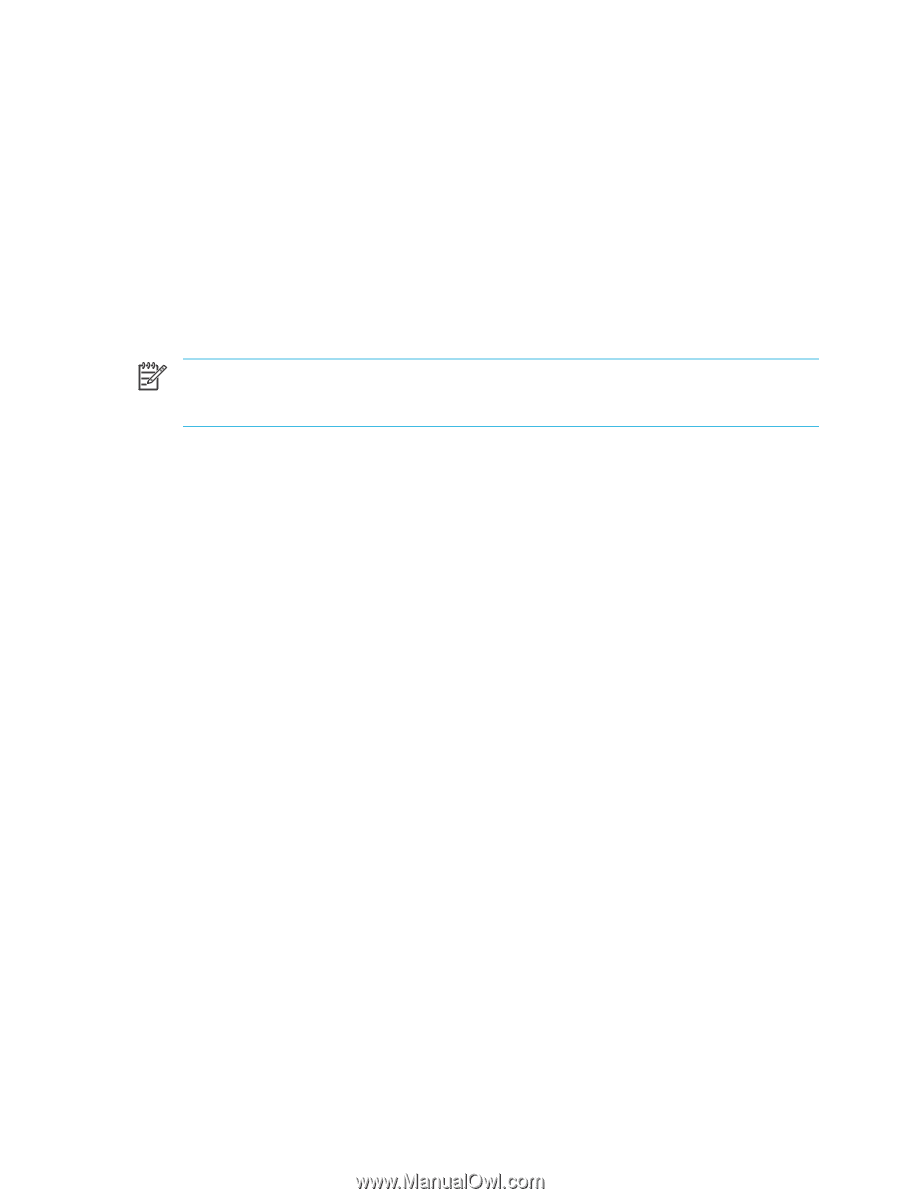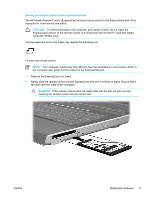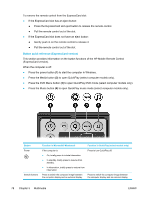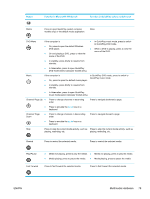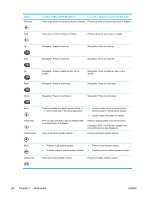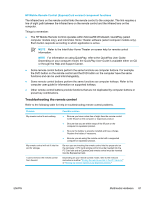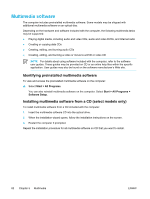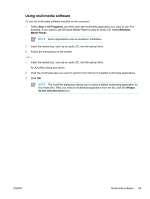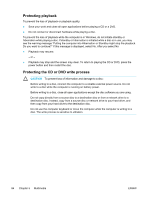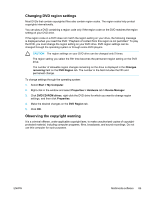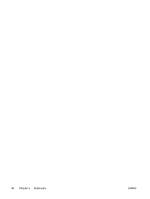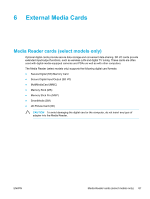Compaq Presario V5000 User Guide - Page 92
Multimedia software, Identifying preinstalled multimedia software
 |
View all Compaq Presario V5000 manuals
Add to My Manuals
Save this manual to your list of manuals |
Page 92 highlights
Multimedia software The computer includes preinstalled multimedia software. Some models may be shipped with additional multimedia software on an optical disc. Depending on the hardware and software included with the computer, the following multimedia tasks may be supported: ● Playing digital media, including audio and video CDs, audio and video DVDs, and Internet radio ● Creating or copying data CDs ● Creating, editing, and burning audio CDs ● Creating, editing, and burning a video or movie to a DVD or video CD NOTE For details about using software included with the computer, refer to the software user guides. These guides may be provided on CD or as online help files within the specific application. User guides may also be found on the software manufacturer's Web site. Identifying preinstalled multimedia software To view and access the preinstalled multimedia software on the computer: ▲ Select Start > All Programs. You can also reinstall multimedia software on the computer. Select Start > All Programs > Software Setup. Installing multimedia software from a CD (select models only) To install multimedia software from a CD included with the computer: 1. Insert the multimedia software CD into the optical drive. 2. When the installation wizard opens, follow the installation instructions on the screen. 3. Restart the computer if prompted. Repeat the installation procedure for all multimedia software on CD that you want to install. 82 Chapter 5 Multimedia ENWW