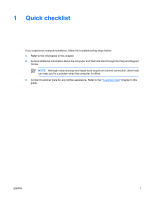Compaq Presario V6100 Troubleshooting
Compaq Presario V6100 - Notebook PC Manual
 |
View all Compaq Presario V6100 manuals
Add to My Manuals
Save this manual to your list of manuals |
Compaq Presario V6100 manual content summary:
- Compaq Presario V6100 | Troubleshooting - Page 1
Troubleshooting User Guide - Compaq Presario V6100 | Troubleshooting - Page 2
in the express warranty statements accompanying such products and services. Nothing herein should be construed as constituting an additional warranty. HP shall not be liable for technical or editorial errors or omissions contained herein. First Edition: March 2006 Document Part Number: 406811-001 - Compaq Presario V6100 | Troubleshooting - Page 3
The computer is unusually warm...5 An external device is not working...6 The computer cannot connect to a wireless network 6 2 Customer Care Preparing to contact Customer Care ...9 Contacting Customer Care by e-mail or telephone 9 Taking the computer to a service partner 10 Index ...11 ENWW iii - Compaq Presario V6100 | Troubleshooting - Page 4
iv ENWW - Compaq Presario V6100 | Troubleshooting - Page 5
1 Quick checklist If you experience computer problems, follow the troubleshooting steps below: 1. Refer to the information in this chapter. 2. Access additional information about the computer and Web site links through the Help and Support Center. NOTE Although many checkup and repair tools require - Compaq Presario V6100 | Troubleshooting - Page 6
computer into an AC outlet using the AC adapter. If the computer starts up, one of the battery packs may need to be replaced. ● If the battery light on the front of the computer is blinking, the battery pack has reached a lowbattery condition, which may not allow the computer to start up. Plug the - Compaq Presario V6100 | Troubleshooting - Page 7
to display the image on the computer screen. ● The display switch or the ambient when the computer has reached a low-battery condition. To change these and other the upper-left corner of the keyboard.) If the computer has a magnetic (for example, a magnetized screw driver) are laying on the computer. - Compaq Presario V6100 | Troubleshooting - Page 8
room temperature. For more information about computer overheating, refer to "The computer is unusually warm." later in this chapter. ● If you are using an optional wireless mouse, make sure that the mouse battery has an adequate charge. 4 Chapter 1 Quick checklist ENWW - Compaq Presario V6100 | Troubleshooting - Page 9
is turned on, but is not responding to software applications or keyboard commands, try first to shut down the computer through the operating using the power button, unplug the computer from external power and remove the battery pack. NOTE If you cannot turn the computer back on after shutting - Compaq Presario V6100 | Troubleshooting - Page 10
are installed and updated. Drivers may be available on a CD included with the device or on the Web site of the device manufacturer. The computer cannot connect to a wireless network. If the computer cannot connect to a wireless network: 1. Verify that the wireless devices are enabled. ● Be sure - Compaq Presario V6100 | Troubleshooting - Page 11
and will not be displayed in the list of available networks. 3. Verify that the encryption settings are correct by ensuring that the computer and the wireless router (access point) are using the same security settings. 4. Be sure that you are getting a valid IP address. ● Be sure the computer TCP/IP - Compaq Presario V6100 | Troubleshooting - Page 12
Authentication, Data Encryption, Network Key, and Key Index). ● Change the wireless channel on the wireless router (access point). Normally channels 3, 6, and 11 are the optimal channels For additional information, refer to http://www.hp.com/go/techcenter/wireless. 8 Chapter 1 Quick checklist ENWW - Compaq Presario V6100 | Troubleshooting - Page 13
name located on the display or keyboard. ● Serial number (S/N) listed on the service tag. ● The service tag label is on the bottom of the computer. ● To display the service tag information on the computer screen, click My HP Computer in the Help and Support Center. ● Date the computer was purchased - Compaq Presario V6100 | Troubleshooting - Page 14
"Preparing to contact Customer Care," earlier in this chapter. In addition ● Be sure either to delete all passwords or to disclose all passwords to the service partner so that they can access the computer. ● Back up all information on the hard drive. ● Provide authorization to the - Compaq Presario V6100 | Troubleshooting - Page 15
abnormal behavior 4 unresponsive 5 T troubleshooting abnormal software behavior 4 blank computer screen 3 computer not starting up 2 Customer Care 9 nonworking external device 6 overheated computer 5 quick checklist 1 unresponsive computer 5 wireless network 6 W wireless network 6 ENWW Index 11 - Compaq Presario V6100 | Troubleshooting - Page 16
12 Index ENWW - Compaq Presario V6100 | Troubleshooting - Page 17
- Compaq Presario V6100 | Troubleshooting - Page 18

Troubleshooting
User Guide