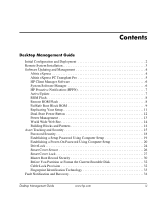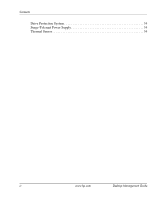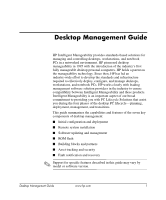Compaq d530 Desktop Management Guide
Compaq d530 - Convertible Minitower Desktop PC Manual
 |
View all Compaq d530 manuals
Add to My Manuals
Save this manual to your list of manuals |
Compaq d530 manual content summary:
- Compaq d530 | Desktop Management Guide - Page 1
Desktop Management Guide Business Desktops Document Part Number: 312947-001 March 2003 This guide provides definitions and instructions for using security and Intelligent Manageability features that are preinstalled on select models. - Compaq d530 | Desktop Management Guide - Page 2
, L.P. HP, Hewlett Packard, and the Hewlett-Packard logo are trademarks of Hewlett-Packard Company in the U.S. and other countries. Compaq and the Compaq logo are trademarks of Hewlett-Packard Development Company, L.P. in the U.S. and other countries. Microsoft, MS-DOS, Windows, and Windows NT are - Compaq d530 | Desktop Management Guide - Page 3
Desktop Management Guide Initial Configuration and Deployment 2 Remote System Installation 3 Software Updating and Management 4 Altiris eXpress 4 Altiris eXpress PC Transplant Pro 5 HP Client Manager Software 6 System Software Manager 6 HP 19 Establishing a Power-On Password Using Computer - Compaq d530 | Desktop Management Guide - Page 4
Contents Drive Protection System 34 Surge-Tolerant Power Supply 34 Thermal Sensor 34 iv www.hp.com Desktop Management Guide - Compaq d530 | Desktop Management Guide - Page 5
system installation ■ Software updating and management ■ ROM flash ■ Building blocks and partners ■ Asset tracking and security ■ Fault notification and recovery ✎ Support for specific features described in this guide may vary by model or software version. Desktop Management Guide www.hp.com 1 - Compaq d530 | Desktop Management Guide - Page 6
technology environment and processes. The PC Deployment section of the Solutions and Services Web site (http://www.compaq.com/solutions/pcsolutions) provides information of system software, configuration management and troubleshooting, and power management. 2 www.hp.com Desktop Management Guide - Compaq d530 | Desktop Management Guide - Page 7
new PCs. ■ Installing application software or drivers. ■ Updating the operating system, application software, or drivers. To initiate Remote System Installation, press F12 when the F12 = Network Service Boot message appears in the lower-right corner of the HP logo screen. Follow the instructions on - Compaq d530 | Desktop Management Guide - Page 8
image across one or more networked client PCs with an interface as simple to use as Windows Explorer. Altiris eXpress supports Preboot Execution Environment (PXE ■ Software & Operations Management ■ Inventory & Asset Management ■ Help Desk & Problem Resolution 4 www.hp.com Desktop Management Guide - Compaq d530 | Desktop Management Guide - Page 9
quickly and easily. Upgrades take minutes rather than hours or days, and the desktop looks and works just as your users expect. For more information and details on how to download a fully-functional 30-day evaluation, visit http://www.compaq.com/easydeploy. Desktop Management Guide www.hp.com 5 - Compaq d530 | Desktop Management Guide - Page 10
as a file store. Driver versions that are supported by SSM are denoted with a special icon on the driver download Web site and on the Support Software CD. To download the utility or to obtain more information on SSM, visit http://www.compaq.com/im/ssmwp.html. 6 www.hp.com Desktop Management Guide - Compaq d530 | Desktop Management Guide - Page 11
, Security Bulletins, and Driver alerts for most commercial download software updates for most HP commercial computers and servers. To learn more about ActiveUpdate, download the application, and create your custom profile, visit http://www.compaq.com/activeupdate. Desktop Management Guide www.hp - Compaq d530 | Desktop Management Guide - Page 12
. ✎ Your computer must be powered on, or turned on through Remote Wakeup, to take advantage of Remote ROM Flash. For more information on Remote ROM Flash, refer to the HP Client Manager Software or System Software Manager at http://www.compaq.com/easydeploy. 8 www.hp.com Desktop Management Guide - Compaq d530 | Desktop Management Guide - Page 13
validation check, the FailSafe Boot Block ROM provides enough support to start the system from a ROMPaq diskette, which will beeps also signals successful completion. 8. Remove the diskette and turn the power off. 9. Turn the power on again to restart the computer. Desktop Management Guide www.hp - Compaq d530 | Desktop Management Guide - Page 14
Lock Green Turn on and off 2 times (accompanied by 1 long and 3 short beeps) ROM flash failed. Num, Caps, Green On Scroll Lock Boot Block ROM Flash successful. Turn power off, then on to reboot. ✎ Diagnostic lights do not flash on USB keyboards. 10 www.hp.com Desktop Management Guide - Compaq d530 | Desktop Management Guide - Page 15
the instructions on the screen. Altiris eXpress, System Software Manager, and PC Transplant make it easy to replicate the configuration and custom settings of one PC and copy it to one or more PCs. For more information, visit http://www.compaq.com/easydeploy. Desktop Management Guide www.hp.com - Compaq d530 | Desktop Management Guide - Page 16
Desktop Management Guide Dual-State Power Button With Advanced Configuration and Power Interface (ACPI) enabled for Windows 98, Windows 2000, and Windows XP, the power button can function either as an on/off switch or as a suspend button. The suspend feature does not completely turn off power, but - Compaq d530 | Desktop Management Guide - Page 17
the Power Schemes tab. 3. Select the desired power scheme settings. Use Display Properties to establish, modify, or disable Power Management settings for the monitor. To access Display Properties, right click on the Windows Desktop, then choose Properties. Desktop Management Guide www.hp.com - Compaq d530 | Desktop Management Guide - Page 18
Desktop Management Guide World Wide Web Site HP engineers rigorously test and debug software developed by HP and third-party suppliers, and develop operating system specific support software, to ensure performance, compatibility, and reliability for HP computers. When making the transition to new or - Compaq d530 | Desktop Management Guide - Page 19
assets. Memory Change and instructions on using the Computer Setup Utilities. ■ Remotely, using HP Client Manager or System Software Manager. This software enables the secure, consistent deployment and control of security settings from a simple command-line utility. Desktop Management Guide www.hp - Compaq d530 | Desktop Management Guide - Page 20
or infrared interface. From the Computer Setup Utilities (F10) menu. Power-On Password Prevents use of the computer until the password is entered (F10) Utility Guide. Support for security features may vary depending on your specific computer configuration. 16 www.hp.com Desktop Management Guide - Compaq d530 | Desktop Management Guide - Page 21
Memory Change Alerts, refer to the online Intelligent Manageability Guide. ✎ For more information about Computer Setup, see the Computer Setup (F10) Utility Guide. Support for security features may vary depending on your specific computer configuration. Desktop Management Guide www.hp.com - Compaq d530 | Desktop Management Guide - Page 22
will allow access to the computer. A network-wide setup password can be established to enable the system administrator to log in to all network systems to perform maintenance without having to know the power-on password, even if one has been established. 18 www.hp.com Desktop Management Guide - Compaq d530 | Desktop Management Guide - Page 23
F10 key while the message is displayed, you must restart the computer to access the utility. 3. Select Security, then select Setup Password and follow the instructions on the screen. 4. Before exiting, click File > Save Changes and Exit. Desktop Management Guide www.hp.com 19 - Compaq d530 | Desktop Management Guide - Page 24
security reasons, the characters you type do not appear on the screen. If you enter the password incorrectly, a broken key icon appears. Try again. After three unsuccessful tries, you must turn off the computer, then turn it on again before you can continue. 20 www.hp.com Desktop Management Guide - Compaq d530 | Desktop Management Guide - Page 25
security reasons, the characters you type do not appear on the screen. If you enter the password incorrectly, a broken key icon appears. Try again. After three unsuccessful tries, you must turn off the computer, then turn it on again before you can continue. Desktop Management Guide www.hp.com 21 - Compaq d530 | Desktop Management Guide - Page 26
Desktop Management Guide Changing a Power-On or Setup Password 1. Turn on or restart the computer. If you are in Windows, click Start > Shut Down > Restart the Computer. To change the setup password, run Computer Setup. 2. When the key icon appears, type your current password, a slash (/) or - Compaq d530 | Desktop Management Guide - Page 27
Desktop Management Guide National Keyboard Delimiter Characters Each keyboard is designed to meet country-specific requirements. The syntax password, you cannot access the computer. Refer to the Troubleshooting Guide for instructions on clearing passwords. Desktop Management Guide www.hp.com 23 - Compaq d530 | Desktop Management Guide - Page 28
Desktop Management Guide DriveLock DriveLock is an industry-standard security feature that prevents unauthorized access to the data on specific security with the practical need to accomodate a forgotten password, the HP implementation of DriveLock employs a two-password security scheme. One password - Compaq d530 | Desktop Management Guide - Page 29
Desktop Management Guide If a locked hard drive is present, POST will require a password to unlock the device. If a power-on password is set software, other asset control functions, and support. For users with less stringent security requirements, HP does not recommend enabling DriveLock. Users in - Compaq d530 | Desktop Management Guide - Page 30
Desktop Management Guide Smart Cover Sensor Smart Cover Sensor, available on select models, is a combination of hardware and software can be changed using Computer Setup. For more information about Computer Setup, see the Computer Setup (F10) Utility Guide. 26 www.hp.com Desktop Management Guide - Compaq d530 | Desktop Management Guide - Page 31
Desktop Management Guide Setting the Smart Cover Sensor Protection Level To set the Smart Cover Sensor protection level, complete the following steps: 1. Turn on or restart the computer. If you are in Windows Cover, and follow the instructions on the screen. 4. featured on select HP computers. This - Compaq d530 | Desktop Management Guide - Page 32
Desktop Management Guide Locking the Smart Cover Lock To activate and lock the Smart Cover Lock, complete the following steps: 1. Turn on or restart the computer. If you are in Windows, click Start > . 4. Before exiting, click File > Save Changes and Exit. 28 www.hp.com Desktop Management Guide - Compaq d530 | Desktop Management Guide - Page 33
: ■ Power outage ■ Startup failure ■ PC component failure (such as processor or power supply) ■ Forgotten password Ä CAUTION: The Smart Cover FailSafe Key is a specialized tool available from HP. Be prepared; order this key before you need one at an authorized reseller or service provider - Compaq d530 | Desktop Management Guide - Page 34
To enable MBR Security, complete the following steps: 1. Turn on or restart the computer. If you are in Windows, click Start > Shut Down > Restart the Computer. 2. When the F10 Setup message appears in the lower- key to enter Setup to configure MBR Security. 30 www.hp.com Desktop Management Guide - Compaq d530 | Desktop Management Guide - Page 35
Desktop Management Guide Upon entering Computer Setup, you must ■ Save the MBR of the current bootable disk; ■ Restore the previously saved MBR; the current bootable disk; or ■ Disable the MBR Security feature. You must know the setup password, if one exists. Desktop Management Guide www.hp.com 31 - Compaq d530 | Desktop Management Guide - Page 36
the following steps: 1. Turn on or restart the computer. If you are in Windows, click Start > Shut Down > Restart the Computer. 2. When the F10 Setup For illustrated instructions, please see the Hardware Reference Guide on the Documentation Library CD. 32 www.hp.com Desktop Management Guide - Compaq d530 | Desktop Management Guide - Page 37
with managing corporate networks. Affordably priced, it is not just for high-tech, high-security organizations anymore. ✎ Support for Fingerprint Identification Technology varies by model. For more information, visit: http://www.compaq.com/solutions/security Desktop Management Guide www.hp.com 33 - Compaq d530 | Desktop Management Guide - Page 38
hard drive. Your service provider can use this information to help diagnose conditions that caused you to run the DPS software. Refer to the Troubleshooting Guide for instructions on using DPS. Surge-Tolerant Power Supply An integrated surge-tolerant power supply provides greater reliability when - Compaq d530 | Desktop Management Guide - Page 39
eXpress PC Transplant 11 configuring power button 12 HP Client Manager 6 I initial configuration 2 internal temperature of computer 34 Internet addresses, See Web sites invalid system ROM 9 K keyboard delimiter characters, national 23 keyboard lights, ROM, table 10 Desktop Management Guide www.hp - Compaq d530 | Desktop Management Guide - Page 40
deleting 22 power-on 20 setup 19, 21 password security 18 power button configuring 12 dual-state 12 Power Management 13 power supply, surge-tolerant 34 power-on password 34 integration 2 Master Boot Record Security 30 Power Management 13 recovery 2 Index-2 www.hp.com Desktop Management Guide - Compaq d530 | Desktop Management Guide - Page 41
surge-tolerant power supply 34 compaq.com 8, 14 www.compaq.com/activeupdate 7 www.compaq.com/easydeploy 5, 6, 8, 11 www.compaq.com/im/ssmwp.html 6, 8 www.compaq.com/solutions/pcsolutions 2 www.compaq.com/solutions/security 33 World Wide Web addresses. See Web sites Desktop Management Guide www.hp - Compaq d530 | Desktop Management Guide - Page 42
Index Index-4 www.hp.com Desktop Management Guide

Desktop Management Guide
Business Desktops
Document Part Number: 312947-001
March 2003
This guide provides definitions and instructions for using security and
Intelligent Manageability features that are preinstalled on select
models.