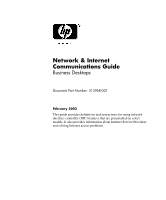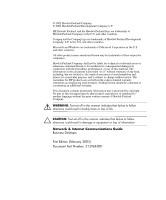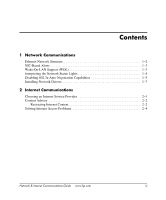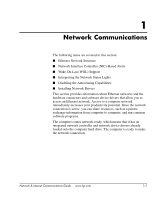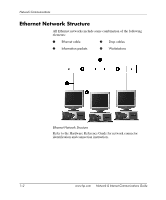Compaq d530 Network & Internet Communications Guide
Compaq d530 - Convertible Minitower Desktop PC Manual
 |
View all Compaq d530 manuals
Add to My Manuals
Save this manual to your list of manuals |
Compaq d530 manual content summary:
- Compaq d530 | Network & Internet Communications Guide - Page 1
Desktops Document Part Number: 312968-001 February 2003 This guide provides definitions and instructions for using network interface controller (NIC) features that are preinstalled on select models. It also provides information about Internet Service Providers and solving Internet access problems - Compaq d530 | Network & Internet Communications Guide - Page 2
of life. Ä CAUTION: Text set off in this manner indicates that failure to follow directions could result in damage to equipment or loss of information. Network & Internet Communications Guide Business Desktops First Edition (February 2003) Document Part Number: 312968-001 - Compaq d530 | Network & Internet Communications Guide - Page 3
802.3u Auto-Negotiation Capabilities 1-5 Installing Network Drivers 1-7 2 Internet Communications Choosing an Internet Service Provider 2-1 Content Advisor 2-2 Restricting Internet Content 2-2 Solving Internet Access Problems 2-4 Network & Internet Communications Guide www.hp.com iii - Compaq d530 | Network & Internet Communications Guide - Page 4
- Compaq d530 | Network & Internet Communications Guide - Page 5
common software programs. The computer comes network-ready, which means that it has an integrated network controller and network device drivers already loaded onto the computer hard drive. The computer is ready to make the network connection. Network & Internet Communications Guide www.hp.com 1-1 - Compaq d530 | Network & Internet Communications Guide - Page 6
Ethernet networks include some combination of the following elements: 1 Ethernet cable 3 Drop cables 2 Information packets 4 Workstations Ethernet Network Structure Refer to the Hardware Reference Guide for network connector identification and connection instruction. 1-2 www.hp.com Network - Compaq d530 | Network & Internet Communications Guide - Page 7
. Wake-On-LAN Support (WOL) Wake-On-Lan (WOL) can be enabled and disabled in Windows 2000 and Windows XP. To enable or disable Wake-On-Lan: Windows 2000 1. Select Start > Settings > Control Panel. 2. Double-click Network Dial-up Connections. Network & Internet Communications Guide www.hp.com 1-3 - Compaq d530 | Network & Internet Communications Guide - Page 8
to Allow this device to bring the computer out of standby. Windows XP 1. Select Start > Control Panel. 2. Double-click Network Connections. 3. Double-click Local Area Connection. 4. Click Properties. 5. Click Configure. 6. Click the Power Management tab, then select or clear the check box to Allow - Compaq d530 | Network & Internet Communications Guide - Page 9
the system to operate in one mode only. Windows 2000 1. Select Start > Settings > Control Panel. 2. Double-click Network Connections. 3. Double-click Local Area Connection. 4. Click Properties. 5. Click Configure. 6. Click the Advanced tab. Network & Internet Communications Guide www.hp.com 1-5 - Compaq d530 | Network & Internet Communications Guide - Page 10
for the changes to take effect. Refer to the documentation provided with the network controller for additional information. ✎ 100Base-TX and 1000Base-Tx operation requires the use of Category 5 UTP cable with an RJ-45 network connection. 1-6 www.hp.com Network & Internet Communications Guide - Compaq d530 | Network & Internet Communications Guide - Page 11
instructions found in the subdirectory that relates to the network environment. Windows XP 1. Select Start > Control Panel. 2. Double-click Network Connections. 3. Double-click the New Connection Wizard icon and follow the instructions on the screen. Network & Internet Communications Guide www.hp - Compaq d530 | Network & Internet Communications Guide - Page 12
- Compaq d530 | Network & Internet Communications Guide - Page 13
Access Problems Choosing an Internet Service Provider An Internet service provider (ISP) gives you the dial-up (telephone or cable networking) access and software you need to connect to the Internet. Most ISPs also offer e-mail, access to newsgroups, space to create Web pages, and technical support - Compaq d530 | Network & Internet Communications Guide - Page 14
of service plans for different customers' needs. Be sure to review and compare plans, services types of content people who use the computer can view with or without your permission Restricting Internet Content Windows 2000 If you have not previously enabled Content Advisor: 1. On the Windows desktop - Compaq d530 | Network & Internet Communications Guide - Page 15
change the settings: a. Click the Settings button. Type your password and click OK. b. Click a Type your password and click OK. b. A dialog box will inform you that Content Advisor has been turned off. Click OK. Windows want to limit. 6. Click OK, then type your password in the Password box. A - Compaq d530 | Network & Internet Communications Guide - Page 16
see a "power" LED light on the front of the cable/DSL modem. Try connecting to the Internet at a later time or contact the ISP. (If the cable/DSL service is connected, the "cable" LED light on the front of the cable/DSL modem will be on.) Internet Communications www.hp.com Network & Internet - Compaq d530 | Network & Internet Communications Guide - Page 17
Solving Internet Access Problems (Continued) Problem Cause Solution Unable to connect to the Internet. (continued) The CAT5 10/100 cable is disconnected. Connect the CAT5 10/100 cable between the cable modem and the computers's RJ-45 connector. (If the connection is good, the "PC" LED light on - Compaq d530 | Network & Internet Communications Guide - Page 18
. 7. Under Device status, verify that the modem is working properly. 8. Under Device usage, verify the modem is enabled. 9. If there are further problems, click the Troubleshoot button and follow the on-screen instructions. Internet Communications www.hp.com Network & Internet Communications Guide - Compaq d530 | Network & Internet Communications Guide - Page 19
click Properties. 7. Under Device status, verify that the modem is working properly. 8. Under Device usage, verify the modem is enabled. 9. If there are further problems, click the Troubleshoot button and follow the on-screen instructions. Network & Internet Communications Guide www.hp.com 2-7 - Compaq d530 | Network & Internet Communications Guide - Page 20
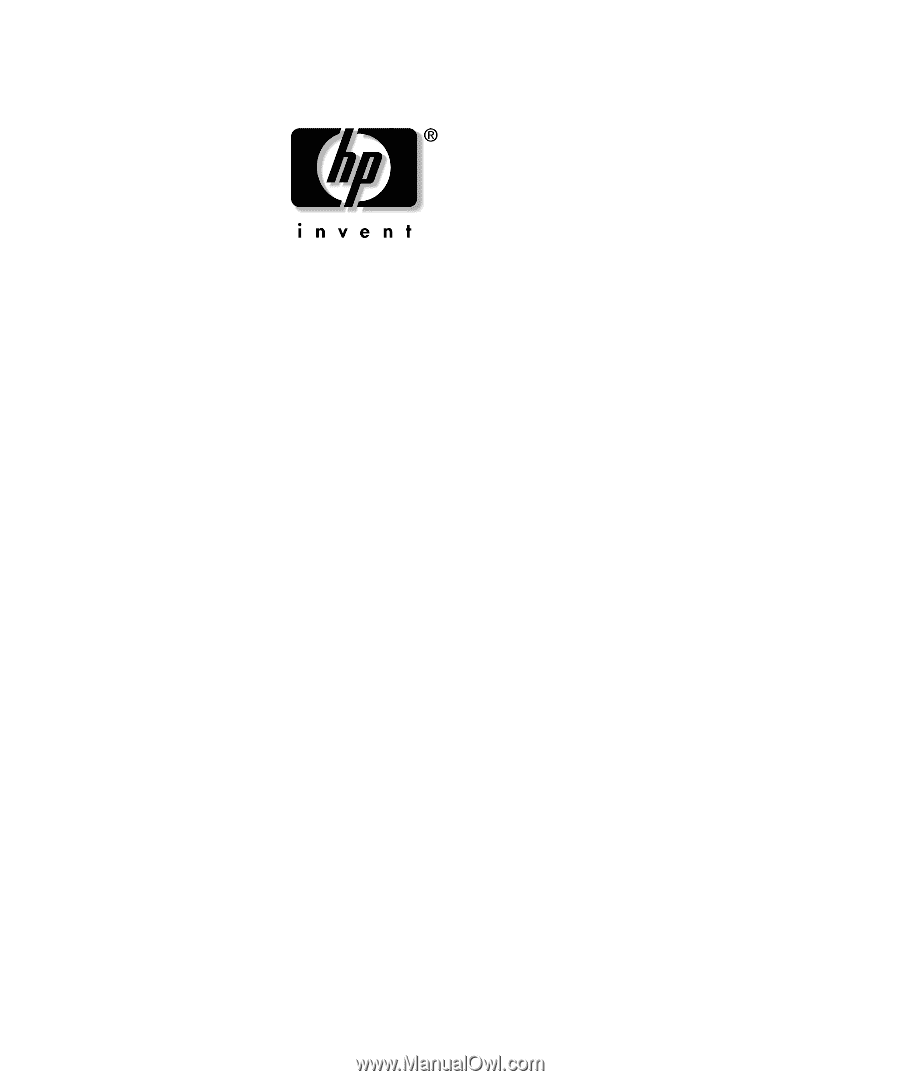
Network & Internet
Communications Guide
Business Desktops
Document Part Number: 312968-001
February 2003
This guide provides definitions and instructions for using network
interface controller (NIC) features that are preinstalled on select
models. It also provides information about Internet Service Providers
and solving Internet access problems.