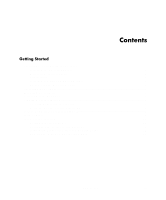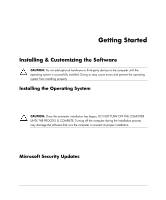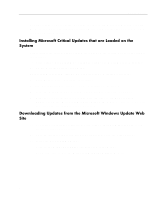Compaq d530 Getting Started - Business Desktops
Compaq d530 - Convertible Minitower Desktop PC Manual
 |
View all Compaq d530 manuals
Add to My Manuals
Save this manual to your list of manuals |
Compaq d530 manual content summary:
- Compaq d530 | Getting Started - Business Desktops - Page 1
Getting Started Business Desktops Document Part Number: 312942-002 May 2004 Use this guide after you have completed the steps detailed in the Quick Setup guide. It will help you set up factory-provided software. It also includes basic troubleshooting information should you have problems during the - Compaq d530 | Getting Started - Business Desktops - Page 2
Microsoft, MS-DOS, Windows, and Windows NT are trademarks of services. Nothing herein should be construed as constituting an additional warranty. HP shall not be liable for technical or editorial errors Desktops Second Edition (May 2004) First Edition (February 2003) Document Part Number: 312942-002 - Compaq d530 | Getting Started - Business Desktops - Page 3
Library CD 7 Before You Call for Technical Support 8 Helpful Hints ...9 Basic Troubleshooting ...11 Solving General Problems 11 Solving Hardware Installation Problems 15 Interpreting Diagnostic Lights and Audible Codes 17 Ordering the Quick Troubleshooting Guide 22 www.hp.com iii - Compaq d530 | Getting Started - Business Desktops - Page 4
Contents iv www.hp.com - Compaq d530 | Getting Started - Business Desktops - Page 5
Software CAUTION: Do not add optional hardware or third-party devices to the computer until the operating system is successfully installed. Doing so may cause errors follow the instructions on the screen Updates This system has been delivered to you from the HP factory with Microsoft Critical updates - Compaq d530 | Getting Started - Business Desktops - Page 6
System Please install the critical updates that were loaded on the system before connecting to the Internet. 1. Click Start > All Programs > Software Setup. The Welcome screen appears. 2. On the Welcome screen, click Next. Ensure that Microsoft Windows XP Service Pack 1 Hotfixes is checked. 3. Click - Compaq d530 | Getting Started - Business Desktops - Page 7
listed in this section. 6. Click on the Review and Install Updates link. 7. Click the Install Now button. This will start downloading the critical updates and automatically install them. After the updates have been installed, Windows XP will prompt you to reboot the machine. Be sure to save any - Compaq d530 | Getting Started - Business Desktops - Page 8
support software for the operating system from: www.hp.com/support You can also obtain the latest support software through a subscription to the Compaq Support CD Kit using the Support Software Management order form available at the following Web site: http://www.compaq.com/support/files/desktops - Compaq d530 | Getting Started - Business Desktops - Page 9
instructions provided for the restore solution that came with the computer. For questions about or problems with this CD, please contact customer support. Turning Off the Computer To properly turn off the computer, first shut down the operating system software. In Microsoft Windows XP Professional - Compaq d530 | Getting Started - Business Desktops - Page 10
an overview of the product hardware as well as instructions for upgrading this series ofcomputers and includes information on RTC batteries, memory, and power supply. Computer Setup (F10) Utility Guide (PDF on library CD) Provides instructions on using this tool to reconfigure or modify default - Compaq d530 | Getting Started - Business Desktops - Page 11
. If you do not have a CD-ROM drive, you may download the product documentation from http://www.hp.com. Click support & drivers > Compaq reference library. Locating Regulatory Information The computer is a Class B digital device, pursuant to Part 15 of the FCC Rules. Refer to the Safety & Regulatory - Compaq d530 | Getting Started - Business Desktops - Page 12
" section in this guide for more general suggestions. Refer to the comprehensive Troubleshooting Guide on the Documentation Library CD for more detailed information. Refer to the comprehensive online technical support at http://wwss1pro.compaq.com/support/home/index.asp Run the Restore Plus! CD. 8 - Compaq d530 | Getting Started - Business Desktops - Page 13
on and the green power light is on. Check to see that the monitor is turned on and the green monitor light is on. Look for flashing LEDs on the front of the computer. The flashing lights are error codes that will help you diagnose the problem. Refer to Appendix A in the Troubleshooting Guide on the - Compaq d530 | Getting Started - Business Desktops - Page 14
board or other option. See "Solving Hardware Installation Problems" for instructions. Be sure that all the needed device drivers have been installed. For example, if you have connected a printer, you need to install a printer driver. Remove all diskettes from your system before turning it on - Compaq d530 | Getting Started - Business Desktops - Page 15
that you might encounter during the initial set up process. A comprehensive Troubleshooting Guide is available on the Documentation Library CD and under the reference library at the following Web site: http://www.hp.com/support. Solving General Problems You may be able to easily resolve the general - Compaq d530 | Getting Started - Business Desktops - Page 16
Getting Started Solving General Problems Continued Problem Cause Solution Computer appears to pause periodically. Network driver is loaded Establish a network connection, or use and no network connection Computer Setup or Microsoft Windows is established. Device Manager to disable the - Compaq d530 | Getting Started - Business Desktops - Page 17
Getting Started Solving General Problems Continued Problem Computer powered off automatically and the Power LED flashes Red two times, once every second, followed by a two second pause. Cause that fan assembly is properly attached. 5. Contact an authorized reseller or service provider. 13 - Compaq d530 | Getting Started - Business Desktops - Page 18
are turns green, then: not flashing. 1. Check that the voltage selector, located on the rear of the power supply, is set to the appropriate voltage. Proper voltage setting depends on your region. 2. Remove the expansion cards one at a time until the 3.3 V_aux light on the system board turns - Compaq d530 | Getting Started - Business Desktops - Page 19
Windows XP, use the Add Hardware Wizard) and follow the instructions that appear on the screen. Solving Hardware Installation Problems Problem A new device is not recognized as part unplugged. in the cable or connector are not bent down. Power switch of new external device is not turned on. Turn - Compaq d530 | Getting Started - Business Desktops - Page 20
resolve the issue, contact Customer Support. Memory is installed incorrectly or is bad. 1. Reseat DIMMs. Power on the system. 2. Replace DIMMs one at a time to isolate faulty module. 3. Replace third-party memory with HP memory. 4. Replace the system board. Video card is not seated For systems - Compaq d530 | Getting Started - Business Desktops - Page 21
they should be performed. Diagnostic Front Panel Lights (LEDs) and Audible Codes Activity Beeps Possible Cause Recommended Action Green Power LED None On. Computer on. None Green Power LED None flashes every two seconds. Computer in Suspend None to RAM mode (select models only) or normal - Compaq d530 | Getting Started - Business Desktops - Page 22
Front Panel Lights (LEDs) and Audible Codes Continued Activity Beeps Possible Cause Recommended Action Red Power LED None flashes two times, assembly is properly attached. 5. Contact an authorized reseller or service provider. Red Power LED stays on. None Processor not installed (not an - Compaq d530 | Getting Started - Business Desktops - Page 23
the power supply. 5. Replace the system board. Red Power LED 5 flashes five times, once every second, followed by a two second pause. Pre-video memory error 1. Reseat DIMMs. Power on the system. 2. Replace DIMMs one at a time to isolate faulty module. 3. Replace third-party memory with HP memory - Compaq d530 | Getting Started - Business Desktops - Page 24
Front Panel Lights (LEDs) and Audible Codes Continued Activity Beeps Possible Cause Recommended Action Red Power LED 6 flashes six times, once every second, followed by a two second pause. Pre-video graphics error. For systems with a graphics card: 1. Reseat the graphics card. Power on the - Compaq d530 | Getting Started - Business Desktops - Page 25
then: 1. Check that the voltage selector, located on the rear of the power supply, is set to the appropriate voltage. Proper voltage setting depends on your region. 2. Remove the expansion cards one at a time until the 3.3 V_aux light on the system board turns on. 3. Replace the system board. OR - Compaq d530 | Getting Started - Business Desktops - Page 26
the recommended corrective action. To order the Quick Troubleshooting Guide, use the following part numbers: Part numbers 153837-001 fpr single copies Part number 153838-001 for multiples of five Authorized dealers, resellers, and service providers should use the normal procedure for ordering spare
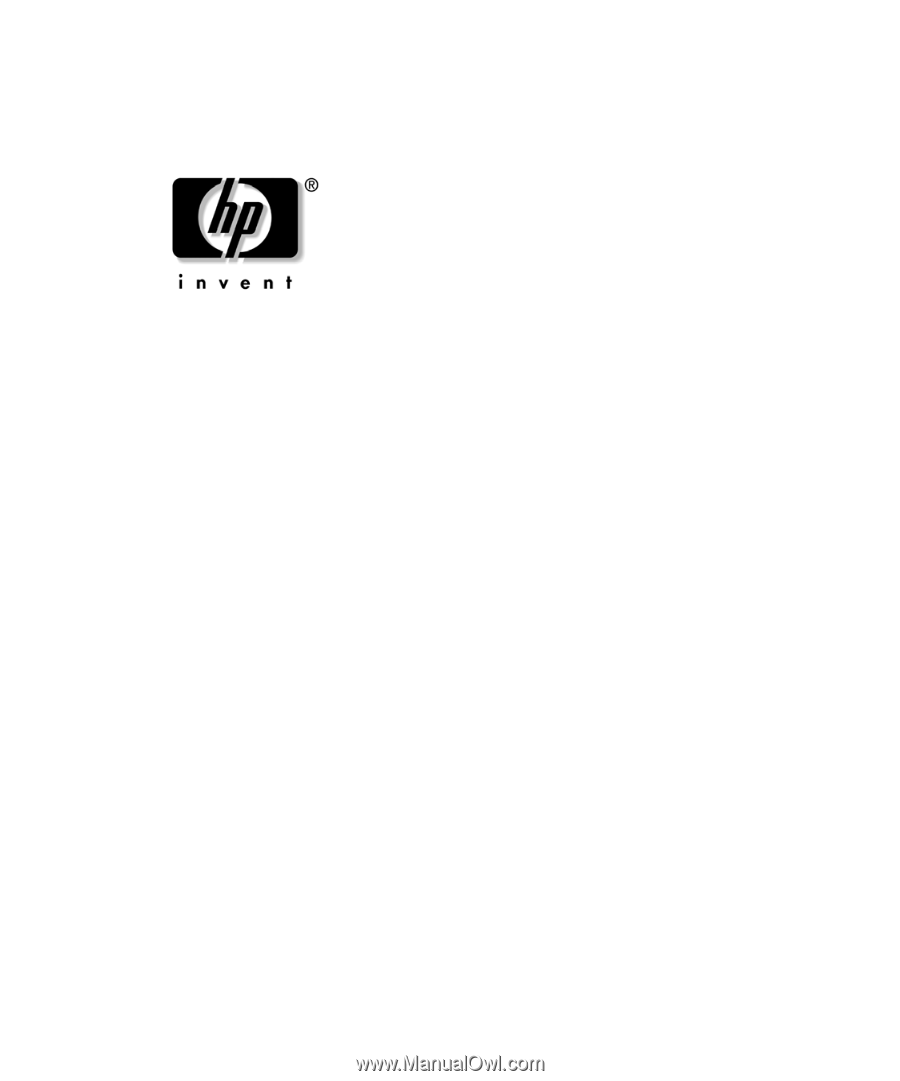
Getting Started
Business Desktops
Document Part Number: 312942-002
May 2004
Use this guide after you have completed the steps detailed in the
Quick Setup
guide.
It will help you set up factory-provided software. It also includes basic
troubleshooting information should you have problems during the initial startup
process.
Enhanced for accessibility.