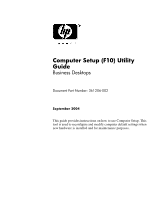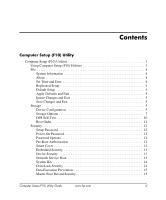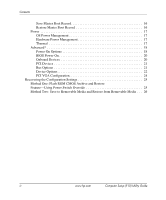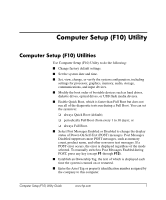Compaq dc7100 Computer Setup (F10) Utility Guide
Compaq dc7100 - Convertible Minitower PC Manual
 |
View all Compaq dc7100 manuals
Add to My Manuals
Save this manual to your list of manuals |
Compaq dc7100 manual content summary:
- Compaq dc7100 | Computer Setup (F10) Utility Guide - Page 1
Computer Setup (F10) Utility Guide Business Desktops Document Part Number: 361206-002 September 2004 This guide provides instructions on how to use Computer Setup. This tool is used to reconfigure and modify computer default settings when new hardware is installed and for maintenance purposes. - Compaq dc7100 | Computer Setup (F10) Utility Guide - Page 2
and Windows are trademarks of Microsoft Corporation in the U.S. and other countries. The only warranties for HP products and services are result in damage to equipment or loss of information. Computer Setup (F10) Utility Guide Business Desktops Second Edition (September 2004) First Edition (May 2004) - Compaq dc7100 | Computer Setup (F10) Utility Guide - Page 3
12 Power-On Password 12 Password Options 12 Pre-Boot Authorization 12 Smart Cover 12 Embedded Security 13 Device Security 13 Network Service Boot 13 System IDs 14 DriveLock Security 14 Data Execution Prevention 15 Master Boot Record Security 15 Computer Setup (F10) Utility Guide www.hp - Compaq dc7100 | Computer Setup (F10) Utility Guide - Page 4
Boot Record 16 Power 17 OS Power Management 17 Hardware Power Management 17 Thermal 17 Advanced 18 Power-On Options 18 BIOS Power-On 20 Power Switch Override 25 Method Two: Save to Removable Media and Restore from Removable Media . . . 26 iv www.hp.com Computer Setup (F10) Utility Guide - Compaq dc7100 | Computer Setup (F10) Utility Guide - Page 5
processor, graphics, memory, audio, storage, communications, and input devices. ■ Modify the boot order of bootable devices such as hard drives, diskette drives, optical drives, or USB identification number assigned by the company to this computer. Computer Setup (F10) Utility Guide www.hp.com 1 - Compaq dc7100 | Computer Setup (F10) Utility Guide - Page 6
saving system configuration information on diskette and restoring it on one or more computers. ■ Execute self-tests on a specified ATA hard drive (when supported by drive). ■ Enable or disable DriveLock security (when supported by MultiBay drive). 2 www.hp.com Computer Setup (F10) Utility Guide - Compaq dc7100 | Computer Setup (F10) Utility Guide - Page 7
factory system defaults. Ä CAUTION: Do NOT turn the computer power OFF while the ROM is saving the F10 Computer Setup changes because the CMOS could become corrupted. It is safe to turn off the computer only after exiting the F10 Setup screen. Computer Setup (F10) Utility Guide www.hp.com 3 - Compaq dc7100 | Computer Setup (F10) Utility Guide - Page 8
-like device (a storage device set to emulate a diskette drive). Restore from Removable Media Restores system configuration from a diskette, a USB flash Support for specific Computer Setup options may vary depending on the hardware configuration. 4 www.hp.com Computer Setup (F10) Utility Guide - Compaq dc7100 | Computer Setup (F10) Utility Guide - Page 9
ATAPI Zip drive None (treated as Other). Diskette (treated as diskette drive). IDE Hard Disk None (treated as Other) Disk (treated as hard drive) ✎ Support for specific Computer Setup options may vary depending on the hardware configuration. Computer Setup (F10) Utility Guide www.hp.com 5 - Compaq dc7100 | Computer Setup (F10) Utility Guide - Page 10
as Other). Diskette (treated as diskette drive). Default Values IDE/SATA Multisector Transfers (ATA Max PIO, Enhanced DMA, Ultra DMA 0, and Max UDMA. ✎ Support for specific Computer Setup options may vary depending on the hardware configuration. 6 www.hp.com Computer Setup (F10) Utility Guide - Compaq dc7100 | Computer Setup (F10) Utility Guide - Page 11
when the drive translation mode is set to User. Storage Options Removable Media Boot Enables/disables ability to boot the system from removable media. ✎ Support for specific Computer Setup options may vary depending on the hardware configuration. Computer Setup (F10) Utility Guide www.hp.com 7 - Compaq dc7100 | Computer Setup (F10) Utility Guide - Page 12
and write requests with DMA data transfers. When "Disable" is selected, the BIOS will service ATA disk read and write requests with PIO data transfers. ✎ Support for specific Computer Setup options may vary depending on the hardware configuration. 8 www.hp.com Computer Setup (F10) Utility Guide - Compaq dc7100 | Computer Setup (F10) Utility Guide - Page 13
Microsoft Windows 2000 and Windows XP. • supported on select models only. Primary SATA Controller Allows you to enable or disable the Primary SATA controller. ✎ Support for specific Computer Setup options may vary depending on the hardware configuration. Computer Setup (F10) Utility Guide www.hp - Compaq dc7100 | Computer Setup (F10) Utility Guide - Page 14
System (DPS) self-tests. ✎ This selection will only appear when at least one drive capable of performing the DPS self-tests is attached to the system. ✎ Support for specific Computer Setup options may vary depending on the hardware configuration. 10 www.hp.com Computer Setup (F10) Utility Guide - Compaq dc7100 | Computer Setup (F10) Utility Guide - Page 15
the arrow keys to select the preferred bootable device and press Enter. The computer then boots from the selected non-default device for this one time. ✎ Support for specific Computer Setup options may vary depending on the hardware configuration. Computer Setup (F10) Utility Guide www.hp.com 11 - Compaq dc7100 | Computer Setup (F10) Utility Guide - Page 16
the cover has been removed. This feature is supported on select models only. See the Desktop Management Guide on the Documentation CD for more information. ✎ Support for specific Computer Setup options may vary depending on the hardware configuration. 12 www.hp.com Computer Setup (F10) Utility - Compaq dc7100 | Computer Setup (F10) Utility Guide - Page 17
on a network server. (Feature available on NIC models only; the network controller must reside on the PCI bus or be embedded on the system board.) ✎ Support for specific Computer Setup options may vary depending on the hardware configuration. Computer Setup (F10) Utility Guide www.hp.com 13 - Compaq dc7100 | Computer Setup (F10) Utility Guide - Page 18
assign or modify a master or user password for MultiBay hard drives. When this feature is enabled, the user is prompted drive that supports the DriveLock feature is attached to the system. See the Desktop Management Guide on the Documentation CD for more information. ✎ Support for specific Computer - Compaq dc7100 | Computer Setup (F10) Utility Guide - Page 19
serviced by the operating system, any MBR change will be detected by the BIOS during the next reboot, and an MBR Security warning message will be displayed. ✎ Support for specific Computer Setup options may vary depending on the hardware configuration. Computer Setup (F10) Utility Guide www.hp - Compaq dc7100 | Computer Setup (F10) Utility Guide - Page 20
Setup (F10) Utility Computer Setup (Continued) Heading Option Description Security (continued) Save has been corrupted or infected with a virus. ✎ Support for specific Computer Setup options may vary depending on the hardware configuration. 16 www.hp.com Computer Setup (F10) Utility Guide - Compaq dc7100 | Computer Setup (F10) Utility Guide - Page 21
enables or disables SATA bus and/or device power management. Thermal Fan idle mode - This bar graph controls the minimum permitted fan speed. ✎ Support for specific Computer Setup options may vary depending on the hardware configuration. Computer Setup (F10) Utility Guide www.hp.com 17 - Compaq dc7100 | Computer Setup (F10) Utility Guide - Page 22
this feature prevents the text from being displayed. However, pressing the F12 key will still force the system to attempt booting from the network. ✎ Support for specific Computer Setup options may vary depending on the hardware configuration. 18 www.hp.com Computer Setup (F10) Utility Guide - Compaq dc7100 | Computer Setup (F10) Utility Guide - Page 23
options ROMs. (This feature is supported on select models only.) • Remote wakeup boot source (remote server/local hard drive). • After Power Loss (off/on): After power loss, if you connect the computer to an electric power strip and would like to turn on power to the computer using the switch on the - Compaq dc7100 | Computer Setup (F10) Utility Guide - Page 24
to WinNT. BIOS Power-On Allows you to set the computer to turn on automatically at a time you specify. Onboard Devices Allows you to set resources for or disable onboard system devices (diskette controller, serial port, or parallel port). ✎ Support for specific Computer Setup options may - Compaq dc7100 | Computer Setup (F10) Utility Guide - Page 25
palette snooping, which sets the VGA palette snooping bit in PCI configuration space; only needed when more than one graphics controller is installed. ✎ Support for specific Computer Setup options may vary depending on the hardware configuration. Computer Setup (F10) Utility Guide www.hp.com 21 - Compaq dc7100 | Computer Setup (F10) Utility Guide - Page 26
power-on (off/on). • S5 Wake on LAN (enable/disable). • To disable Wake on LAN power used by the computer in S5. • Processor cache (enable/disable). ✎ Support for specific Computer Setup options may vary depending on the hardware configuration. 22 www.hp.com Computer Setup (F10) Utility Guide - Compaq dc7100 | Computer Setup (F10) Utility Guide - Page 27
option ROM thus giving more DCH space for additional PCI cards which may need option ROM space. The default will be to have the NIC option ROM enabled. ✎ Support for specific Computer Setup options may vary depending on the hardware configuration. Computer Setup (F10) Utility Guide www.hp.com 23 - Compaq dc7100 | Computer Setup (F10) Utility Guide - Page 28
only if there are multiple PCI video adapters in the system. Allows you to specify which VGA controller will be the "boot" or primary VGA controller. ✎ Support for specific Computer Setup options may vary depending on the hardware configuration. 24 www.hp.com Computer Setup (F10) Utility Guide - Compaq dc7100 | Computer Setup (F10) Utility Guide - Page 29
"power button override "feature, you cannot power off the computer with the power button immediately after powering up during POST (Power-On Self-Test). The video display must be active before the computer can be powered off by pushing the power button. Computer Setup (F10) Utility Guide www.hp - Compaq dc7100 | Computer Setup (F10) Utility Guide - Page 30
or other storage media emulating a diskette with the saved configuration and perform the Restore from Removable Media command with the Computer Setup (F10) Utility. (See"Restore from Removable Media" on page 4 in the Computer Setup options table.) 26 www.hp.com Computer Setup (F10) Utility Guide
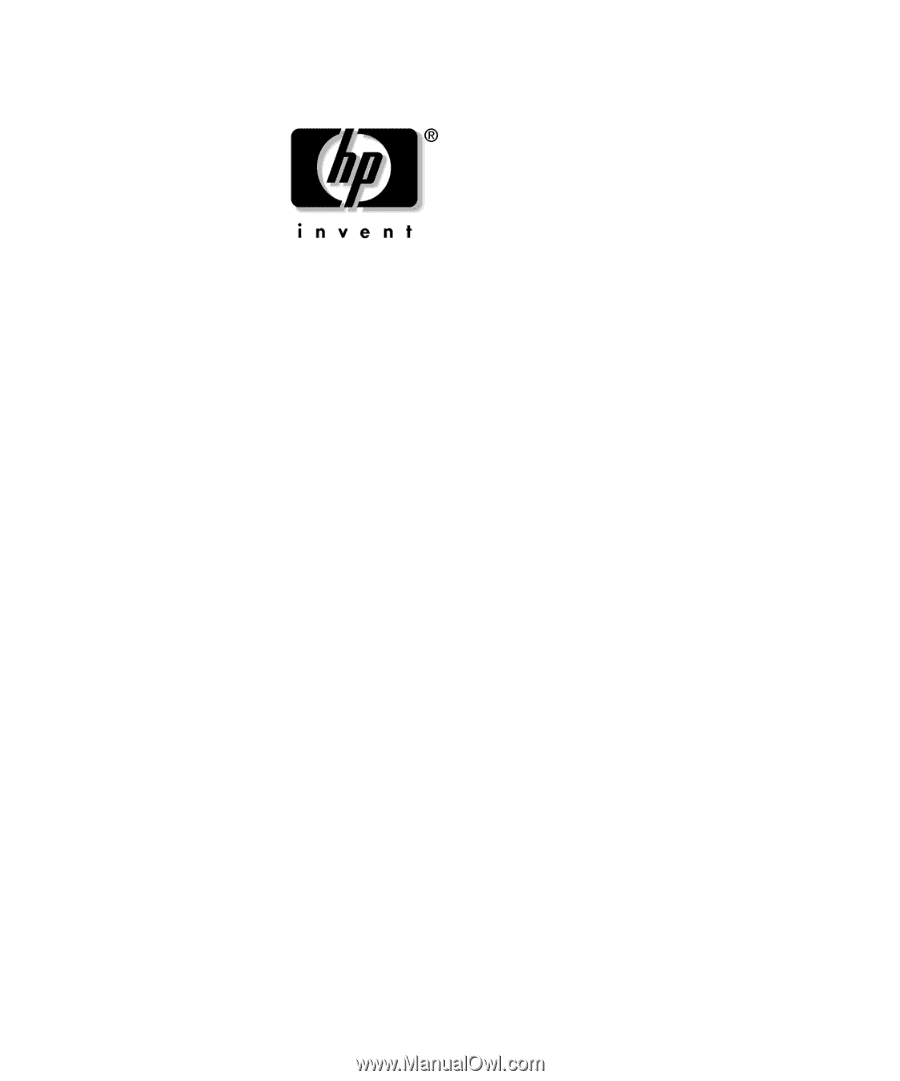
Computer Setup (F10) Utility
Guide
Business Desktops
Document Part Number: 361206-002
September 2004
This guide provides instructions on how to use Computer Setup. This
tool is used to reconfigure and modify computer default settings when
new hardware is installed and for maintenance purposes.