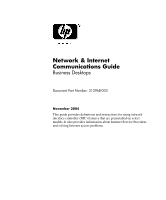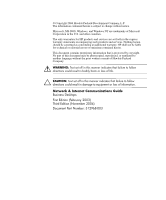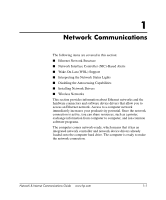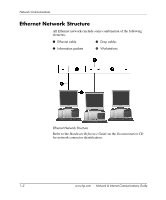Compaq dc7100 Network & Internet Communications Guide
Compaq dc7100 - Convertible Minitower PC Manual
 |
View all Compaq dc7100 manuals
Add to My Manuals
Save this manual to your list of manuals |
Compaq dc7100 manual content summary:
- Compaq dc7100 | Network & Internet Communications Guide - Page 1
Desktops Document Part Number: 312968-003 November 2004 This guide provides definitions and instructions for using network interface controller (NIC) features that are preinstalled on select models. It also provides information about Internet Service Providers and solving Internet access problems - Compaq dc7100 | Network & Internet Communications Guide - Page 2
DOS, Windows, and Windows NT are trademarks of Microsoft Corporation in the U.S. and other countries. The only warranties for HP products and services are or loss of information. Network & Internet Communications Guide Business Desktops First Edition (February 2003) Third Edition (November 2004) Document - Compaq dc7100 | Network & Internet Communications Guide - Page 3
Point (Infrastructure) Network 1-9 Advantages of Wireless Networking 1-10 2 Internet Communications Choosing an Internet Service Provider 2-1 Content Advisor 2-2 Restricting Internet Content 2-2 Solving Internet Access Problems 2-4 Network & Internet Communications Guide www.hp.com iii - Compaq dc7100 | Network & Internet Communications Guide - Page 4
Contents iv www.hp.com Network & Internet Communications Guide - Compaq dc7100 | Network & Internet Communications Guide - Page 5
(WOL) Support ■ Interpreting the Network Status Lights ■ Disabling the Autosensing Capabilities ■ Installing Network Drivers ■ Wireless Networks which means that it has an integrated network controller and network device drivers already loaded onto the computer hard drive. The computer is ready to - Compaq dc7100 | Network & Internet Communications Guide - Page 6
All Ethernet networks include some combination of the following elements: 1 Ethernet cable 3 Drop cables 2 Information packets 4 Workstations Ethernet Network Structure Refer to the Hardware Reference Guide on the Documentation CD for network connector identification. 1-2 www - Compaq dc7100 | Network & Internet Communications Guide - Page 7
-On action ■ Chassis intrusion-On power up/or on action if system is running ■ Watchdog-On action (same as Operating system hang) ■ Heartbeat monitoring-Always ✎ NICs featuring Alerting Capabilities comply with Alert Standard Format (ASF) specification 2.0 and support Remote Management and Control - Compaq dc7100 | Network & Internet Communications Guide - Page 8
Network Communications Wake-On-LAN Support (WOL) Wake-On-Lan (WOL) can be enabled and disabled in Windows XP and Windows 2000. To enable or disable Wake-On-Lan: Windows XP 1. Select Start > Control Panel. 2. Double-click Network Connections. 3. Double-click Local Area Connection. 4. Click Properties - Compaq dc7100 | Network & Internet Communications Guide - Page 9
-Illuminates green when operating at 1000 Mbps, yellow when operating at 100 Mbps, and is not illuminated when operating at 10 Mbps. Network & Internet Communications Guide www.hp.com 1-5 - Compaq dc7100 | Network & Internet Communications Guide - Page 10
when the NIC driver is loaded. In addition to determining the network operating speed, the computer determines if full-duplex is supported. Full-duplex you can disable the Auto-Negotiation capabilities and force the system to operate in one mode only. Windows XP 1. Select Start > Control Panel. 2. - Compaq dc7100 | Network & Internet Communications Guide - Page 11
the network controller for additional information. ✎ 100Base-TX and 1000Base-TX operation requires the use of CAT5 UTP with RJ-45 connectors. Network & Internet Communications Guide www.hp.com 1-7 - Compaq dc7100 | Network & Internet Communications Guide - Page 12
, located in the C:\COMPAQ\NIC directory. Use the instructions found in the subdirectory that relates to the network environment. Install the correct device drivers according to the operating system you are using, as listed below. Windows XP 1. Select Start > Control Panel. 2. Double-click Network - Compaq dc7100 | Network & Internet Communications Guide - Page 13
has its advantages, one may be better suited for your needs. Review the following configuration information to determine which mode is best for you other without using an Access Point (AP). As a user on this type of network, you are able to quickly build up a wireless network in Guide www.hp.com 1-9 - Compaq dc7100 | Network & Internet Communications Guide - Page 14
network. Many HP computers come with built-in wireless LAN cards so they are ready out of the box to connect to a wireless network. If your PC doesn't have a wireless card, you can easily add one. Refer to the Hardware Reference Guide on the Documentation CD for installation instructions. Advantages - Compaq dc7100 | Network & Internet Communications Guide - Page 15
LANs can deliver secure, high speed connectivity and convenient availability of email, Internet, and print capabilities. For more information on wireless networks, go to www.hp.com or contact your HP representative. Network & Internet Communications Guide www.hp.com 1-11 - Compaq dc7100 | Network & Internet Communications Guide - Page 16
Network Communications 1-12 www.hp.com Network & Internet Communications Guide - Compaq dc7100 | Network & Internet Communications Guide - Page 17
Access Problems Choosing an Internet Service Provider An Internet service provider (ISP) provides you with access (dial-up, cable, DSL, or wireless) and software you need to connect to the Internet. Most ISPs also offer e-mail, access to newsgroups, space to create Web pages, and technical support - Compaq dc7100 | Network & Internet Communications Guide - Page 18
service plans for different customers' needs. Be sure to review and compare plans, services types of content people who use the computer can view with or without your permission Restricting Internet Content Windows XP If you have not previously enabled Content Advisor: 1. Select Start > Control Panel - Compaq dc7100 | Network & Internet Communications Guide - Page 19
: a. Click the Disable button. Type your password and click OK. b. A dialog box will inform you that Content Advisor has been turned off. Click OK. Windows 2000 If you have not previously enabled Content Advisor: 1. On the Windows desktop, select Start > Settings >Control Panel. 2. Double-click - Compaq dc7100 | Network & Internet Communications Guide - Page 20
see a "power" LED light on the front of the cable/DSL modem. Try connecting to the Internet at a later time or contact your ISP. (If the cable/DSL service is connected, the "cable" LED light on the front of the cable/DSL modem will be on.) 2-4 www.hp.com Network & Internet Communications Guide - Compaq dc7100 | Network & Internet Communications Guide - Page 21
server can store temporarily with the Web browser. This is useful for having the browser remember some specific information that the Web server can later retrieve.) Windows XP 1. Select Start > Control Panel. 2. Double-click Internet Options. 3. On the General tab, click the Delete Cookies button - Compaq dc7100 | Network & Internet Communications Guide - Page 22
click Properties. 7. Under Device status, verify that the modem is working properly. 8. Under Device usage, verify the modem is enabled. 9. If there are further problems, click the Troubleshoot button and follow the on-screen instructions. 2-6 www.hp.com Network & Internet Communications Guide - Compaq dc7100 | Network & Internet Communications Guide - Page 23
click Properties. 7. Under Device status, verify that the modem is working properly. 8. Under Device usage, verify the modem is enabled. 9. If there are further problems, click the Troubleshoot button and follow the on-screen instructions. Network & Internet Communications Guide www.hp.com 2-7 - Compaq dc7100 | Network & Internet Communications Guide - Page 24
Internet Communications 2-8 www.hp.com Network & Internet Communications Guide

Network & Internet
Communications Guide
Business Desktops
Document Part Number: 312968-003
November 2004
This guide provides definitions and instructions for using network
interface controller (NIC) features that are preinstalled on select
models. It also provides information about Internet Service Providers
and solving Internet access problems.