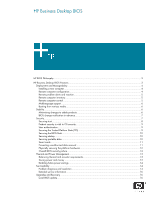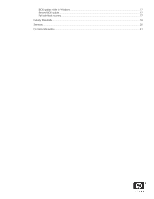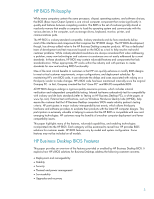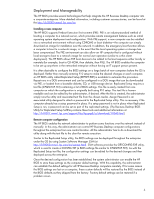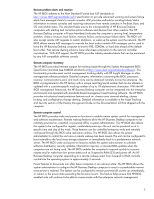Compaq dc7100 HP Business Desktop BIOS
Compaq dc7100 - Convertible Minitower PC Manual
 |
View all Compaq dc7100 manuals
Add to My Manuals
Save this manual to your list of manuals |
Compaq dc7100 manual content summary:
- Compaq dc7100 | HP Business Desktop BIOS - Page 1
...12 Thermal and Power Management...13 Balancing thermal and acoustic requirements 13 Saving power and money ...13 Enabling future power savings ...14 Serviceability...14 Problem diagnosis and resolution 14 Detailed service information...16 Upgrades and Recovery ...16 Local BIOS update...16 - Compaq dc7100 | HP Business Desktop BIOS - Page 2
BIOS update while in Windows 17 Remote BIOS update...17 Fail-safe flash recovery ...17 Industry Standards ...18 Summary ...20 For More Information ...21 - Compaq dc7100 | HP Business Desktop BIOS - Page 3
(refer to Testing on HP Business Desktop PCs, a white paper, at www.hp.com). External test certifications, such as Windows Hardware Quality Labs (WHQL), help assure the customer that the HP Business Desktop computers' BIOS meets industry partner's testing criteria. HP participates in major industry - Compaq dc7100 | HP Business Desktop BIOS - Page 4
.www1.hp.com/support/files/hpcpqdt/us/download/18040.html.) Remote computer configuration The HP BIOS enables the network administrator to perform some functions over the network instead of manually. In this way, the administrator can control HP Business Desktop computer configurations throughout - Compaq dc7100 | HP Business Desktop BIOS - Page 5
, information inquiries, or remote ROM updates when the computers are not being used. The HP BIOS enables the computer to respond quickly to a power resume and/or wake from low power states such as Suspend to RAM (S3) and power off. An HP Business Desktop computer responding to a remote wakeup event - Compaq dc7100 | HP Business Desktop BIOS - Page 6
Business Desktop computer systems can continue to respond to remote wakeup LAN messages once power has been restored. Multilanguage support The HP BIOS computer setup utility, F10 Setup, provides robust localization support for global enterprise computing (see the Computer Setup (F10) Utility Guide - Compaq dc7100 | HP Business Desktop BIOS - Page 7
30 to 60 days prior to the update for all the computers affected. This allows customers to plan for any impending BIOS changes. Customers can register on the PCN website at http://h18000.www1.hp.com/solutions/pcsolutions/pcn.html for specific computer notifications. Security Information security is - Compaq dc7100 | HP Business Desktop BIOS - Page 8
TPM support Removal of hardware devices Hoodlock Control Computer startup by unauthorized users Power-on Password User Smart Card Virus threats on Master Boot Record MBR Security Attacks on BIOS Settings Setup Password Administrator Smart Card Flash of rogue computer BIOS image Setup - Compaq dc7100 | HP Business Desktop BIOS - Page 9
may be set to match the power-on password, in which case the BIOS will automatically unlock the HDD using the power-on password typed by the user. NOTE: for desktops, DriveLock is supported on Multibay only, not standard hard drives. 4. User Smart Card-Takes place of power-on password when enabled - Compaq dc7100 | HP Business Desktop BIOS - Page 10
computer motherboard may have to be replaced because the computer may not be able to restart. The HP BIOS uses hardware mechanisms on most HP Business Desktops to prevent access to the BIOS flash memory by any software other than the BIOS. This hardware traps any attempts to update the flash memory - Compaq dc7100 | HP Business Desktop BIOS - Page 11
be lost. As a convenience to the user, the DriveLock password and power-on passwords (or smart card credentials) can be set to match. In this case, the BIOS will use the Power-on password or smart card credential to unlock the drive for the user without additional prompts. For the sake of security - Compaq dc7100 | HP Business Desktop BIOS - Page 12
hardware The BIOS provides control with two types of physical security: hood latch and hood sensor. The hood latch is an electronically controlled mechanism that locks the chassis hood. The hood sensor is a device that detects if the chassis hood has been opened or removed. The administrator - Compaq dc7100 | HP Business Desktop BIOS - Page 13
to RAM. All devices in the system are powered down, except for computer memory. Recovery is almost instant (approximately 2 to 3 seconds) and power consumption is very low (typically - Compaq dc7100 | HP Business Desktop BIOS - Page 14
service information Problem diagnosis and resolution HP Business Desktop computers, designed with the HP BIOS, provide information to aid the user in diagnosing problems. Visual alerts are produced by blinking the power LED light red instead of the normal green color. Audio beep alerts are supported - Compaq dc7100 | HP Business Desktop BIOS - Page 15
Troubleshooting Guide on the Documentation CD that shipped with the computer for more information. Problem alerts are provided for the following failures: HP BIOS Diagnostic Codes Problem Computer Reaction Processor Thermal Protection Activated Power LED blinks RED 2 times, one every second, - Compaq dc7100 | HP Business Desktop BIOS - Page 16
detailed instructions to perform BIOS updates in any of the available formats (HP Compaq Business d530 PC example). The following sections provide a brief description of the various BIOS upgrade options and recovery mechanisms: • Local BIOS update • BIOS update while in Windows • Remote BIOS update - Compaq dc7100 | HP Business Desktop BIOS - Page 17
of the computer BIOS. If the BIOS image fails the POST integrity test after being updated, the boot block code automatically executes, warns the user of the failure, and provides the minimum amount of support necessary to allow the HP Business Desktop computer to boot from the diskette drive and/or - Compaq dc7100 | HP Business Desktop BIOS - Page 18
necessary to fully unleash the power of Windows operating system products. HP provided early critical input to the specification and supplied on of the first ACPI hardware and BIOS capable computers to Microsoft for ACPI development in both Windows 98 and Windows 2000. Alert Standard Format http - Compaq dc7100 | HP Business Desktop BIOS - Page 19
leading hard drive manufacturers and it was standardized the industry standards body ANSI. The Drive Self Test was integrated as part of the ANSI ATA/ATAPI-5 specification (see http://www.t13.org/ for more information). HP enhanced the DST to give a user access to this self-test in F10 Computer - Compaq dc7100 | HP Business Desktop BIOS - Page 20
system installed on its hard drive and to download the software from a server. Serial ATA (SATA) http://www.serialata. org/ Serial evolution of the ATA interface specification offering higher speed transactions and more efficient cabling for the desktop computer. SMART (Self Monitoring Analysis - Compaq dc7100 | HP Business Desktop BIOS - Page 21
For More Information For more information about HP Business Desktop computers, visit our website at www.hp.com. For the HP sales office nearest you, refer to your local phone directory, or call the HP regional office listed below. Corporate and North American headquarters Hewlett-Packard 3000

HP Business Desktop BIOS
HP BIOS Philosophy
.............................................................................................................................
3
HP Business Desktop BIOS Features
.......................................................................................................
3
Deployment and Manageability
.........................................................................................................
4
Installing a new computer
..............................................................................................................
4
Remote computer configuration
......................................................................................................
4
Remote problem alerts and reaction
................................................................................................
5
Remote computer inventory
............................................................................................................
5
Remote computer control
...............................................................................................................
5
Multilanguage support
..................................................................................................................
6
Booting from various media
...........................................................................................................
6
Stability
..........................................................................................................................................
6
Minimizing changes to stable products
...........................................................................................
6
BIOS change notification in advance
..............................................................................................
7
Security
...........................................................................................................................................
7
Securing trust
...............................................................................................................................
8
Preboot security is vital to OS security
.............................................................................................
9
User authentication
.......................................................................................................................
9
Securing the Trusted Platform State (TPS)
.........................................................................................
9
Securing the BIOS flash
...............................................................................................................
10
Securing startup
.........................................................................................................................
10
Securing portable data
...............................................................................................................
10
Smart cards
...............................................................................................................................
11
Preventing unauthorized data removal
..........................................................................................
11
Physically securing the platform hardware
.....................................................................................
12
Overall BIOS security picture
.......................................................................................................
12
Thermal and Power Management
.....................................................................................................
13
Balancing thermal and acoustic requirements
.................................................................................
13
Saving power and money
...........................................................................................................
13
Enabling future power savings
.....................................................................................................
14
Serviceability
.................................................................................................................................
14
Problem diagnosis and resolution
.................................................................................................
14
Detailed service information
.........................................................................................................
16
Upgrades and Recovery
.................................................................................................................
16
Local BIOS update
......................................................................................................................
16