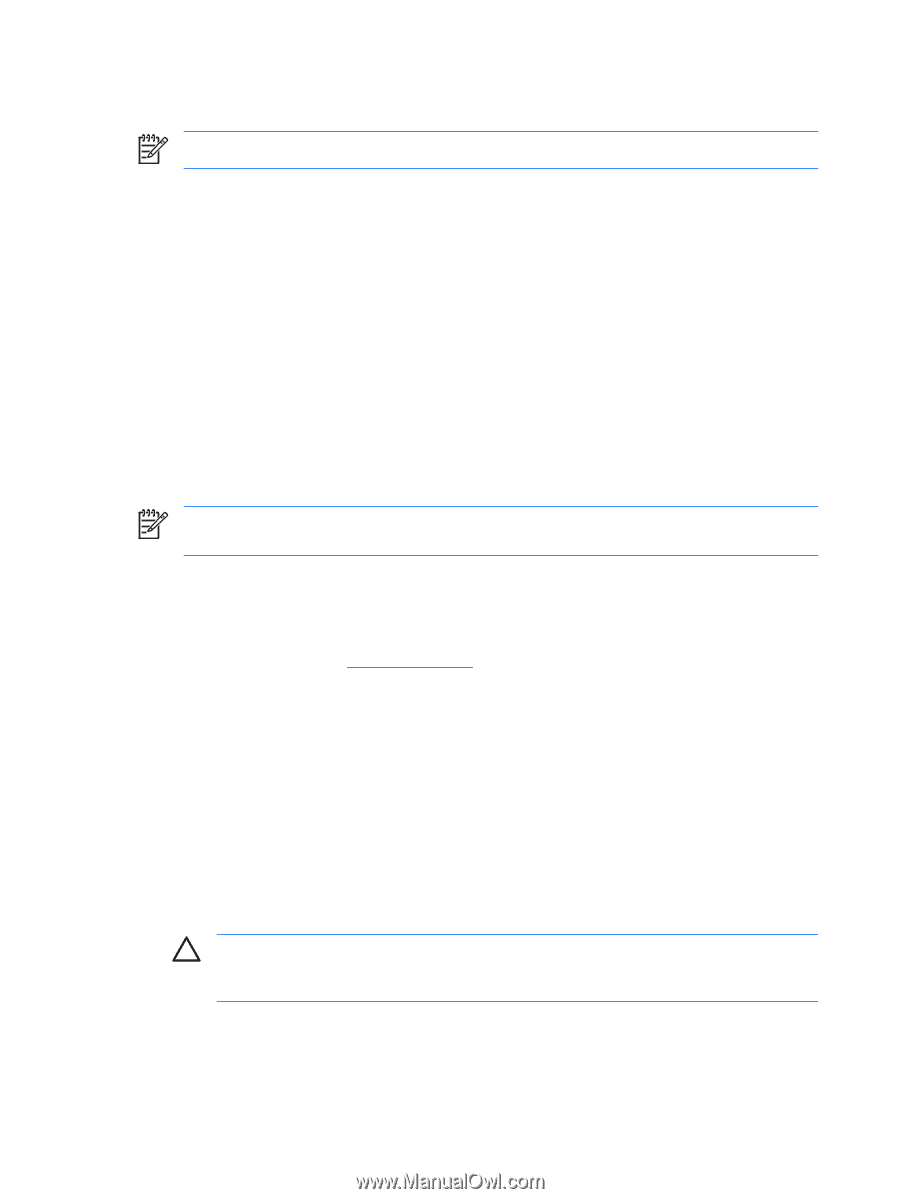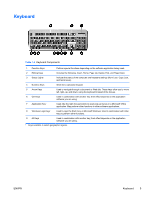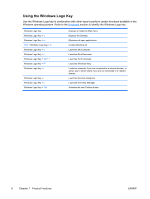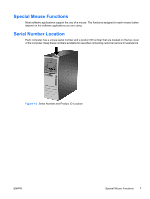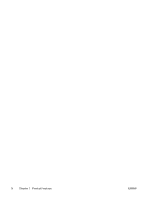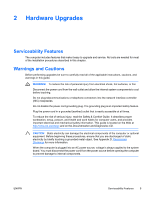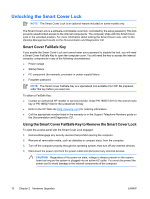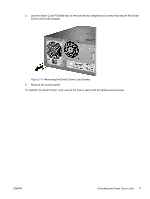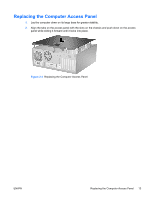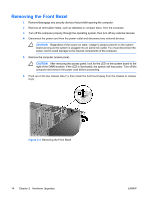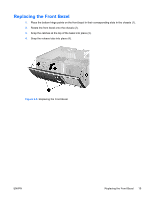Compaq dc7700 Hardware Reference Guide - dc7700 CMT - Page 16
Unlocking the Smart Cover Lock, Smart Cover FailSafe Key - processor upgrade
 |
View all Compaq dc7700 manuals
Add to My Manuals
Save this manual to your list of manuals |
Page 16 highlights
Unlocking the Smart Cover Lock NOTE The Smart Cover Lock is an optional feature included on some models only. The Smart Cover Lock is a software-controllable cover lock, controlled by the setup password. This lock prevents unauthorized access to the internal components. The computer ships with the Smart Cover Lock in the unlocked position. For more information about locking the Smart Cover Lock, refer to the Desktop Management Guide on the Documentation and Diagnostics CD. Smart Cover FailSafe Key If you enable the Smart Cover Lock and cannot enter your password to disable the lock, you will need a Smart Cover FailSafe Key to open the computer cover. You will need the key to access the internal computer components in any of the following circumstances: ● Power outage ● Startup failure ● PC component (for example, processor or power supply) failure ● Forgotten password NOTE The Smart Cover FailSafe Key is a specialized tool available from HP. Be prepared; order this key before you need one. To obtain a FailSafe Key: ● Contact an authorized HP reseller or service provider. Order PN 166527-001 for the wrench-style key or PN 166527-002 for the screwdriver bit key. ● Refer to the HP Web site (http://www.hp.com) for ordering information. ● Call the appropriate number listed in the warranty or in the Support Telephone Numbers guide on the Documentation and Diagnostics CD. Using the Smart Cover FailSafe Key to Remove the Smart Cover Lock To open the access panel with the Smart Cover Lock engaged: 1. Remove/disengage any security devices that prohibit opening the computer. 2. Remove all removable media, such as diskettes or compact discs, from the computer. 3. Turn off the computer properly through the operating system, then turn off any external devices. 4. Disconnect the power cord from the power outlet and disconnect any external devices. CAUTION Regardless of the power-on state, voltage is always present on the system board as long as the system is plugged into an active AC outlet. You must disconnect the power cord to avoid damage to the internal components of the computer. 10 Chapter 2 Hardware Upgrades ENWW