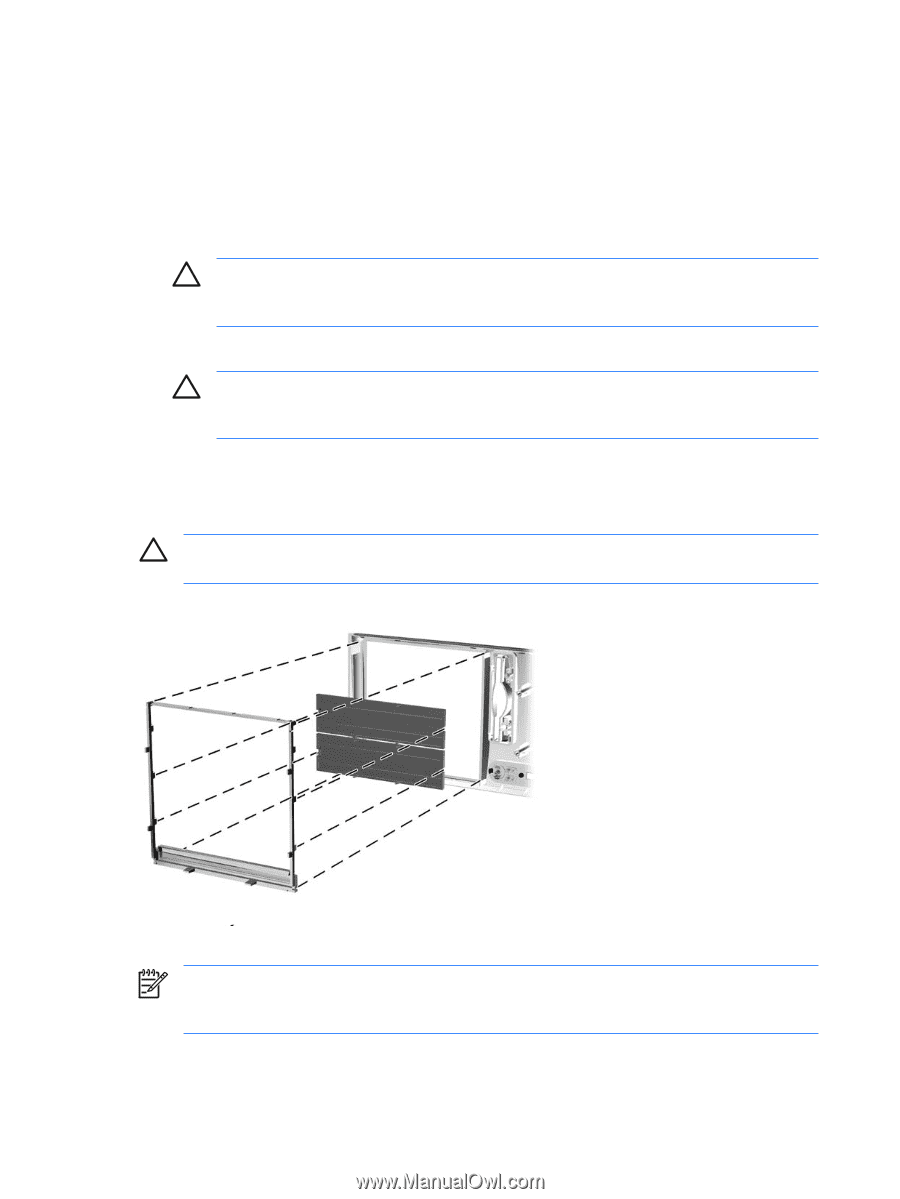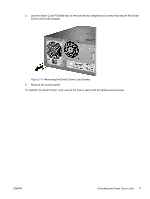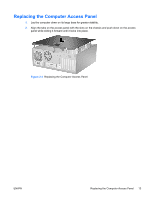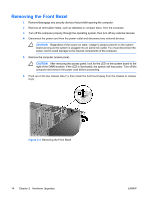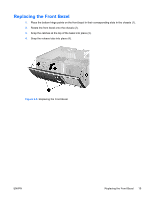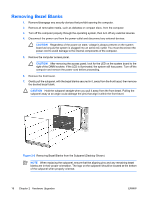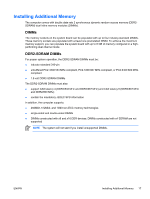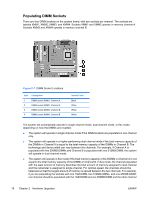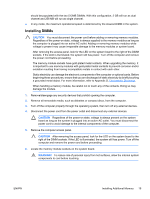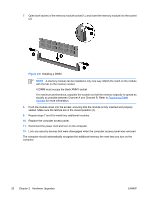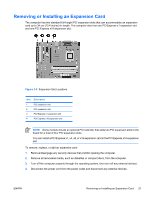Compaq dc7700 Hardware Reference Guide - dc7700 CMT - Page 22
Removing Bezel Blanks, CAUTION,
 |
View all Compaq dc7700 manuals
Add to My Manuals
Save this manual to your list of manuals |
Page 22 highlights
Removing Bezel Blanks 1. Remove/disengage any security devices that prohibit opening the computer. 2. Remove all removable media, such as diskettes or compact discs, from the computer. 3. Turn off the computer properly through the operating system, then turn off any external devices. 4. Disconnect the power cord from the power outlet and disconnect any external devices. CAUTION Regardless of the power-on state, voltage is always present on the system board as long as the system is plugged into an active AC outlet. You must disconnect the power cord to avoid damage to the internal components of the computer. 5. Remove the computer access panel. CAUTION After removing the access panel, look for the LED on the system board to the right of the DIMM sockets. If the LED is illuminated, the system still has power. Turn off the computer and remove the power cord before proceeding. 6. Remove the front bezel. 7. Gently pull the subpanel, with the bezel blanks secured in it, away from the front bezel, then remove the desired bezel blank. CAUTION Hold the subpanel straight when you pull it away from the front bezel. Pulling the subpanel away at an angle could damage the pins that align it within the front bezel. Figure 2-6 Removing Bezel Blanks from the Subpanel (Desktop Shown) NOTE When replacing the subpanel, ensure that the aligning pins and any remaining bezel blanks are in their proper orientation. The logo on the subpanel should be located at the bottom of the subpanel when properly oriented. 16 Chapter 2 Hardware Upgrades ENWW