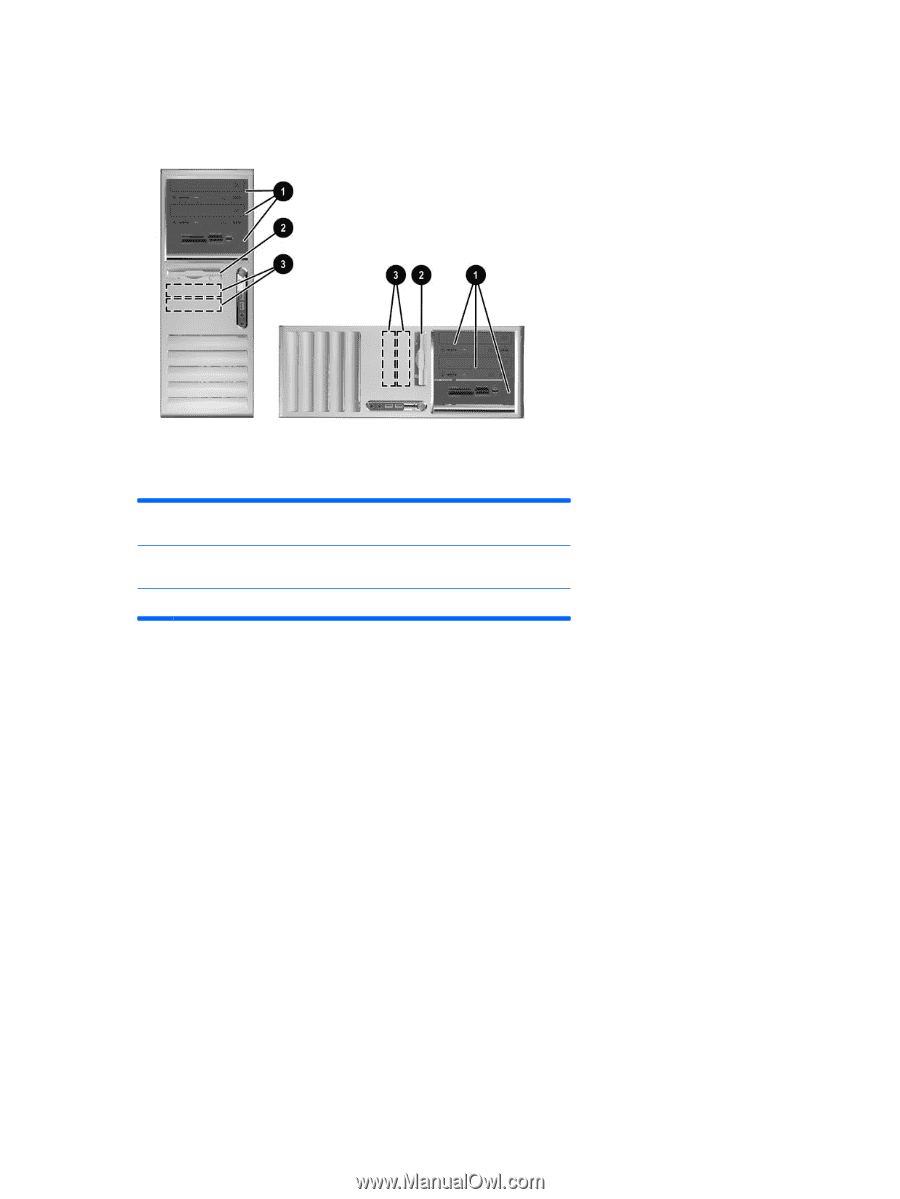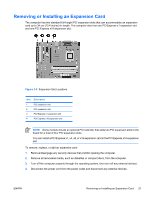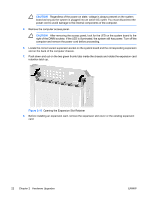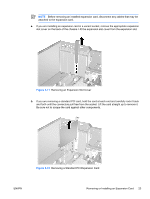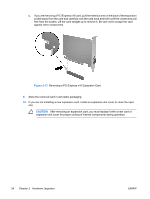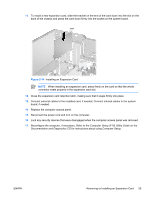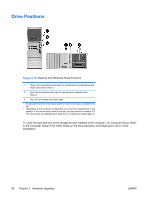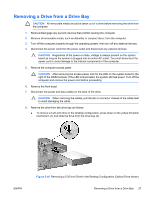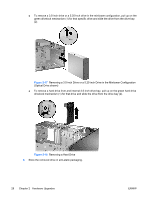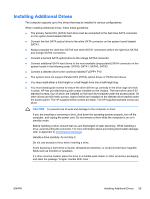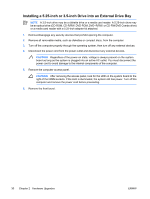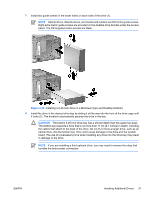Compaq dc7700 Hardware Reference Guide - dc7700 CMT - Page 32
Drive Positions
 |
View all Compaq dc7700 manuals
Add to My Manuals
Save this manual to your list of manuals |
Page 32 highlights
Drive Positions Figure 2-15 Desktop and Minitower Drive Positions 1 Three 5.25-inch external drive bays for optional drives (optical drives and media card reader shown)1 2 One 3.5-inch external drive bay for optional drives (diskette drive shown)2 3 Two 3.5-inch internal hard drive bays 1 An optional hard drive mounting bracket for these drive bays is available from HP. 2 Depending on the computer configuration, you may have a bezel blank in this position. If you do not have a drive in this slot, you may choose to install a 3.5inch drive (such as a diskette drive, hard drive, or media card reader) later on. To verify the type and size of the storage devices installed in the computer, run Computer Setup. Refer to the Computer Setup (F10) Utility Guide on the Documentation and Diagnostics CD for more information. 26 Chapter 2 Hardware Upgrades ENWW