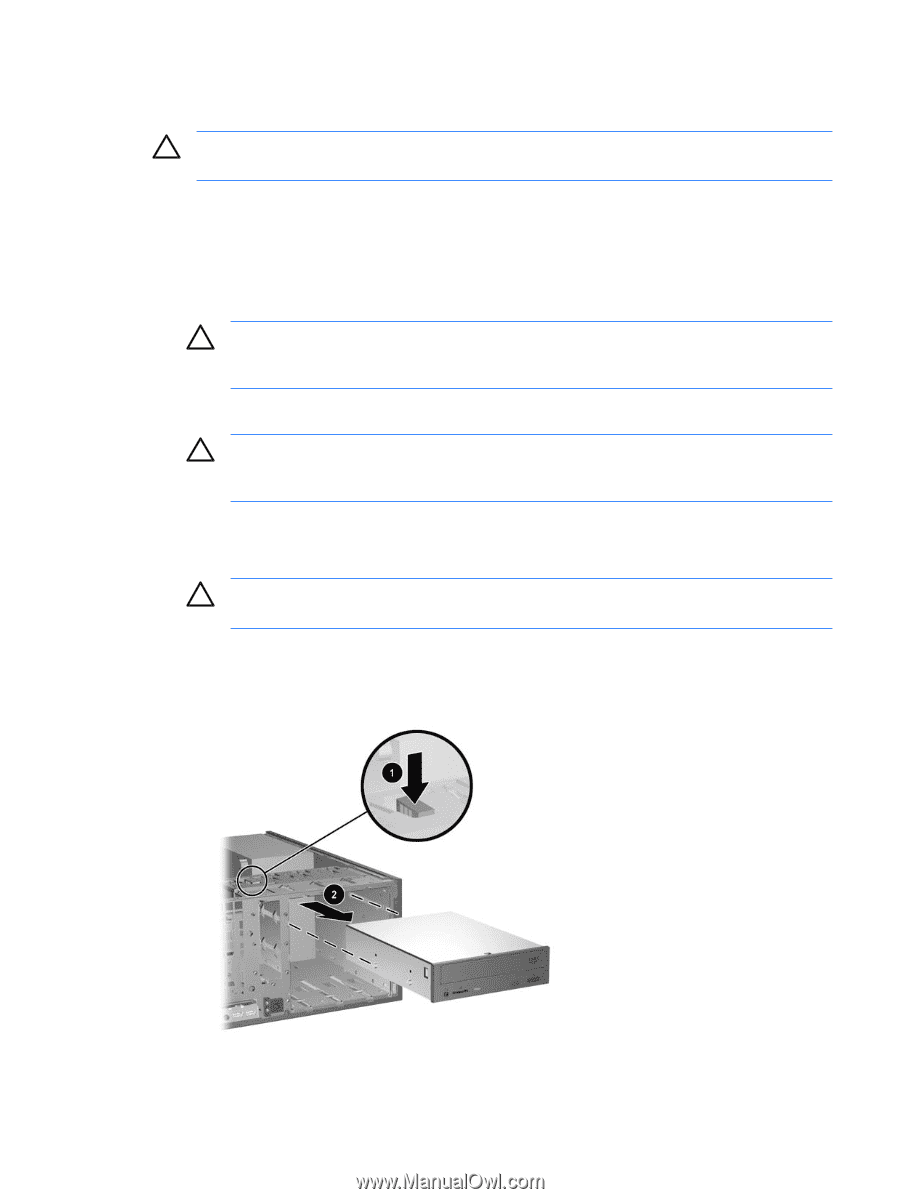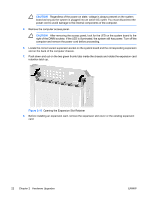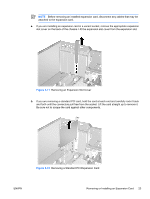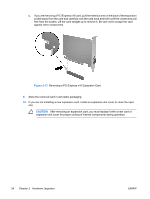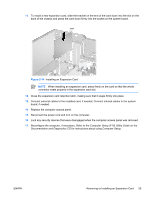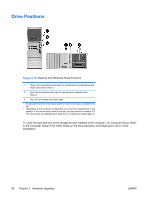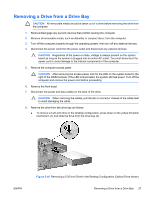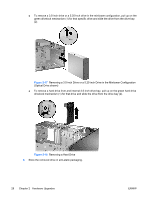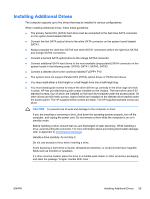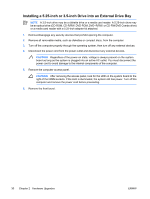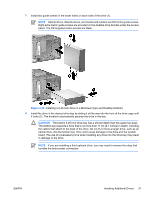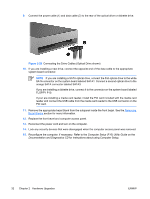Compaq dc7700 Hardware Reference Guide - dc7700 CMT - Page 33
Removing a Drive from a Drive Bay
 |
View all Compaq dc7700 manuals
Add to My Manuals
Save this manual to your list of manuals |
Page 33 highlights
Removing a Drive from a Drive Bay CAUTION All removable media should be taken out of a drive before removing the drive from the computer. 1. Remove/disengage any security devices that prohibit opening the computer. 2. Remove all removable media, such as diskettes or compact discs, from the computer. 3. Turn off the computer properly through the operating system, then turn off any external devices. 4. Disconnect the power cord from the power outlet and disconnect any external devices. CAUTION Regardless of the power-on state, voltage is always present on the system board as long as the system is plugged into an active AC outlet. You must disconnect the power cord to avoid damage to the internal components of the computer. 5. Remove the computer access panel. CAUTION After removing the access panel, look for the LED on the system board to the right of the DIMM sockets. If the LED is illuminated, the system still has power. Turn off the computer and remove the power cord before proceeding. 6. Remove the front bezel. 7. Disconnect the power and data cables on the back of the drive. CAUTION When removing the cables, pull the tab or connector instead of the cable itself to avoid damaging the cable. 8. Remove the drive from the drive bay as follows: ● To remove a 5.25-inch drive in the desktop configuration, press down on the yellow drivelock mechanism (1) and slide the drive from the drive bay (2). ENWW Figure 2-16 Removing a 5.25-inch Drive in the Desktop Configuration (Optical Drive shown) Removing a Drive from a Drive Bay 27