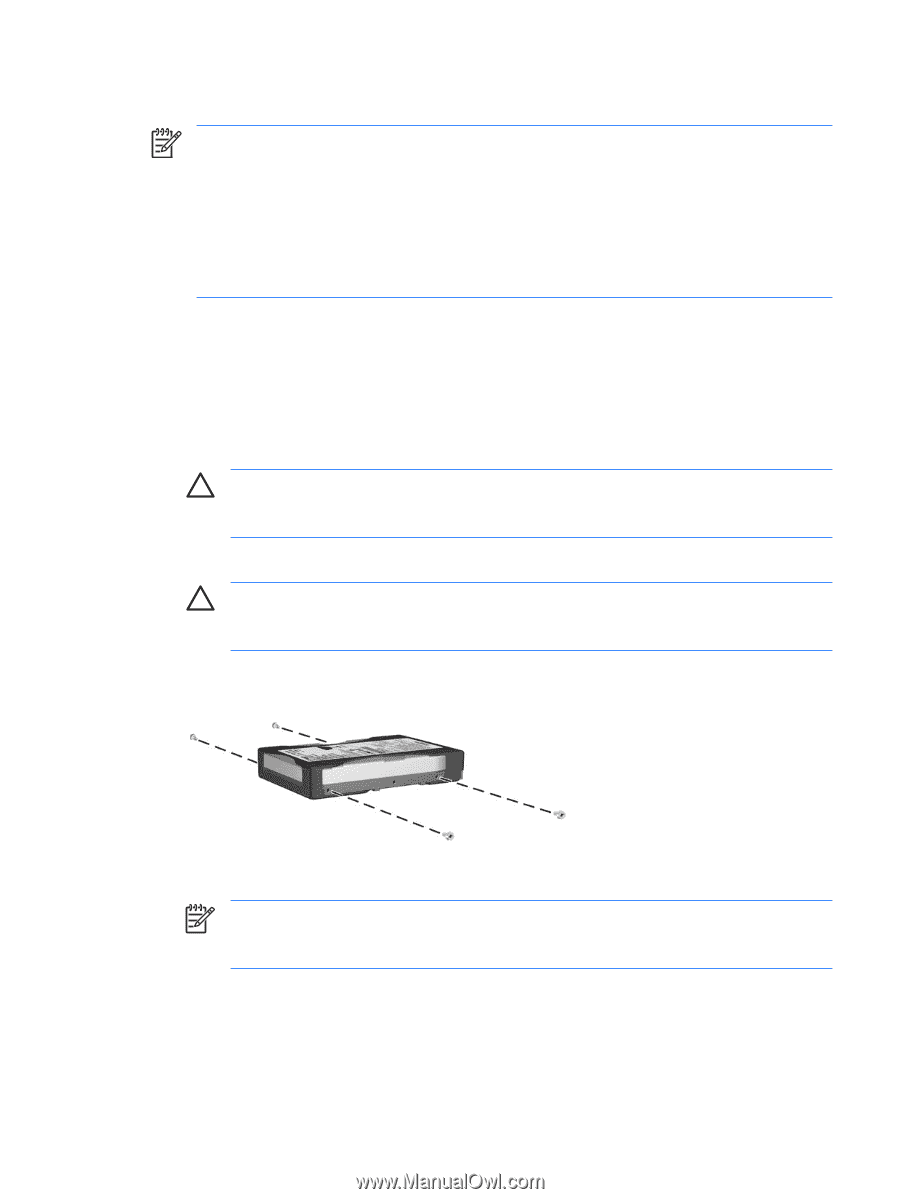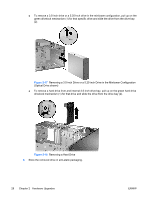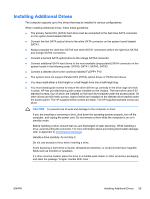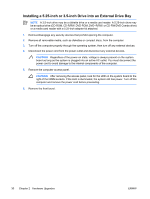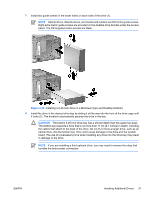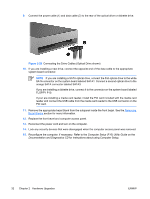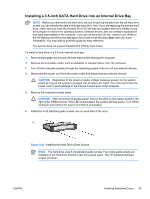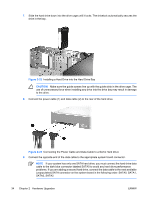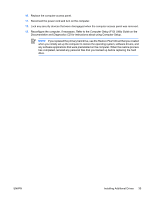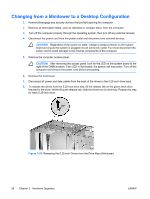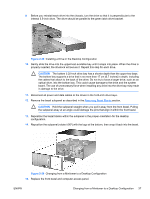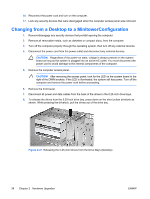Compaq dc7700 Hardware Reference Guide - dc7700 CMT - Page 39
Installing a 3.5-inch SATA Hard Drive into an Internal Drive Bay, CAUTION,
 |
View all Compaq dc7700 manuals
Add to My Manuals
Save this manual to your list of manuals |
Page 39 highlights
Installing a 3.5-inch SATA Hard Drive into an Internal Drive Bay NOTE Before you remove the old hard drive, be sure to back up the data from the old hard drive so that you can transfer the data to the new hard drive. Also, if you are replacing the primary hard drive, make sure you have the Restore Plus! CD set that you created when you initially set up the computer to restore the operating system, software drivers, and any software applications that were preinstalled on the computer. If you do not have this CD set, create it now. Refer to the HP Backup and Recovery Manager User Guide in the Windows Start menu for more information. You may wish to print this guide for easy reference. The system does not support Parallel ATA (PATA) hard drives. To install a hard drive in a 3.5-inch internal drive bay: 1. Remove/disengage any security devices that prohibit opening the computer. 2. Remove all removable media, such as diskettes or compact discs, from the computer. 3. Turn off the computer properly through the operating system, then turn off any external devices. 4. Disconnect the power cord from the power outlet and disconnect any external devices. CAUTION Regardless of the power-on state, voltage is always present on the system board as long as the system is plugged into an active AC outlet. You must disconnect the power cord to avoid damage to the internal components of the computer. 5. Remove the computer access panel. CAUTION After removing the access panel, look for the LED on the system board to the right of the DIMM sockets. If the LED is illuminated, the system still has power. Turn off the computer and remove the power cord before proceeding. 6. Install four 6-32 standard guide screws, two on each side of the drive. Figure 2-21 Installing the Hard Drive Guide Screws NOTE The hard drive uses 6-32 standard guide screws. Four extra guide screws are installed on the hard drive bracket under the access panel. The HP-supplied standard screws are silver. ENWW Installing Additional Drives 33