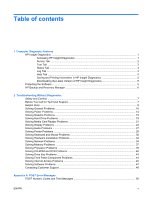Compaq dc7700 Troubleshooting Guide
Compaq dc7700 - Convertible Minitower PC Manual
 |
View all Compaq dc7700 manuals
Add to My Manuals
Save this manual to your list of manuals |
Compaq dc7700 manual content summary:
- Compaq dc7700 | Troubleshooting Guide - Page 1
Troubleshooting Guide Business PCs - Compaq dc7700 | Troubleshooting Guide - Page 2
HP products and services are set forth in the express warranty statements accompanying such products and services. Nothing herein should be construed as constituting an additional warranty. HP consent of Hewlett-Packard Company. Troubleshooting Guide Business PCs First Edition (August 2006) Second - Compaq dc7700 | Troubleshooting Guide - Page 3
About This Book WARNING! Text set off in this manner indicates that failure to follow directions could result in bodily harm or loss of life. CAUTION: Text set off in this manner indicates that failure to follow directions could result in damage to equipment or loss of information. NOTE: Text set - Compaq dc7700 | Troubleshooting Guide - Page 4
iv About This Book ENWW - Compaq dc7700 | Troubleshooting Guide - Page 5
Downloading the Latest Version of HP Insight Diagnostics 5 Protecting the Software ...5 HP Backup and Recovery Manager ...6 2 Troubleshooting Without Diagnostics Safety and Comfort ...7 Before You Call for Technical Support 7 Helpful Hints ...8 Solving General Problems ...10 Solving Power Problems - Compaq dc7700 | Troubleshooting Guide - Page 6
Interpreting POST Diagnostic Front Panel LEDs and Audible Codes 57 Appendix B Password Security and Resetting CMOS Resetting the Password Jumper ...61 Clearing and Resetting the CMOS ...62 Using Computer Setup to Reset CMOS 62 Using the CMOS Button ...62 Appendix C Drive Protection System (DPS) - Compaq dc7700 | Troubleshooting Guide - Page 7
a call to the Customer Support Center. NOTE: Third party devices may not be detected by HP Insight Diagnostics. Accessing HP Insight Diagnostics You must boot Refer to the Computer Setup (F10) Utility Guide on the Documentation and Diagnostics CD for more information. 4. Select the appropriate - Compaq dc7700 | Troubleshooting Guide - Page 8
controller of the computer. Input Devices-Shows information about the keyboard, mouse, and other input devices connected to the computer. Memory-Shows information about all memory in the computer. This includes memory slots on the system board and any memory modules installed. Miscellaneous-Shows HP - Compaq dc7700 | Troubleshooting Guide - Page 9
Interactive mode, but these require user intervention. ● Custom Test-Provides the most flexibility in controlling the testing of a system. The Custom Test mode allows you to specifically select which devices, tests, displayed for use if you want to cancel the test. ENWW HP Insight Diagnostics 3 - Compaq dc7700 | Troubleshooting Guide - Page 10
the Help tab contains an HP Insight Diagnostics tab, an Error Codes tab, and a Test Components tab. The HP Insight Diagnostics tab contains help error Message and a Recommended Repair action that should help solve the problem. To find an error code description quickly, enter the code in the - Compaq dc7700 | Troubleshooting Guide - Page 11
USB 2.0 HP Drive Key (capacity must be 64MB or higher). USB 1.0 Drive Keys are not supported. 2. specific computer model. 5. Select your OS. 6. Click the Diagnostic link. 7. Click HP Insight Diagnostics Offline Edition. 8. Select a language and click Download. NOTE: The download includes instructions - Compaq dc7700 | Troubleshooting Guide - Page 12
are only available on systems shipped with Microsoft Windows XP. The HP Backup and Recovery Manager included with Microsoft Windows Vista is a more limited version. Check for updates by clicking the Software & Driver Downloads link at http://www.hp.com. The HP Backup and Recovery Manager is an easy - Compaq dc7700 | Troubleshooting Guide - Page 13
audio, memory, and software problems. If you encounter problems with the computer, refer to the tables in this chapter for probable causes and recommended solutions. NOTE: For information on specific Utility Guide on the Documentation and Diagnostics CD for more information. ● Check the Power LED on - Compaq dc7700 | Troubleshooting Guide - Page 14
of the drivers loaded. When booting the operating system, use "Last Known Configuration." ● Refer to the comprehensive online technical support at http://www.hp.com/support. ● Refer to the following Helpful Hints on page 8 section in this guide. To assist you in resolving problems online, HP Instant - Compaq dc7700 | Troubleshooting Guide - Page 15
not restart, press the power button to start the computer. ● Reconfigure the computer after installing a non-plug and play expansion board or other option. See Solving Hardware Installation Problems on page 32 for instructions. ● Be sure that all the needed device drivers have been installed. For - Compaq dc7700 | Troubleshooting Guide - Page 16
First, reset the date and time under Control Panel (Computer Setup can also be used to update the RTC date and time). If the problem persists, replace the RTC battery. See the Hardware Reference Guide on the Documentation and Diagnostics CD for instructions on installing a new battery, or contact an - Compaq dc7700 | Troubleshooting Guide - Page 17
. There is no sound or sound volume is too low. Cause System volume may be set low or muted. Solution 1. Check the F10 BIOS settings to make sure device for manually disabling the Smart Cover Lock, is available from HP. You will need the FailSafe Key in case of forgotten password, power loss, or - Compaq dc7700 | Troubleshooting Guide - Page 18
on how to improve performance by adjusting parameters in the application. 2. Add more memory. 3. Upgrade the graphics solution. Cause unknown. Restart the computer. Computer powered off automatically and the Power LED flashes Red two times, once every second, followed by a two second pause - Compaq dc7700 | Troubleshooting Guide - Page 19
to the system board. 4. Check to see if the 5V_aux light on the system board is turned on. If it is turned on, then replace the power button harness. 5. If the 5V_aux light on the system board is off, then replace the power supply. 6. Replace the system board. ENWW Solving General Problems 13 - Compaq dc7700 | Troubleshooting Guide - Page 20
voltage setting depends on your region. 2. Open the hood and ensure the 4- or 6-wire power supply cable is seated into the connector on the system board. 3. Check if a device is causing the problem by removing ALL attached devices (such as hard, diskette, or optical drives, and expansion cards - Compaq dc7700 | Troubleshooting Guide - Page 21
instructions. Table 2-3 Solving Diskette Problems Diskette drive light stays on. Cause Diskette is damaged. Diskette is incorrectly inserted. Drive cable is not properly connected. Solution In Microsoft Windows XP Solution Reseat diskette drive data and power cable. Reseat the drive. Diskette - Compaq dc7700 | Troubleshooting Guide - Page 22
problem has occurred with a disk transaction. Cause Solution The directory structure is bad, or there is a problem with a file. In Microsoft Windows XP, power button. Cannot Boot to Diskette. Cause Diskette is not bootable. Solution Replace with a bootable diskette. 16 Chapter 2 Troubleshooting - Compaq dc7700 | Troubleshooting Guide - Page 23
Computer Setup. Run Computer Setup and disable Network Server Mode in Security > Password Options. Removable media boot has been disabled in Computer Setup. Run Computer Setup and enable Removable Media Boot in Storage > Storage Options > Removable Media Boot. ENWW Solving Diskette Problems 17 - Compaq dc7700 | Troubleshooting Guide - Page 24
If it is listed, the probable cause is a driver problem. If it is not listed, the probable cause is a hardware problem. If this is a newly installed drive, run the after power-up. Run Computer Setup and increase the POST Delay in Advanced > Power-On Options. 18 Chapter 2 Troubleshooting Without - Compaq dc7700 | Troubleshooting Guide - Page 25
Hard Drive Problems (continued) it is attached to configuration. the system board connector labeled P60 SATA 0. Bootable hard drive's controller is not listed first in the Boot Solution Attempt the normal Windows "Shut Down" procedure. If this fails, press the power button for four or more - Compaq dc7700 | Troubleshooting Guide - Page 26
Problems (continued) Computer seems to be locked up. Cause Solution off the power. To restart the computer, press the power button again. The removable hard drive has no power and contact HP for a replacement been activated. enclosure. 20 Chapter 2 Troubleshooting Without Diagnostics ENWW - Compaq dc7700 | Troubleshooting Guide - Page 27
XP or Windows Vista. A write-protected or locked error occurs when attempting to write to the media card. Cause Solution Media card is locked. Locking the media card is a safety feature that prevents writing to and deleting from an SD/Memory slot, or is not supported. on the correct side. - Compaq dc7700 | Troubleshooting Guide - Page 28
Problems (continued) After installing the media card reader and booting to Windows recognize the PC on supported on the HP Desktop BIOS. The bootable USB device will have boot support if you connect the media card reader to an available USB connector on the computer's system board board connector could - Compaq dc7700 | Troubleshooting Guide - Page 29
BIOS image. See the "Boot Block Emergency Recovery Mode" section of the Desktop Management Guide mode, do not hold down the power button for more than four seconds. Otherwise Windows XP Control Panel, double-click the Display monitor. icon and select the Settings tab. In Windows Vista Control - Compaq dc7700 | Troubleshooting Guide - Page 30
on the system. 2. Replace DIMMs one at a time to isolate the faulty module. 3. Replace third-party memory with HP memory. 4. Replace the system board. Blank screen and the power LED flashes Red six times, once every second, followed by a two second pause, and the computer beeps six times. (Beeps - Compaq dc7700 | Troubleshooting Guide - Page 31
Problems (continued) Blurry video or requested resolution cannot be set. Cause Solution If the graphics controller was upgraded, the correct graphics Install the video drivers included in the upgrade kit. drivers with the monitor for instructions. Image is not that the computer power is off while - Compaq dc7700 | Troubleshooting Guide - Page 32
display menu. Manually synchronize the Clock and Clock Phase onscreen display functions. To download a SoftPaq that will assist you with the synchronization, go to the following Web site, select the appropriate monitor, and download either SP32347 or SP32202: http://www.hp.com/support Graphics card - Compaq dc7700 | Troubleshooting Guide - Page 33
in many media player applications. Shut down all open processor-intensive applications. In Windows XP only: 1. From the Control Panel, select Sounds and Audio Devices. 2. On the Audio tab, select a device from the Sound Playback list. 3. Click the Advanced button and select the Performance tab - Compaq dc7700 | Troubleshooting Guide - Page 34
power button for more than four seconds. Otherwise, the computer will shut down and you will lose any unsaved data. Sound audio driver or application In the audio driver or application software, reconfigure the software. jacks or set the jacks to their default values. 28 Chapter 2 Troubleshooting - Compaq dc7700 | Troubleshooting Guide - Page 35
Problems driver. If you are on a network, you may not have made the connection Make the proper network power cord and electrical outlet. Printer prints garbled information. Cause The correct printer driver for the application is not installed. The cables may not be connected properly. Printer memory - Compaq dc7700 | Troubleshooting Guide - Page 36
properly connected. 1. On the Windows XP Desktop, click Start > Shut Down. On the Windows Vista Desktop, click Start, click the in standby mode. 3. Reset receiver and keyboard. Press the power button to resume from standby mode. CAUTION: When attempting to Troubleshooting Without Diagnostics ENWW - Compaq dc7700 | Troubleshooting Guide - Page 37
Problems Mouse does not respond to movement or is too slow. Cause Solution Mouse connector is not properly plugged into the back of the computer. Shut down the computer using the keyboard. 1. Press the Ctrl and Esc keys at the same time (or press the Windows . Press the power button to resume - Compaq dc7700 | Troubleshooting Guide - Page 38
. NOTE: DIMM 1 must always be installed. 2. Observe the beeps and LED lights on the front of the computer. Beeps and flashing LEDs are codes for specific problems. 3. If you still cannot resolve the issue, contact Customer Support. 32 Chapter 2 Troubleshooting Without Diagnostics ENWW - Compaq dc7700 | Troubleshooting Guide - Page 39
Problems (continued) Power LED flashes Red five times, once every second, followed by a two second pause, and the computer beeps five times. (Beeps stop after fifth iteration but LEDs continue flashing.) Cause Solution Memory -party memory with HP memory. 4. Replace the system board. Power LED - Compaq dc7700 | Troubleshooting Guide - Page 40
functioning. Cause Solution Wake-on-LAN is not enabled. To enable Wake-on-LAN in Windows XP: 1. Select Start > Control Panel. 2. Double-click Network Connections. 3. Double-click Local Area Connection. 4. Click Properties. 5. Click Configure. 6. Click the Power Management tab, then select the - Compaq dc7700 | Troubleshooting Guide - Page 41
menu, change the resource settings for the board. The network controller is defective. Contact an authorized service provider. Diagnostics passes, but the computer does not communicate with the network. Cause Solution Network drivers are not loaded, or driver parameters do not Make sure the - Compaq dc7700 | Troubleshooting Guide - Page 42
Network Connectivity, that a DHCP Server is present, and that the Remote System Installation Server contains the NIC drivers for your NIC. System setup utility reports unprogrammed EEPROM. Cause Unprogrammed EEPROM. Solution Contact an authorized service provider. 36 Chapter 2 Troubleshooting - Compaq dc7700 | Troubleshooting Guide - Page 43
To avoid damage to the DIMMs or the system board, you must unplug the computer power cord before attempting to reseat, install, or remove a DIMM module. For those systems that support ECC memory, HP does not support mixing ECC and non-ECC memory. Otherwise, the computer will not boot the operating - Compaq dc7700 | Troubleshooting Guide - Page 44
.) Cause Solution Memory is installed incorrectly or is bad. 1. Reseat DIMMs. Power on the system. 2. Replace DIMMs one at a time to isolate the faulty module. 3. Replace third-party memory with HP memory. 4. Replace the system board. 38 Chapter 2 Troubleshooting Without Diagnostics ENWW - Compaq dc7700 | Troubleshooting Guide - Page 45
listed in the following table. Table 2-14 Solving Processor Problems Poor performance is experienced. Cause Solution Processor is hot. only operate when needed). 3. Make sure the processor heatsink is installed properly. Power LED flashes Red three times, once every second, followed by a two - Compaq dc7700 | Troubleshooting Guide - Page 46
POST Delay in Advanced > Power-On Options. CD-ROM or DVD devices are not detected or driver is not loaded. Cause Solution Drive is not connected properly or not properly configured. See the documentation that came with the optional device. 40 Chapter 2 Troubleshooting Without Diagnostics ENWW - Compaq dc7700 | Troubleshooting Guide - Page 47
-ROM and DVD Problems (continued) Movie it has to determine the type of media played, such as audio or video. Wait at least 30 seconds to let the DVD- uninstall the device. 2. Restart the computer and let Windows detect the CD or DVD driver. Recording or copying CDs is difficult or impossible. - Compaq dc7700 | Troubleshooting Guide - Page 48
a CD-ROM or DVD drive. Cause Solution The system is searching for the drive during boot because the Disconnect the drive cable from the system board. drive cable is still attached to the system board. 42 Chapter 2 Troubleshooting Without Diagnostics ENWW - Compaq dc7700 | Troubleshooting Guide - Page 49
Solving Drive Key Problems USB Drive Key is not seen as a drive letter in Windows. Cause Solution seated before power-up. Ensure the device is fully inserted into the USB port before applying power to the Device: Supported USB Flash Media Device" section of the Service Reference Guide. The - Compaq dc7700 | Troubleshooting Guide - Page 50
following table. Table 2-17 Solving Front Panel Component Problems A USB device, headphone, or microphone is not recognized is not properly connected. The device does not have power. The correct device driver is not installed. The cable from the device to Troubleshooting Without Diagnostics ENWW - Compaq dc7700 | Troubleshooting Guide - Page 51
Problems Unable to connect to the Internet. Cause Solution Internet Service power" LED light on the front of the cable/DSL modem. Cable/DSL service good, the "PC" LED light specific information that the Web server can later retrieve.) Windows Vista 1. Select Start > Control Panel. 2. Click Network - Compaq dc7700 | Troubleshooting Guide - Page 52
Problems (continued) Internet takes too long to download Web sites. Cause Solution Modem is not set up properly. Verify that the modem is connected and communicating properly. Windows XP 1. Select Start > Control and working properly. 46 Chapter 2 Troubleshooting Without Diagnostics ENWW - Compaq dc7700 | Troubleshooting Guide - Page 53
drivers have been installed. ● If you have installed an operating system other than the factory-installed operating system, check to be sure it is supported on the system. If you encounter software problems not continue after HP logo screen has appeared version of Windows. of Windows (see program - Compaq dc7700 | Troubleshooting Guide - Page 54
dealer, or service provider for service, remember to provide the setup and power-on passwords if they are set. Refer to the number listed in the warranty or in the Support Telephone Numbers guide on the Documentation and Diagnostics CD for technical assistance. 48 Chapter 2 Troubleshooting Without - Compaq dc7700 | Troubleshooting Guide - Page 55
may encounter during Power-On Self-Test (POST) or computer restart, the probable source of the problem, and steps you as memory count and non-error text messages. If a POST error occurs, the screen will display the error message. To manually Guide on the Documentation and Diagnostics CD. ENWW 49 - Compaq dc7700 | Troubleshooting Guide - Page 56
configuration in Advanced > Onboard Devices. Reset the date and time under Control Panel. If the problem persists, replace the RTC battery. See the Hardware Reference Guide on the Documentation and Diagnostics CD for instructions on installing a new battery, 50 Appendix A POST Error Messages ENWW - Compaq dc7700 | Troubleshooting Guide - Page 57
configuration memory. RTC (real-time clock) battery may need to be replaced. Reset the date and time under Control Panel (Computer Setup can also be used). If the problem persists, replace the RTC battery. See the Hardware Reference Guide on the Documentation and Diagnostics CD for instructions on - Compaq dc7700 | Troubleshooting Guide - Page 58
Controller Error I/O board keyboard controller. 1. Reconnect keyboard with computer turned off. 2. Replace the system board Audio Network BIOS image. 511-CPU, CPUA, or CPUB Fan not Detected CPU fan is not connected or may have malfunctioned. 1. Reseat CPU fan. 2. Reseat fan cable. 3. Replace CPU - Compaq dc7700 | Troubleshooting Guide - Page 59
or replace front audio harness. unseated from motherboard. 918-Front USB Not Connected Front USB harness has been detached or unseated from motherboard. Reconnect or replace front USB harness. 921-Device in PCI Express slot failed to initialize There is an incompatibility/problem with this Try - Compaq dc7700 | Troubleshooting Guide - Page 60
Messages (continued) Control panel message Description and/or run Computer Setup or Windows utilities. 1201-System Audio Address Conflict Detected Device IRQ address drive firmware patch if applicable. (Available at http://www.hp.com/support.) 3. Back up contents and replace hard drive. 1796 - Compaq dc7700 | Troubleshooting Guide - Page 61
by ROM BIOS. 1. Upgrade BIOS to proper version. 2. Change the processor. 2200-PMM Allocation Error during MEBx Download Memory error during POST execution of the 1. Management Engine (ME) BIOS Extensions option ROM 2. Reboot the computer. Unplug the power cord, re-seat the memory modules, and - Compaq dc7700 | Troubleshooting Guide - Page 62
computer. 2. If the error persists, update to the latest BIOS version. 3. If the error still persists, replace the system board. Invalid Electronic Serial Number Electronic serial number is missing. Enter the correct serial number in Computer Setup. Network Server Mode Active and No Keyboard - Compaq dc7700 | Troubleshooting Guide - Page 63
is not spinning, make sure the fan's cable is plugged onto the system board header. If fan is plugged in, but is not spinning, then replace heatsink/fan assembly. 4. Contact an authorized reseller or service provider. Red Power LED flashes three 3 times, once every second, followed by a two second - Compaq dc7700 | Troubleshooting Guide - Page 64
until problem is solved. Invalid ROM based on bad 1. checksum. Reflash the system ROM with the latest BIOS image. See the "Boot Block Emergency Recovery Mode" section of the Desktop Management Guide on the Documentation and Diagnostics CD for more information. 2. Replace the system board. 58 - Compaq dc7700 | Troubleshooting Guide - Page 65
4. Check to see if the 5V_aux light on the system board is turned on. If it is turned on, then replace the power button harness. If the problem persists, replace the system board. 5. If the 5V_aux light on the system board is not turned on, remove the expansion cards one at a time until the 5V_aux - Compaq dc7700 | Troubleshooting Guide - Page 66
supports two security password features that are established through the Computer Setup Utilities menu: setup password and power-on password. When you establish only a setup password, any user power-on password as an override to log in to the computer. This is a useful feature for a network Guide on - Compaq dc7700 | Troubleshooting Guide - Page 67
system board components, see the Illustrated Parts Map (IPM) for that particular system. The IPM can be downloaded from http://www.hp.com/ support. 5. Computer Setup (F10) Utility Guide on the Documentation and Diagnostics CD for Computer Setup instructions. ENWW Resetting the Password Jumper 61 - Compaq dc7700 | Troubleshooting Guide - Page 68
not, however, force hardware rediscovery. See the Desktop Management Guide on the Documentation and Diagnostics CD for further instructions on reestablishing passwords. For instructions on Computer Setup, see the Computer Setup (F10) Utility Guide on the Documentation and Diagnostics CD. Using the - Compaq dc7700 | Troubleshooting Guide - Page 69
clear CMOS if the power cord is connected. Figure B-1 CMOS button NOTE: For assistance locating the CMOS button and other system board components, see the the date and time. For instructions on Computer Setup, see the Computer Setup (F10) Utility Guide on the Documentation and Diagnostics CD - Compaq dc7700 | Troubleshooting Guide - Page 70
is run, test results are written to the hard drive. Your service provider can use this information to help diagnose conditions that caused you two minutes per gigabyte. Use DPS when you suspect a hard drive problem. If the computer reports a SMART Hard Drive Detect Imminent Failure message, - Compaq dc7700 | Troubleshooting Guide - Page 71
five headings appears in the Computer Setup Utilities menu:File, Storage, Security, Power, and Advanced. 3. Select Storage > DPS Self-Test. The screen will recorded and reported to your service provider for help in diagnosing the computer problem. ENWW Accessing DPS Through Computer Setup 65 - Compaq dc7700 | Troubleshooting Guide - Page 72
Card Reader problems 21 memory problems 37 monitor problems 23 mouse problems 30 N network problems 34 numeric error codes 50 O optical drive problems 40 P password clearing 60 power-on 60 setup 60 POST error messages 49 power problems 14 power-on password 60 printer problems 29 problems audio 27

Troubleshooting Guide
Business PCs