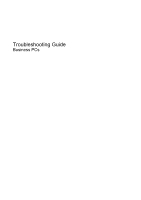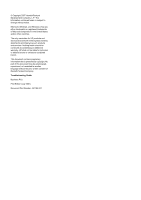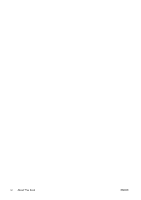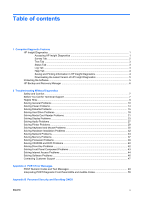Compaq dc7800 Troubleshooting Guide
Compaq dc7800 - Convertible Minitower PC Manual
 |
View all Compaq dc7800 manuals
Add to My Manuals
Save this manual to your list of manuals |
Compaq dc7800 manual content summary:
- Compaq dc7800 | Troubleshooting Guide - Page 1
Troubleshooting Guide Business PCs - Compaq dc7800 | Troubleshooting Guide - Page 2
Windows, and Windows Vista are either trademarks or registered trademarks of Microsoft Corporation in the United States and/or other countries. The only warranties for HP products and services Hewlett-Packard Company. Troubleshooting Guide Business PCs First Edition (July 2007) Document Part Number: - Compaq dc7800 | Troubleshooting Guide - Page 3
About This Book WARNING! Text set off in this manner indicates that failure to follow directions could result in bodily harm or loss of life. CAUTION: Text set off in this manner indicates that failure to follow directions could result in damage to equipment or loss of information. NOTE: Text set - Compaq dc7800 | Troubleshooting Guide - Page 4
iv About This Book ENWW - Compaq dc7800 | Troubleshooting Guide - Page 5
Downloading the Latest Version of HP Insight Diagnostics 5 Protecting the Software ...5 HP Backup and Recovery Manager ...6 2 Troubleshooting Without Diagnostics Safety and Comfort ...7 Before You Call for Technical Support 7 Helpful Hints ...8 Solving General Problems ...10 Solving Power Problems - Compaq dc7800 | Troubleshooting Guide - Page 6
Resetting the Password Jumper ...59 Clearing and Resetting the CMOS ...60 Appendix C Drive Protection System (DPS) Accessing DPS Through Computer Setup 63 Index ...64 vi ENWW - Compaq dc7800 | Troubleshooting Guide - Page 7
Select Create a set of recovery discs (Recommended) and click Next. 3. Follow the instructions in the wizard to create a Recovery Disc Set. 4. Use Windows Explorer to search the Recovery Disc Set for the CD with the compaq\hpdiags directory. 5. While the computer is on, insert the CD into an optical - Compaq dc7800 | Troubleshooting Guide - Page 8
Provides system BIOS and PCI device information. Asset Control-Shows product name, asset tag, system serial number, and processor information. Communication-Shows information about the computer parallel (LPT) and serial (COM) port settings, plus USB and network controller information. Graphics-Shows - Compaq dc7800 | Troubleshooting Guide - Page 9
of tests executed. This enables you to re-run the set of tests without having to re-enter the data in the Test tab. ENWW HP Insight Diagnostics 3 - Compaq dc7800 | Troubleshooting Guide - Page 10
in the Help tab. The Clear Error Log button will clear the contents of the Error Log. Help Tab On the Help tab contains an HP Insight Diagnostics tab, an Error Codes tab, and a Test Components tab. The HP Insight Diagnostics tab contains help topics and includes search and index features. The Error - Compaq dc7800 | Troubleshooting Guide - Page 11
diskette or USB 2.0 HP Drive Key (capacity must be 64MB or higher). USB 1.0 Drive Keys are not supported. 2. Click Save Downloading the Latest Version of HP Insight Diagnostics 1. Go to http://www.hp.com. 2. Click the Software & Driver Downloads link. 3. Enter your product number (for example, dc7800 - Compaq dc7800 | Troubleshooting Guide - Page 12
Backup and Recovery Manager, refer to the HP Backup and Recovery Manager User Guide by selecting Start > HP Backup and Recovery > HP Backup and Recovery Manager Manual. NOTE: You can order a Recovery Disc Set from HP by calling the HP support center. Go to the following Web site, select your region - Compaq dc7800 | Troubleshooting Guide - Page 13
2 Troubleshooting Without Diagnostics This chapter provides information on how to identify and correct minor problems, such as diskette drive, hard drive, optical drive, graphics, audio, memory, and software problems. If you encounter problems with the computer, refer to the tables in this chapter - Compaq dc7800 | Troubleshooting Guide - Page 14
● Be in front of your computer when you call. ● Write down the computer serial number and product ID number, and the monitor serial number before calling. ● Spend time troubleshooting the problem with the service technician. ● Remove any hardware that was recently added to your system. ● Remove any - Compaq dc7800 | Troubleshooting Guide - Page 15
not restart, press the power button to start the computer. ● Reconfigure the computer after installing a non-plug and play expansion board or other option. See Solving Hardware Installation Problems on page 32 for instructions. ● Be sure that all the needed device drivers have been installed. For - Compaq dc7800 | Troubleshooting Guide - Page 16
the power button or press any key. CAUTION: When attempting to resume from standby mode, do not hold down the power button for update the RTC date and time). If the problem persists, replace the RTC battery. See the Hardware Reference Guide for instructions Troubleshooting Without Diagnostics ENWW - Compaq dc7800 | Troubleshooting Guide - Page 17
to free up memory. 2. Add more memory. Some applications run in the background and can be closed by right-clicking on their corresponding icons in the task tray. To prevent these applications from launching at startup, go to Start > Run (Windows XP) or Start > Accessories > Run (Windows Vista) and - Compaq dc7800 | Troubleshooting Guide - Page 18
memory. 3. Upgrade the graphics solution. Cause unknown. Restart the computer. Computer powered off automatically and the Power LED flashes Red two times, once every second, followed by a two second pause, and the computer beeps two times. (Beeps on the rear of the power supply on some models, is - Compaq dc7800 | Troubleshooting Guide - Page 19
Table 2-1 Solving General Problems (continued) System does not power on and the LEDs on the front of the computer are not flashing. Cause Solution 5. If the 5V_aux light on the system board is off, then replace the power supply. 6. Replace the system board. ENWW Solving General Problems 13 - Compaq dc7800 | Troubleshooting Guide - Page 20
incorrect external power supply adapter is being used on the USDT. The USDT power supply adapter must be at 135W and use the Smart ID technology before the system will power up. Replace the power supply adapter with the HP-supplied USDT power supply adapter. 14 Chapter 2 Troubleshooting Without - Compaq dc7800 | Troubleshooting Guide - Page 21
Problems on page 32 for instructions. Table 2-3 Solving Diskette Problems Diskette drive light stays on. Cause Solution Diskette is damaged. Diskette is incorrectly inserted. Drive cable is not properly connected. In Microsoft Windows XP diskette drive data and power cable. Reseat the drive - Compaq dc7800 | Troubleshooting Guide - Page 22
problem has occurred with a disk transaction. Cause Solution The directory structure is bad, or there is a problem with a file. In Microsoft Windows XP occurred. Restart the computer by pressing the power button. Cannot Boot to Diskette. Cause Diskette Troubleshooting Without Diagnostics ENWW - Compaq dc7800 | Troubleshooting Guide - Page 23
Table 2-3 Solving Diskette Problems (continued) Cannot Boot to Diskette. Cause Solution NOTE: Both steps should be used as the Removable Media Boot function . Run Computer Setup and enable Removable Media Boot in Storage > Storage Options > Removable Media Boot. ENWW Solving Diskette Problems 17 - Compaq dc7800 | Troubleshooting Guide - Page 24
listed, the probable cause is a driver problem. If it is not listed, the probable cause is a hardware problem. If this is a newly installed drive, run the Computer Setup utility and try adding a POST delay under Advanced > Power-On. The device is attached to a SATA port that has been hidden in Run - Compaq dc7800 | Troubleshooting Guide - Page 25
attached to a SATA port that has been hidden beep codes. See the Worldwide Limited Warranty for terms and conditions. Computer seems to be locked up. Cause Program in use has stopped responding to commands. Solution Attempt the normal Windows "Shut Down" procedure. If this fails, press the power - Compaq dc7800 | Troubleshooting Guide - Page 26
should be on. Power cable from the computer power supply to the enclosure Check the power supply to make sure it problem, turn off the computer, remove the carrier, and check to see if the connector on the hard drive is properly seated in the carrier. The removable hard drive enclosure is beeping - Compaq dc7800 | Troubleshooting Guide - Page 27
Problems Table 2-5 Solving Media Card Reader Problems Media card will not work in a digital camera after formatting it in Microsoft Windows XP or Microsoft Windows Vista. Cause Solution By default, Windows XP and Windows the available ports, and then recognize the PC on for the first time. - Compaq dc7800 | Troubleshooting Guide - Page 28
Table 2-5 Solving Media Card Reader Problems (continued) After inserting a media card in the reader, the computer attempts to boot from the media card. do not select the option to boot from the inserted media card during the boot process. 22 Chapter 2 Troubleshooting Without Diagnostics ENWW - Compaq dc7800 | Troubleshooting Guide - Page 29
there is a graphics card in the PCI Express x16 slot. Blank screen and the power LED flashes Red five times, once every second, followed by a two second pause, and the computer beeps five times. (Beeps stop after fifth iteration but LEDs continue flashing.) Cause Solution Pre-video memory error - Compaq dc7800 | Troubleshooting Guide - Page 30
-party memory with HP memory. 4. Replace the system board. Blank screen and the power LED flashes Red six times, once every second, followed by a two second pause, and the computer beeps six times. (Beeps stop after fifth iteration but LEDs continue flashing.) Cause Solution Pre-video graphics - Compaq dc7800 | Troubleshooting Guide - Page 31
Problems monitor for instructions. Image power is off while connecting the video cable. "Out of Range" displays on screen. Cause Solution Video resolution and refresh rate are set higher than what the Restart the computer and enter Safe Mode. Change the monitor supports. settings to a supported - Compaq dc7800 | Troubleshooting Guide - Page 32
menu. Manually synchronize the Clock and Clock Phase onscreen display functions. To download a SoftPaq that will assist you with the synchronization, go to the following Web site, select the appropriate monitor, and download either SP32347 or SP32202: http://www.hp.com/support Graphics card is - Compaq dc7800 | Troubleshooting Guide - Page 33
table. Table 2-7 Solving Audio Problems Sound cuts in and out. Cause Solution Processor resources are being used by other open applications. Direct sound latency, common in many media player applications. Shut down all open processor-intensive applications. In Windows XP only: 1. From the - Compaq dc7800 | Troubleshooting Guide - Page 34
. Line-in jack is not functioning properly. Cause Solution Jack has been reconfigured in the audio driver or application In the audio driver or application software, reconfigure the jack software. or set the jack to its default value. 28 Chapter 2 Troubleshooting Without Diagnostics ENWW - Compaq dc7800 | Troubleshooting Guide - Page 35
following table. Table 2-8 Solving Printer Problems Printer will not print. Cause Solution power cord and electrical outlet. Printer prints garbled information. Cause The correct printer driver for the application is not installed. The cables may not be connected properly. Printer memory - Compaq dc7800 | Troubleshooting Guide - Page 36
Problems Keyboard commands and typing are not recognized by the computer. Cause Solution Keyboard connector is not properly connected. 1. On the Windows XP Desktop, click Start > Shut Down. On the Windows Vista Desktop . Press the power button to resume Troubleshooting Without Diagnostics ENWW - Compaq dc7800 | Troubleshooting Guide - Page 37
Table 2-10 Solving Mouse Problems (continued) Mouse does not respond to movement or is too available, for device status. 2. Check/replace device batteries. 3. Reset receiver and mouse. Press the power button to resume from standby mode. CAUTION: When attempting to resume from standby mode, do not - Compaq dc7800 | Troubleshooting Guide - Page 38
used in the upgrade or memory 1. modules were installed in the wrong location. Review the documentation that came with the system to determine if you are using the correct memory modules and to verify the proper installation. NOTE: DIMM 1 must always be installed. 2. Observe the beeps and LED - Compaq dc7800 | Troubleshooting Guide - Page 39
with HP memory. 4. Replace the system board. Power LED flashes Red six times, once every second, followed by a two second pause, and the computer beeps six times. (Beeps stop after fifth iteration but LEDs continue flashing.) Cause Solution Graphics card is not seated properly or is bad, or - Compaq dc7800 | Troubleshooting Guide - Page 40
Network Problems Wake-on-LAN feature is not functioning. Cause Solution Wake-on-LAN is not enabled. To enable Wake-on-LAN in Windows XP: the Power Management tab, then select the check box to Allow this device to wake the computer. Network driver does Troubleshooting Without Diagnostics ENWW - Compaq dc7800 | Troubleshooting Guide - Page 41
Network Problems (continued) Network status link light never flashes. NOTE: The network status light is supposed to flash when there is network activity. Cause Solution Network controller is not set up properly. Check for the device status within Windows, such as Device Manager for driver load - Compaq dc7800 | Troubleshooting Guide - Page 42
that a DHCP Server is present, and that the Remote System Installation Server contains the NIC drivers for your NIC. System setup utility reports unprogrammed EEPROM. Cause Unprogrammed EEPROM. Solution Contact an authorized service provider. 36 Chapter 2 Troubleshooting Without Diagnostics ENWW - Compaq dc7800 | Troubleshooting Guide - Page 43
the DIMMs or the system board, you must unplug the computer power cord before attempting to reseat, install, or remove a DIMM module. For those systems that support ECC memory, HP does not support mixing ECC and non-ECC memory. Otherwise, the computer will not boot the operating system. NOTE: The - Compaq dc7800 | Troubleshooting Guide - Page 44
Table 2-13 Solving Memory Problems (continued) Power LED flashes Red five times, once every second, followed by a two second pause, and the computer beeps five times. (Beeps stop after fifth iteration but LEDs continue flashing.) Cause Solution Memory is installed incorrectly or is bad. 1. - Compaq dc7800 | Troubleshooting Guide - Page 45
Table 2-14 Solving Processor Problems Poor performance is experienced. Cause Make sure the processor heatsink is installed properly. Power LED flashes Red three times, once every second pause. Cause Solution The current processor does not support a feature previously 1. Install a TXT capable - Compaq dc7800 | Troubleshooting Guide - Page 46
driver problem. If it is not listed, the probable cause is a hardware problem. If this is a newly installed drive, run the Computer Setup utility and try adding a POST delay under Advanced > Power-On. The device is attached to a SATA port . 40 Chapter 2 Troubleshooting Without Diagnostics ENWW - Compaq dc7800 | Troubleshooting Guide - Page 47
Problems the type of media played, such as audio or video. Wait at least 30 seconds to let CD cleaning kit, available from most computer stores. Windows does not detect the CD-ROM or DVD-ROM drive of media. Quality varies widely between manufacturers. USDT computer boots too slow after removing a CD - Compaq dc7800 | Troubleshooting Guide - Page 48
Device: Supported USB Flash Media Device" section of the Service Reference Guide. The computer boots to DOS after making a bootable Drive Key. Cause Solution Drive Key is bootable. Install the Drive Key only after the operating system boots. 42 Chapter 2 Troubleshooting Without Diagnostics - Compaq dc7800 | Troubleshooting Guide - Page 49
the following table. Table 2-17 Solving Front Panel Component Problems A USB device, headphone, or microphone is not recognized by the computer. Cause Solution Device is not properly connected. The device does not have power. The correct device driver is not installed. 1. Turn off the computer - Compaq dc7800 | Troubleshooting Guide - Page 50
Problems Unable to connect to the Internet. Cause Solution Internet Service power" LED light on the front of the cable/DSL modem. Cable/DSL service the cable/DSL service is connected, good, the "PC" LED light is a small piece of Windows Windows XP download Web sites. Cause Modem - Compaq dc7800 | Troubleshooting Guide - Page 51
Internet Access Problems (continued) Internet takes too long to download Web sites. Cause Solution Windows XP 1. Select PCI-SV92PP Soft Modem. 7. On the General tab, click Diagnostics. 8. Click Query Modem. A "Success" response indicates the modem is connected and working properly. Windows - Compaq dc7800 | Troubleshooting Guide - Page 52
it is supported on the system. If you encounter software problems, see the applicable solutions listed in the following table. Table 2-19 Solving Software Problems Computer will not continue and no HP logo screen has appeared. Cause Solution POST error has occurred. Observe the beeps and LED - Compaq dc7800 | Troubleshooting Guide - Page 53
http://www.hp.com. NOTE: If you take the computer to an authorized reseller, dealer, or service provider for service, remember to provide the setup and power-on passwords if they are set. Refer to the number listed in the warranty or in the Support Telephone Numbers guide for technical assistance - Compaq dc7800 | Troubleshooting Guide - Page 54
you may encounter during Power-On Self-Test (POST) or computer restart, the probable source of the problem, and steps you does not run all of the system level tests, such as the memory test. Full Boot runs all of the ROM-based system tests and Utility Guide. 48 Appendix A POST Error Messages ENWW - Compaq dc7800 | Troubleshooting Guide - Page 55
Memory Space for Option ROMs Recently added PCI expansion card contains 1. an option ROM too large to download during POST. If a PCI expansion card was recently added, remove it to see if the problem the problem persists, replace the RTC battery. See the Hardware Reference Guide for instructions on - Compaq dc7800 | Troubleshooting Guide - Page 56
Setup or Windows utilities. 2. Make sure the memory module(s) are installed properly. 3. If third-party memory has been added, test using HP-only memory. 4. Verify proper memory module type. 201-Memory Error RAM failure. 1. Run Computer Setup or Windows utilities. 2. Ensure memory modules are - Compaq dc7800 | Troubleshooting Guide - Page 57
3. Verify monitor is attached and turned on. 4. Replace the graphics card (if possible). 510-Flash Screen Image Corrupted Flash Screen image has errors. Reflash the system ROM with the latest BIOS image. 511-CPU, CPUA, or CPUB Fan not Detected CPU fan is not connected or may have malfunctioned - Compaq dc7800 | Troubleshooting Guide - Page 58
and internal serial ports are assigned to same IRQ. 1. Remove any serial port expansion cards. 2. Clear CMOS. (See Appendix B, Password Security and Resetting CMOS on page 58.) 3. Reconfigure card resources and/or run Computer Setup or Windows utilities. 1201-System Audio Address Conflict - Compaq dc7800 | Troubleshooting Guide - Page 59
supported by ROM BIOS. 1. Upgrade BIOS to proper version. 2. Change the processor. 2200-PMM Allocation Error during MEBx Download Memory error during POST execution of the 1. Management Engine (ME) BIOS Extensions option ROM 2. Reboot the computer. Unplug the power cord, re-seat the memory - Compaq dc7800 | Troubleshooting Guide - Page 60
the power cord, restore the original memory configuration, and reboot the computer. 4. If the error persists, replace the system board. 2204-Inventory error during MEBx execution BIOS information passed to the MEBx resulted in a failure. 1. Reboot the computer. 2. If the error persists, update to - Compaq dc7800 | Troubleshooting Guide - Page 61
the system board. OR 2. Check if a device is causing the problem by The incorrect external removing ALL attached devices (such as power supply adapter is hard, diskette, or optical drives, and being used on the USDT. expansion cards). Power on the system. If the system enters the POST, then - Compaq dc7800 | Troubleshooting Guide - Page 62
system will power up. Replace the power supply adapter with the HP-supplied USDT power supply adapter. Red Power LED flashes five 5 times, once every second, followed by a two second pause. Beeps stop after fifth iteration but LEDs continue until problem is solved. Pre-video memory error. CAUTION - Compaq dc7800 | Troubleshooting Guide - Page 63
card. 3. Replace the system board. Red Power LED flashes eleven 11 times, once every second, followed by a two second pause. Beeps stop after fifth iteration but LEDs continue until problem is solved. The current processor 1. does not support a feature previously enabled on this 2. system - Compaq dc7800 | Troubleshooting Guide - Page 64
menu. This computer supports two security password features that are established through the Computer Setup Utilities menu: setup password and power-on password. See the Computer Setup (F10) Utility Guide for information on backing up the CMOS settings. 58 Appendix B Password Security and - Compaq dc7800 | Troubleshooting Guide - Page 65
power supply always has voltage applied to the system board even when the unit is turned off. Failure to disconnect the power system. The IPM can be downloaded from http://www.hp.com/support. 5. Remove the jumper from Guide for Computer Setup instructions. ENWW Resetting the Password Jumper 59 - Compaq dc7800 | Troubleshooting Guide - Page 66
The computer's configuration memory (CMOS) stores information about the computer's configuration. The CMOS button resets CMOS but does not clear the power-on and setup passwords. Clearing CMOS will clear the Active Management Technology (AMT) settings in the Management Engine BIOS Extension (MEBx - Compaq dc7800 | Troubleshooting Guide - Page 67
6. Reconnect the external devices. 7. Plug in the computer and turn on power. NOTE: You will receive POST error messages after clearing CMOS and rebooting advising date and time. For instructions on Computer Setup, see the Computer Setup (F10) Utility Guide. ENWW Clearing and Resetting the CMOS 61 - Compaq dc7800 | Troubleshooting Guide - Page 68
results are written to the hard drive. Your service provider can use this information to help diagnose conditions The test resides in the hard drive firmware and can be executed even if the gigabyte. Use DPS when you suspect a hard drive problem. If the computer reports a SMART Hard Drive Detect - Compaq dc7800 | Troubleshooting Guide - Page 69
Setup Utilities menu:File, Storage, Security, Power, and Advanced. 3. Select Storage > Code 0. ● Test Aborted. Completion Code 1 or 2. ● Test Failed. Drive Replacement Recommended. Completion Code 3 through 14. If the test failed, the completion code should be recorded and reported to your service - Compaq dc7800 | Troubleshooting Guide - Page 70
locked 11 audible codes 55 audio problems 27 B beep codes 55 boot problems 41 booting options Full Boot 48 Quick Boot 48 C CD-ROM or DVD problems 40 CMOS backing up 58 clearing and resetting 60 Customer Support 7, 47 D diagnostics utility 1 diskette problems 15 Drive Key problems 42 Drive Protection
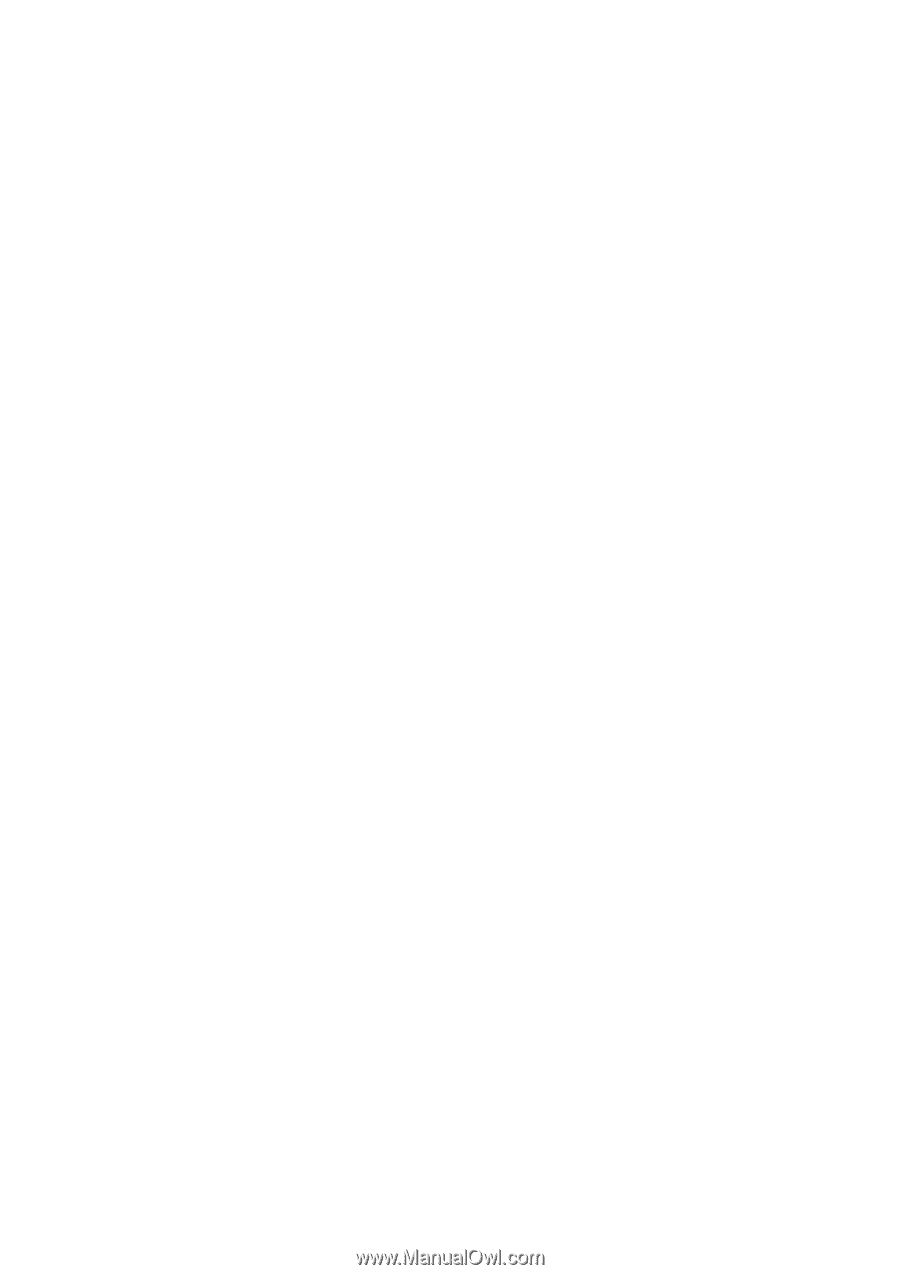
Troubleshooting Guide
Business PCs