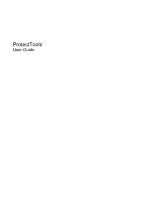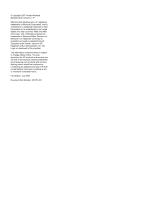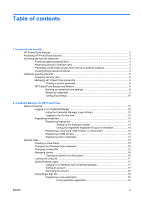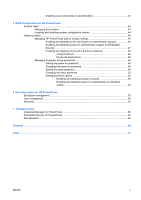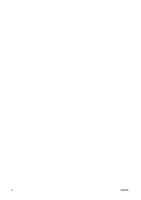Compaq dc7800 Protect Tools User Guide
Compaq dc7800 - Convertible Minitower PC Manual
 |
View all Compaq dc7800 manuals
Add to My Manuals
Save this manual to your list of manuals |
Compaq dc7800 manual content summary:
- Compaq dc7800 | Protect Tools User Guide - Page 1
ProtectTools User Guide - Compaq dc7800 | Protect Tools User Guide - Page 2
Packard Development Company, L.P. Microsoft and Windows are U.S. registered trademarks of Microsoft HP products and services are set forth in the express warranty statements accompanying such products and services. Nothing herein should be construed as constituting an additional warranty. HP - Compaq dc7800 | Protect Tools User Guide - Page 3
Restoring credentials 9 Configuring settings 10 2 Credential Manager for HP ProtectTools Setup procedures ...12 Logging on to Credential Manger from the system 16 Locking the computer ...17 Using Windows Logon ...17 Logging on to Windows with Credential Manager 17 Adding an account 17 Removing - Compaq dc7800 | Protect Tools User Guide - Page 4
Advanced Settings" page to allow Windows logon from Credential Manager 25 Sign On 26 3 Embedded Security for HP ProtectTools Setup procedures ...28 Enabling the embedded to a Java Card 39 Setting power-on authentication 39 Enabling Java Card power-on authentication and creating an administrator - Compaq dc7800 | Protect Tools User Guide - Page 5
Enabling and disabling stringent security 50 Enabling and disabling power-on authentication on Windows restart 50 6 Drive Encryption for HP ProtectTools Encryption management ...53 User management ...54 Recovery ...55 7 Troubleshooting Credential Manager for ProtectTools 56 Embedded Security for - Compaq dc7800 | Protect Tools User Guide - Page 6
vi ENWW - Compaq dc7800 | Protect Tools User Guide - Page 7
Platform Module (TPM) embedded security chip is installed. HP ProtectTools software modules may be preinstalled, preloaded, or available for download from the HP Web site. Visit http://www.hp.com for more information. NOTE: The instructions in this guide are written with the assumption that you have - Compaq dc7800 | Protect Tools User Guide - Page 8
. ● Java Card Security configures the HP ProtectTools Java Card for user authentication before the operating system loads. ● Java Card Security configures separate Java Cards for an administrator and a user. ● BIOS Configuration provides access to power-on user and administrator password management - Compaq dc7800 | Protect Tools User Guide - Page 9
Security Manager. NOTE: After you have configured the Credential Manager module, you can also open HP ProtectTools by logging on to Credential Manager directly from the Windows logon screen. For more information, refer to "Logging on to Windows with Credential Manager on page 17." ENWW Accessing - Compaq dc7800 | Protect Tools User Guide - Page 10
power-on authentication support for Embedded Security on page 47" ◦ "Assigning a name to a Java Card on page 39" ◦ "Drive Encryption for HP onsite and has been given computer access to review sensitive financial data; you do not want the external locations If a PC containing confidential data and - Compaq dc7800 | Protect Tools User Guide - Page 11
on page 46" ◦ "Enabling and disabling power-on authentication support for Embedded Security on page 47" ◦ "Assigning a name to a Java Card on page 39" ◦ "Drive Encryption for HP ProtectTools on page 52" ● Embedded Security for HP ProtectTools helps protect sensitive user data or credentials stored - Compaq dc7800 | Protect Tools User Guide - Page 12
is to divide responsibilities and rights among various types of administrators and users. NOTE: In a small organization or for individual use, these roles may all be held by the same person. For HP ProtectTools, the security duties and privileges can be divided into the following roles: ● Security - Compaq dc7800 | Protect Tools User Guide - Page 13
password Owner password Java™ Card PIN Computer Setup password NOTE: Also known as BIOS administrator, F10 Setup, or Security Setup password Power-on password Windows Logon password Set in this HP ProtectTools Function module Embedded Security, by IT administrator Java Card Security Protects the - Compaq dc7800 | Protect Tools User Guide - Page 14
computer. ● Do not share accounts or tell anyone your password. HP ProtectTools Backup and Restore HP ProtectTools Backup and Restore provides a convenient and quick way to back up and restore credentials from all supported HP ProtectTools modules. Backing up credentials and settings You can back up - Compaq dc7800 | Protect Tools User Guide - Page 15
right pane, click Backup Options. The HP ProtectTools Backup Wizard opens. 4. Follow the on-screen instructions. 5. After you set and confirm Click Settings, and select settings for Scheduled Task Completed, Idle Time, and Power Management. 10. Click Apply, and then click OK to close the dialog box - Compaq dc7800 | Protect Tools User Guide - Page 16
Configuring settings 1. Select Start > All Programs > HP ProtectTools Security Manager. 2. In the left pane, click HP ProtectTools, and then click Settings. 3. In the right pane, select your settings, and then click OK. 10 Chapter 1 Introduction to security ENWW - Compaq dc7800 | Protect Tools User Guide - Page 17
or biometric reader to log on to Windows. For additional information, refer to "Registering credentials on page 13." ● Single Sign On feature that automatically remembers credentials for Web sites, applications, and protected network resources. ● Support for optional security devices, such as Java - Compaq dc7800 | Protect Tools User Guide - Page 18
the notification area, by double-clicking the HP ProtectTools Security Manager icon ● From the "Credential Manager" page of ProtectTools Security Manager, by clicking the Log On link in the upper-right corner of the window 2. Follow the on-screen instructions to log on to Credential Manager. 12 - Compaq dc7800 | Protect Tools User Guide - Page 19
administrator account, but not logged on to Credential Manager. 1. Open HP ProtectTools Security Manager by double-clicking the HP ProtectTools Security Manager icon in the notification area. The HP ProtectTools Security Manager window opens. 2. In the left pane, click Credential Manager, and then - Compaq dc7800 | Protect Tools User Guide - Page 20
Registration Wizard opens. 4. Follow the on-screen instructions. Registering a USB eToken 1. Be sure that the USB eToken drivers are installed. NOTE: Refer to the USB eToken user guide for more information. 2. Select Start > All Programs > HP ProtectTools Security Manager. 3. In the left pane - Compaq dc7800 | Protect Tools User Guide - Page 21
an option, use the procedure for "Registering other credentials on page 14." 4. Follow the on-screen instructions. Changing the Windows logon password 1. Select Start > All Programs > HP ProtectTools Security Manager. 2. In the left pane, click Credential Manager. 3. In the right pane, click Change - Compaq dc7800 | Protect Tools User Guide - Page 22
Managing identity Clearing an identity from the system NOTE: This does not affect your Windows user account. 1. Select Start > All Programs > HP ProtectTools Security Manager. 2. In the left pane, click Credential Manager. 3. In the right pane, click Clear Identity for this Account. 4. Click Yes in - Compaq dc7800 | Protect Tools User Guide - Page 23
screen instructions. If your authentication information is correct, you will be logged on to your Windows account and to Credential Manager. Adding an account 1. Select Start > All Programs > HP ProtectTools Security Manager. 2. In the left pane, click Credential Manager, and then click Services and - Compaq dc7800 | Protect Tools User Guide - Page 24
instructions. Removing an account 1. Select Start > All Programs > HP ProtectTools Security Manager. 2. In the left pane, click Credential Manager, and then click Services and Applications. 3. In the right pane, click Windows can also register an application manually. Using automatic registration 1. - Compaq dc7800 | Protect Tools User Guide - Page 25
Wizard opens. 4. Follow the on-screen instructions. Managing applications and credentials Modifying application properties 1. Select Start > All Programs > HP ProtectTools Security Manager. 2. In the left pane, click Credential Manager, and then click Services and Applications. 3. In the right pane - Compaq dc7800 | Protect Tools User Guide - Page 26
> Import Script. 5. Follow the on-screen instructions to complete the import. 6. Click OK. Modifying credentials 1. Select Start > All Programs > HP ProtectTools Security Manager. 2. In the left pane, click Credential Manager, and then click Services and Applications. 3. In the right pane, under - Compaq dc7800 | Protect Tools User Guide - Page 27
opens. 6. Follow the on-screen instructions. Removing protection from an application To remove restrictions from an application: 1. Select Start > All Programs > HP ProtectTools Security Manager. 2. In the left pane, click Credential Manager, and then click Services and Applications. 3. In the right - Compaq dc7800 | Protect Tools User Guide - Page 28
the Advanced tab and select the period of inactivity. 8. Click OK to close the application Properties dialog box. 9. Click OK. 22 Chapter 2 Credential Manager for HP ProtectTools ENWW - Compaq dc7800 | Protect Tools User Guide - Page 29
of credentials are required of either users or administrators. To specify how users or administrators log on: 1. Select Start > All Programs > HP ProtectTools Security Manager. 2. In the left pane, click Credential Manager, and then click Authentication and Credentials. 3. In the right pane, click - Compaq dc7800 | Protect Tools User Guide - Page 30
. To configure the credentials: 1. Select Start > All Programs > HP ProtectTools Security Manager. 2. In the left pane, click Credential Manager, To register the credential, click Register, and then follow the on-screen instructions. ● To delete the credential, click Clear, and then click Yes in - Compaq dc7800 | Protect Tools User Guide - Page 31
you want to modify. 4. Follow the on-screen instructions to modify the settings. 5. Click Apply, and then click OK. Example 1-Using the "Advanced Settings" page to allow Windows logon from Credential Manager 1. Select Start > All Programs > HP ProtectTools Security Manager. 2. In the left pane - Compaq dc7800 | Protect Tools User Guide - Page 32
Example 2-Using the "Advanced Settings" page to require user verification before Single Sign On 1. Select Start > All Programs > HP ProtectTools Security Manager. 2. In the left pane, click Credential Manager, and then click Settings. 3. In the right pane, click the Single Sign On tab. 4. Under - Compaq dc7800 | Protect Tools User Guide - Page 33
the key hierarchy ● Support for third-party applications HP ProtectTools can use the embedded chip as an authentication factor when the user logs on to Windows. On select models, the TPM embedded security chip also enables enhanced BIOS security features accessed through BIOS Configuration for HP - Compaq dc7800 | Protect Tools User Guide - Page 34
enabled in the Computer Setup utility. This procedure cannot be performed in BIOS Configuration for HP ProtectTools. To enable the embedded security chip: 1. Open Computer Setup by Changes and Exit. Then follow the on-screen instructions. 28 Chapter 3 Embedded Security for HP ProtectTools ENWW - Compaq dc7800 | Protect Tools User Guide - Page 35
a protected storage area that allows reencryption of the Basic User Keys for all users. To initialize the embedded security chip: 1. Right-click the HP ProtectTools Security Manager icon in the notification area, at the far right of the taskbar, and then select Embedded Security Initialization. The - Compaq dc7800 | Protect Tools User Guide - Page 36
User Initialization Wizard is not open, select Start > All Programs > HP ProtectTools Security Manager. 2. In the left pane, click Embedded Security, The Embedded Security User Initialization Wizard opens. 4. Follow the on-screen instructions. NOTE: To use secure e-mail, you must first configure the - Compaq dc7800 | Protect Tools User Guide - Page 37
the Basic User Key password at the next logon. If the Basic User Key password is entered correctly, you can access the PSD directly from Windows Explorer. Encrypting files and folders When working with encrypted files, consider the following rules: ● Only files and folders on NTFS partitions can be - Compaq dc7800 | Protect Tools User Guide - Page 38
User Key password To change the Basic User Key password: 1. Select Start > All Programs > HP ProtectTools Security Manager. 2. In the left pane, click Embedded Security, and then click User Settings. and confirm the new password. 5. Click OK. 32 Chapter 3 Embedded Security for HP ProtectTools ENWW - Compaq dc7800 | Protect Tools User Guide - Page 39
To create a backup file: 1. Select Start > All Programs > HP ProtectTools Security Manager. 2. In the left pane, click Embedded Security, The Embedded Security Backup Wizard opens. 4. Follow the on-screen instructions. Restoring certification data from the backup file To restore data from the - Compaq dc7800 | Protect Tools User Guide - Page 40
Temporary disabling-With this option, embedded security is automatically reenabled on Windows restart. This option is available to all users by default. after permanently disabling it: 1. Select Start > All Programs > HP ProtectTools Security Manager. 2. In the left pane, click Embedded Security - Compaq dc7800 | Protect Tools User Guide - Page 41
Migrating keys with the Migration Wizard Migration is an advanced administrator task that allows the management, restoration, and transfer of keys and certificates. For details on migration, refer to the Embedded Security online Help. ENWW Advanced tasks 35 - Compaq dc7800 | Protect Tools User Guide - Page 42
4 Java Card Security for HP ProtectTools Java Card Security for HP ProtectTools manages the Java Card Security features ● Work with the Computer Setup utility to enable Java Card authentication in a power-on environment ● Configure separate Java Cards for an administrator and a user. A user must - Compaq dc7800 | Protect Tools User Guide - Page 43
features may be unavailable or incorrectly displayed. In addition, the card reader drivers must be correctly installed, as shown in Windows Device Manager. To select the card reader: 1. Select Start > All Programs > HP ProtectTools Security Manager. 2. In the left pane, click Java Card Security, and - Compaq dc7800 | Protect Tools User Guide - Page 44
to a Java Card ● Set power-on authentication ● Back up and restore Java Cards NOTE: You must have Windows administrator privileges in order to display between 4 and 8 numeric characters. 1. Select Start > All Programs > HP ProtectTools Security Manager. 2. In the left pane, click Java Card Security, - Compaq dc7800 | Protect Tools User Guide - Page 45
before it can be used for power-on authentication. To assign a name to a Java Card: 1. Select Start > All Programs > HP ProtectTools Security Manager. 2. In the Java Card power-on authentication involves the following steps: 1. Enable Java Card power-on authentication support in BIOS Configuration - Compaq dc7800 | Protect Tools User Guide - Page 46
you to type a new name and PIN. 4. In the right pane, under Power-on authentication, select the Enable check box. 5. Type your Computer Setup password on-screen instructions in the HP ProtectTools Backup Wizard to create a recovery file now. NOTE: For more information, see "HP ProtectTools Backup - Compaq dc7800 | Protect Tools User Guide - Page 47
to access the computer. 1. Select Start > All Programs > HP ProtectTools Security Manager. 2. In the left pane, click Java Card Security, and then click Advanced. 3. Insert the administrator Java Card. 4. In the right pane, under Power-on authentication, clear the Enable check box. 5. Type a PIN - Compaq dc7800 | Protect Tools User Guide - Page 48
embedded security authentication support. ● Enable and disable hardware features, such as CD-ROM boot or different hardware ports. ● Configure boot options, which includes enabling MultiBoot and changing the boot order. NOTE: Many of the features in BIOS Configuration for HP ProtectTools are also - Compaq dc7800 | Protect Tools User Guide - Page 49
Select Start > All Programs > HP ProtectTools Security Manager. 2. In the left pane, click BIOS Configuration. 3. Type your Computer Setup administrator password at the BIOS administrator password prompt, and then Click Apply, and then click OK in the HP ProtectTools window. ENWW General tasks 43 - Compaq dc7800 | Protect Tools User Guide - Page 50
in the right pane: ● Port Options ◦ Serial Port ◦ Infrared Port ◦ Parallel Port ◦ SD Slot ◦ USB Port ◦ 1394 Port ◦ Cardbus Slot ◦ ExpressCard Legacy Support ◦ Parallel port mode (standard, bidirectional, EPP, or ECP) ◦ Data Execution Prevention 44 Chapter 5 BIOS Configuration for HP ProtectTools - Compaq dc7800 | Protect Tools User Guide - Page 51
◦ SATA Native Mode ◦ Dual Core CPU ◦ Automatic Intel® SpeedStep Functionality Support ◦ Fan Always on While on AC Power ◦ BIOS DMA Data Transfers ◦ Intel or AMD PSAE Execution Disable ● Built-In Device Options ◦ Embedded WLAN Device Radio ◦ Embedded WWAN Device Radio ◦ Embedded Bluetooth® Device - Compaq dc7800 | Protect Tools User Guide - Page 52
a smart card using the Java Card Security for HP ProtectTools module. To enable smart card power-on authentication support: 1. Select Start > All Programs > HP ProtectTools Security Manager. 2. In the left pane, click BIOS Configuration. 3. Type your Computer Setup administrator password at - Compaq dc7800 | Protect Tools User Guide - Page 53
security chip using the Embedded Security for HP ProtectTools module. To enable power-on authentication support for embedded security: 1. Select Start > All Programs > HP ProtectTools Security Manager. 2. In the left pane, click BIOS Configuration. 3. Type your Computer Setup administrator password - Compaq dc7800 | Protect Tools User Guide - Page 54
when hard drives that support the ATA Security command set are detected. DriveLock is intended for HP customers for whom data restart from Windows, if neither attempt succeeds, POST will halt and the user will be instructed to cycle power. DriveLock BIOS Configuration for HP ProtectTools ENWW - Compaq dc7800 | Protect Tools User Guide - Page 55
" page in BIOS Configuration are saved immediately upon clicking the Apply or OK button in the HP ProtectTools window. Be sure that you remember what password you have set, because you will not be able to undo a password setting without supplying the previous password. The power-on password can - Compaq dc7800 | Protect Tools User Guide - Page 56
by requiring users to type a power-on, TPM, or smart card password when Windows restarts. To enable or disable power-on authentication on Windows restart: 1. Select Start > All Programs > HP ProtectTools Security Manager. 2. In the left pane, click BIOS Configuration, and then click Security - Compaq dc7800 | Protect Tools User Guide - Page 57
3. In the right pane, under Password Options, enable or disable Require password on restart. 4. Click Apply, and then click OK in the HP ProtectTools window. ENWW Advanced tasks 51 - Compaq dc7800 | Protect Tools User Guide - Page 58
Encryption for HP ProtectTools CAUTION: If you decide to uninstall the Drive Encryption module, you must first decrypt all encrypted drives. If you do not, you will not be able to access the data on encrypted drives unless you have registered with the Drive Encryption recovery service (see "Recovery - Compaq dc7800 | Protect Tools User Guide - Page 59
, click Drive Encryption, and then click Encryption Management. 3. In the right pane, click Activate. The Drive Encryption for HP ProtectTools Wizard opens. 4. Follow the on-screen instructions to activate encryption. NOTE: You will need to specify a diskette, flash storage device, or some other USB - Compaq dc7800 | Protect Tools User Guide - Page 60
name in the Username box. Click Next. 4. Type the Windows password for the selected user, and then click Next. 5. Select an authentication method for the new user, and then click Finish. Remove a user 1. Select Start > All Programs > HP ProtectTools Security Manager. 2. In the left pane, click Drive - Compaq dc7800 | Protect Tools User Guide - Page 61
encrypted drives. You may, however, register with the Drive Encryption recovery service to enable you to access your computer if you forget your password. then click Next. The Drive Encryption for HP ProtectTools Wizard opens. 5. Follow the on-screen instructions to back up the Drive Encryption keys. - Compaq dc7800 | Protect Tools User Guide - Page 62
Windows XP Service Pack 1; update Windows version to Service Pack 2 via Windows Update to correct. To work around if retaining Service Pack 1, re-log back into Windows using another credential (Windows , call HP Service and Support and request 3rd level support through your HP Service contact. - Compaq dc7800 | Protect Tools User Guide - Page 63
Windows password from Credential local PC manually or automatically, the password gina. HP Desktop Connection (RDP) are set to Connect, Single Sign On, upon relaunch, always enters Save As instead of Connect. HP Windows login screen. HP Advanced Settings. 2. Click Service & Applications. 3. Click - Compaq dc7800 | Protect Tools User Guide - Page 64
from sleep mode to hibernation on Windows XP Service Pack 1 only. After allowing system Windows (user may have to select the Windows login option) to complete login process. If user logs into Windows first, then user must manually log into Credential Manager. 58 Chapter 7 Troubleshooting - Compaq dc7800 | Protect Tools User Guide - Page 65
. factory settings. after the Credential Manager installation. The TPM embedded security chip can be enabled in the BIOS Computer Setup utility, BIOS Configuration for ProtectTools, or HP Client Manager. To enable the TPM embedded security chip: 1. Open Computer Setup by turning on or restarting - Compaq dc7800 | Protect Tools User Guide - Page 66
is as designed. It is a feature of EFS in Windows 2000. EFS in Windows XP, by default, will not let the user open files/ update their Basic User Key backup copy. Customers should adopt a 'best practices' security approach and instruct users never to encrypt or delete the recovery archive files. HP - Compaq dc7800 | Protect Tools User Guide - Page 67
on removable media is not supported. The recovery archive can Cannot encrypt any data in the Windows 2000 French (France) environment. To work around the problem, encrypt the file recover from the power loss: NOTE: Use who knows the password. However, HP strongly recommends having the Computer Setup - Compaq dc7800 | Protect Tools User Guide - Page 68
and mouse instead of showing welcome (logon) screen when using fast-switching with minimal RAM. Root Cause suspicion is a timing issue in low memory configurations. Integrated graphics uses UMA architecture taking 8 MB of memory, leaving only 120 available to user. This 120 MB is shared by both - Compaq dc7800 | Protect Tools User Guide - Page 69
to be supplied. Secure e-mail is supported, even if PC overwrites Emergency Recovery and Emergency Token files. The new files are useless for recovery. Running Large Scale Deployment on any previously initialized HP the chip to factory settings in the BIOS. ● Reboots the computer. ● Begins - Compaq dc7800 | Protect Tools User Guide - Page 70
in BIOS: Windows Scheduled Task is set to use NT AUTHORITY\SYSTEM for rights to execute the backup. This works properly to any local drive. The workaround is to change the NT AUTHORITY \SYSTEM to (computer name)\(admin name). This is the default setting if the Scheduled Task is created manually. HP - Compaq dc7800 | Protect Tools User Guide - Page 71
. Unable to disable Embedded Security State temporarily in Embedded Security GUI. The current 4.0 software was designed for HP Notebook 1.1B implementations, as well as supporting HP Desktop 1.2 implementations. HP will address this issue in future releases. This option to disable is still - Compaq dc7800 | Protect Tools User Guide - Page 72
Spec. Version = 1.2 ● Vendor = Broadcom Corporation ● FW Version = 2.18 (or greater) ● TPM Device driver library version 2.0.0.9 (or greater) 5. If the FW version does not match 2.18, download and update the TPM firmware. The TPM Firmware SoftPaq is a support download available at http://www.hp - Compaq dc7800 | Protect Tools User Guide - Page 73
re-enabling Embedded Security Device, Power-on authentication support remained enabled. HP is working on a resolution, which will be provided in future Web-based ROM SoftPaq offerings. Security Power-On Authentication overlaps BIOS Password during boot sequence. Power-On Authentication prompts the - Compaq dc7800 | Protect Tools User Guide - Page 74
BIOS security mode Setting in Java Card Security that, when enabled, requires the use of a Java Card and a valid PIN for user authentication. Certification authority Service in cryptography to convert plain text into In the HP ProtectTools Credential Manager user. Java Card Small piece of hardware, - Compaq dc7800 | Protect Tools User Guide - Page 75
of indexing storage media. This method is standard with Windows Vista and Windows XP. Personal secure drive (PSD) Provides a protected storage area for sensitive information. Power-on authentication Security feature that requires some form of authentication, such as a Java Card, security chip, or - Compaq dc7800 | Protect Tools User Guide - Page 76
readers 14 BIOS administrator password 7 BIOS Configuration for HP ProtectTools add-on module settings, managing 46 boot options 43 DriveLock 48 password options, setting 50 power-on authentication 47 power-on authentication on Windows restart 50 power-on password, changing 49 power-on password - Compaq dc7800 | Protect Tools User Guide - Page 77
28 Embedded Security for ProtectTools troubleshooting 60 emergency recovery 29 emergency HP ProtectTools 6 managing 6 owner 29 policies, creating 5 resetting user 34 secure, creating 8 setting options 50 setting power-on 49 setting setup 49 Windows logon 15 personal secure drive (PSD) 31 power - Compaq dc7800 | Protect Tools User Guide - Page 78
manual registration 19 modifying application properties 19 removing applications 19 stringent security 50 T targeted theft, protecting against 4 token, Credential Manager 14 TPM chip enabling 28 initializing 29 troubleshooting Windows Logon Credential Manager 17 password 7 Windows network account - Compaq dc7800 | Protect Tools User Guide - Page 79
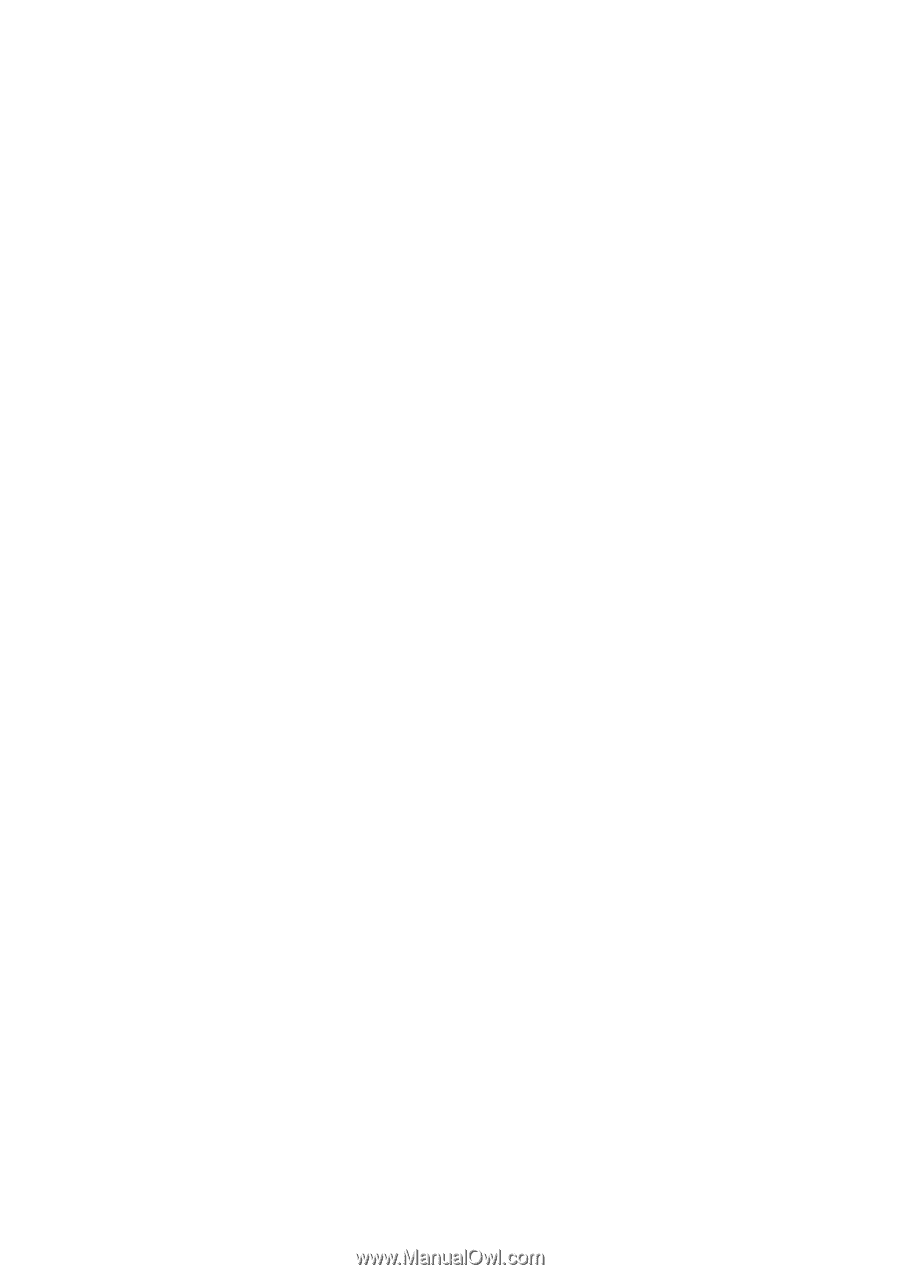
ProtectTools
User Guide