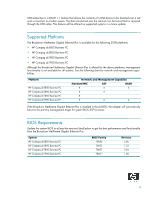Compaq dc7900 Broadcom NetXtreme Gigabit Ethernet Plus NIC
Compaq dc7900 - Convertible Minitower PC Manual
 |
View all Compaq dc7900 manuals
Add to My Manuals
Save this manual to your list of manuals |
Compaq dc7900 manual content summary:
- Compaq dc7900 | Broadcom NetXtreme Gigabit Ethernet Plus NIC - Page 1
List 3 USB Cable and Headers 3 Supported Platforms 4 BIOS Requirements 4 Selecting a Management Controller 5 F10 Setup Differences 5 F10 Setup - HP Compaq dc5850 Business PC 5 F10 Setup - HP Compaq dc7900 Business PC 6 Limitations 8 Drivers 8 Manageability Feature Enabling 9 DASH Enabling - Compaq dc7900 | Broadcom NetXtreme Gigabit Ethernet Plus NIC - Page 2
network adapter functionality, the Broadcom NetXtreme Gigabit Ethernet Plus also features desktop and mobile Architecture for System Hardware (DASH) support. More details on DASH and manageability in the Manageability white paper located at www.hp.com. Product Description The Broadcom NetXtreme - Compaq dc7900 | Broadcom NetXtreme Gigabit Ethernet Plus NIC - Page 3
Ethernet-like MIB, and Ethernet MIB (802.3z, Clause 30) • System Management Bus (SMBus) interface supporting Desktop and mobile Architecture for System Hardware (DASH) or Alert Standard Format (ASF) v2.0 • Centralized Power Management Unit (CPMU) • Serial Controller and system BIOS • Data transfer - Compaq dc7900 | Broadcom NetXtreme Gigabit Ethernet Plus NIC - Page 4
offered on supported systems in a future update. Supported Platforms The Broadcom NetXtreme Gigabit Ethernet Plus is available for the following 2008 platforms: • HP Compaq dc5850 Business PC • HP Compaq dc5800 Business PC • HP Compaq dc7800 Business PC • HP Compaq dc7900 Business PC Although the - Compaq dc7900 | Broadcom NetXtreme Gigabit Ethernet Plus NIC - Page 5
Devices and modes differ slightly between the HP Compaq dc5850 and 7900 Business PCs. F10 Setup - HP Compaq dc5850 Business PC The current Management Controller: F10 Setup > Advanced > Manageability Devices. By default, the embedded Broadcom Ethernet controller is primary management controller. The - Compaq dc7900 | Broadcom NetXtreme Gigabit Ethernet Plus NIC - Page 6
Figure 3 Management Mode (DASH highlighted) in the HP Compaq dc5850 Business PC F10 Setup - HP Compaq dc7900 Business PC The current Management Controller: F10 Setup > Advanced > Manageability Devices. By default, the embedded Intel Ethernet controller is primary management controller. The Broadcom - Compaq dc7900 | Broadcom NetXtreme Gigabit Ethernet Plus NIC - Page 7
Figure 4 Management Controller in the HP Compaq dc7900 Business PC The current Management Mode: F10 Setup > File > System Information. The HP Compaq dc7900 Business PC is an Intel Q45-based system which has an integrated Management Engine (ME) within the GMCH for management control. The ME firmware - Compaq dc7900 | Broadcom NetXtreme Gigabit Ethernet Plus NIC - Page 8
Management Mode (DASH highlighted) in the HP Compaq dc7900 Business PC Limitations The Broadcom NetXtreme Gigabit Ethernet Plus functions very similarly between a dc7900 and a dc5850. However, there is one important difference iregarding remote wake and Power-On Password behavior. A remote shutdown - Compaq dc7900 | Broadcom NetXtreme Gigabit Ethernet Plus NIC - Page 9
and ASF are disabled by default on the Broadcom NetXtreme Gigabit Ethernet Plus network adapter. DASH Enabling DASH can be enabled in DASH with BMCC: 1. Download the Broadcom NetXtreme Gigabit Drivers for Multiple Operating Systems Softpaq from www.hp.com. 2. Install the Softpaq. 3. Open a Command - Compaq dc7900 | Broadcom NetXtreme Gigabit Ethernet Plus NIC - Page 10
Figure 6 Broadcom NetXtreme Gigabit Ethernet Plus network adapter - Information tab 3. Go to the Configuration tab. 4. Expand the OOB Management list to determine if DASH is enabled or disabled. By default DASH is disabled. Figure 7 OOB Management list 5. Enable DASH and click the Apply button. 10 - Compaq dc7900 | Broadcom NetXtreme Gigabit Ethernet Plus NIC - Page 11
7) Set SNMP Connectivity Name. In addition, make sure the Secure RMCP Support for ASF 2.0 is enabled. Setting Up Initial Administrator Account for DASH use of the Broadcom NetXtreme Gigabit Drivers for Multiple Operating Systems Softpaq. This is available at www.hp.com. Execute the Softpaq, and - Compaq dc7900 | Broadcom NetXtreme Gigabit Ethernet Plus NIC - Page 12
Figure 9 Management Firmware Configuration options 3. Enter U for User Account Management. 4. Enter 2 for User Accounts. 5. Enter 1 for Administrator Account. Figure 10 Management options 6. Enter 2 to change Offline from True to False. 12 - Compaq dc7900 | Broadcom NetXtreme Gigabit Ethernet Plus NIC - Page 13
7. Enter 4=xxx where xxx is the password to set a password. The password by default is blank. Figure 11 Management options 8. Enter 0 twice to get back to the main page. 9. Enter Q to Save and Exit. Figure 12 Save and exit After saving to NVRAM and exiting, the Administrator account along with the - Compaq dc7900 | Broadcom NetXtreme Gigabit Ethernet Plus NIC - Page 14
Firefox 1.0 or newer • Mozilla 1.7 or newer Limited remote system management includes: • Hardware inventory for processor and memory • Remote system power on, power off, or reset • Determining network settings • Setting up users accounts Connecting with the WebGUI: 1. Execute a web browser from - Compaq dc7900 | Broadcom NetXtreme Gigabit Ethernet Plus NIC - Page 15
to change without notice. The only warranties for HP products and services are set forth in the express warranty statements accompanying such products and services. Nothing herein should be construed as constituting an additional warranty. HP shall not be liable for technical or editorial errors

1
Broadcom NetXtreme Gigabit Ethernet Plus NIC
Introduction
. . . . . . . . . . . . . . . . . . . . . . . . . . . . . . . . . . . . . . . . . . . . . . . . . . . . . . . . . . . .2
Product Description . . . . . . . . . . . . . . . . . . . . . . . . . . . . . . . . . . . . . . . . . . . . . . . . . . . . . . .2
Feature List . . . . . . . . . . . . . . . . . . . . . . . . . . . . . . . . . . . . . . . . . . . . . . . . . . . . . . . . . .3
USB Cable and Headers
. . . . . . . . . . . . . . . . . . . . . . . . . . . . . . . . . . . . . . . . . . . . . . . .3
Supported Platforms
. . . . . . . . . . . . . . . . . . . . . . . . . . . . . . . . . . . . . . . . . . . . . . . . . . . . . .4
BIOS Requirements
. . . . . . . . . . . . . . . . . . . . . . . . . . . . . . . . . . . . . . . . . . . . . . . . . . . . . . .4
Selecting a Management Controller . . . . . . . . . . . . . . . . . . . . . . . . . . . . . . . . . . . . . . . . .5
F10 Setup Differences
. . . . . . . . . . . . . . . . . . . . . . . . . . . . . . . . . . . . . . . . . . . . . . . . . .5
F10 Setup - HP Compaq dc5850 Business PC
. . . . . . . . . . . . . . . . . . . . . . . . . . . . . . . . .5
F10 Setup - HP Compaq dc7900 Business PC
. . . . . . . . . . . . . . . . . . . . . . . . . . . . . . . . .6
Limitations
. . . . . . . . . . . . . . . . . . . . . . . . . . . . . . . . . . . . . . . . . . . . . . . . . . . . . . . . . . . . .8
Drivers . . . . . . . . . . . . . . . . . . . . . . . . . . . . . . . . . . . . . . . . . . . . . . . . . . . . . . . . . . . . . . . .8
Manageability Feature Enabling . . . . . . . . . . . . . . . . . . . . . . . . . . . . . . . . . . . . . . . . . . . . . .9
DASH Enabling . . . . . . . . . . . . . . . . . . . . . . . . . . . . . . . . . . . . . . . . . . . . . . . . . . . . . . .9
ASF Enabling
. . . . . . . . . . . . . . . . . . . . . . . . . . . . . . . . . . . . . . . . . . . . . . . . . . . . . . .11
Setting Up Initial Administrator Account for DASH . . . . . . . . . . . . . . . . . . . . . . . . . . . . . . . . .11
WebGUI
. . . . . . . . . . . . . . . . . . . . . . . . . . . . . . . . . . . . . . . . . . . . . . . . . . . . . . . . . . . . .14
Connecting with the WebGUI:
. . . . . . . . . . . . . . . . . . . . . . . . . . . . . . . . . . . . . . . . . . .14