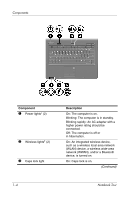Compaq nc6320 Notebook Tour
Compaq nc6320 - Notebook PC Manual
 |
View all Compaq nc6320 manuals
Add to My Manuals
Save this manual to your list of manuals |
Compaq nc6320 manual content summary:
- Compaq nc6320 | Notebook Tour - Page 1
Notebook Tour Document Part Number: 404161-001 March 2006 This guide explains the computer hardware features. - Compaq nc6320 | Notebook Tour - Page 2
-side components 1-17 Left-side components 1-19 Bottom components 1-21 WLAN antennae 1-25 WWAN antennae (select models only 1-26 Additional hardware components 1-27 Labels 1-28 2 Specifications Operating environment 2-1 Rated input power 2-2 Index Notebook Tour ii - Compaq nc6320 | Notebook Tour - Page 3
1. Select Start > My Computer. 2. In the left pane of the System Tasks window, select View system information. 3. Select Hardware tab > Device Manager. You can also add hardware or modify your device configurations using Device Manager. ✎ Components included with the computer may vary by region and - Compaq nc6320 | Notebook Tour - Page 4
Refer to the illustration that most closely matches your computer. Component 1 Power lights* (2) 1-2 Description On: The computer is on. Blinking: The computer is in standby. Blinking rapidly: An AC adapter with a higher power rating should be connected. Off: The computer is off or in hibernation - Compaq nc6320 | Notebook Tour - Page 5
charged. If the computer is not plugged into an external power source, the light stays off until the battery reaches a low-battery condition. 7 Drive light Blinking: The hard drive or optical drive is being accessed. *There are 2 power lights. Both display the same information. The light on the - Compaq nc6320 | Notebook Tour - Page 6
. Blinking rapidly: An AC adapter with a higher power rating should be connected. Off: The computer is off or in hibernation. On: An integrated wireless device, such as a wireless local area network (WLAN) device, a wireless wide-area network (WWAN), and/or a Bluetooth device, is turned on. On - Compaq nc6320 | Notebook Tour - Page 7
charged. If the computer is not plugged into an external power source, the light stays off until the battery reaches a low-battery condition. 6 Drive light Blinking: The hard drive or optical drive is being accessed. *There are 2 power lights. Both display the same information. The light on the - Compaq nc6320 | Notebook Tour - Page 8
Components Pointing devices TouchPad (select models only) Component Description 1 TouchPad* Moves the pointer and selects or activates items on the screen. Can be set to perform other mouse functions, such as scrolling, selecting, and double-clicking. 2 Left TouchPad button* Functions like the - Compaq nc6320 | Notebook Tour - Page 9
Component 1 Pointing stick 2 Left pointing stick button 3 Right pointing stick button Description Moves the pointer and selects or activates items on the screen. Functions like the left button on an external mouse. Functions like the right button on an external mouse. Notebook Tour 1-7 - Compaq nc6320 | Notebook Tour - Page 10
Components Buttons, switches and readers ✎ Refer to the illustration that most closely matches your computer. 1-8 Notebook Tour - Compaq nc6320 | Notebook Tour - Page 11
9 Internal microphone Records sound. - Fingerprint reader Allows a fingerprint logon to Windows, instead of a password logon. *This table describes default settings. For information about changing default settings, refer to the user guides located in the Help and Support Center. Notebook Tour - Compaq nc6320 | Notebook Tour - Page 12
If the computer has stopped responding and Windows shutdown procedures cannot be used, press and hold the power button for at least 5 seconds to a wireless connection. ✎ To establish a wireless connection, a wireless network must already be set up. *This table describes default settings. For - Compaq nc6320 | Notebook Tour - Page 13
look slightly different from the illustration in this chapter. Component 1 esc key 2 fn key 3 Windows logo key 4 Windows applications key Description Displays system information when pressed in combination with the fn key. Executes frequently used system functions when pressed in combination with - Compaq nc6320 | Notebook Tour - Page 14
standby Resume from standby Alternate between computer display and external display Display battery information Clear battery information Decrease screen brightness Increase screen brightness Display system information Clear system information Press fn+f3 Power button fn+f4 fn+f8 fn+f8 fn+f9 fn+f10 - Compaq nc6320 | Notebook Tour - Page 15
4 Digital Media Slot light Description Opens the computer. Produce system sound. Supports 7 optional digital card formats: SD (Secure Digital) Memory Card, MultiMediaCard, Memory Stick, Memory Stick Pro, Memory Stick Duo (with adapter), SmartMedia card, and xD-Picture Card. On: A digital card is - Compaq nc6320 | Notebook Tour - Page 16
Components Component 1 Display release latch 2 Speakers (2) Description Opens the computer. Produce system sound. 1-14 Notebook Tour - Compaq nc6320 | Notebook Tour - Page 17
. Ä The security cable is designed to act as a deterrent, but may not prevent the computer from being mishandled or stolen. 2 Power connector Connects an AC adapter. 3 Parallel port Connects an optional printer. 4 S-Video-out jack Connects an optional S-Video device such as a television, VCR - Compaq nc6320 | Notebook Tour - Page 18
Components Component Description 1 Security cable slot Attaches an optional security cable to the computer. Ä The security cable is designed to act as a deterrent, but may not prevent the computer from being mishandled or stolen. 2 Power connector Connects an AC adapter. 1-16 Notebook Tour - Compaq nc6320 | Notebook Tour - Page 19
to the illustration that most closely matches your computer. Component 1 USB ports (2) 2 1394 port 3 RJ-11 (modem) jack 4 Optical drive 5 Optical drive button 6 Serial port Description Connect optional USB devices. Connects an optional IEEE 1394 device, such as a camcorder. Connects a modem cable - Compaq nc6320 | Notebook Tour - Page 20
Components Component 1 1394 port 2 RJ-11 (modem) jack 3 Optical drive 4 Optical drive button Description Connects an optional IEEE 1394 device, such as a camcorder. Connects a modem cable. Reads an optical disc. Releases the media tray. 1-18 Notebook Tour - Compaq nc6320 | Notebook Tour - Page 21
✎ Your computer may look slightly different from the illustration in this chapter. Component Description 1 ExpressCard slot (select models only) Supports optional ExpressCard/54 or ExpressCard/34 cards. 2 ExpressCard slot eject button Ejects the ExpressCard from the ExpressCard slot. 3 RJ-45 - Compaq nc6320 | Notebook Tour - Page 22
on a hard, flat surface. Do not allow another hard surface, such sound when connected to optional powered stereo speakers, headphones, ear buds, a headset, or television audio. 8 Audio-in (microphone) jack Connects an optional headset microphone or a monaural microphone. 9 PC Card slot Supports - Compaq nc6320 | Notebook Tour - Page 23
Component Description 1 Hard drive bay Holds the hard drive. 2 Expansion memory module Contains the expansion memory and Mini Card compartment module slot and a wireless LAN device (select models only). Ä To prevent an unresponsive system and the display of a warning message, replace with only - Compaq nc6320 | Notebook Tour - Page 24
pack release Release the primary battery pack latches (2) from the battery bay. 6 Battery bay Holds the primary battery pack. 7 Vents (4)* Enable airflow to cool internal components. Ä To prevent overheating, do not obstruct vents. Use the computer only on a hard, flat surface. Do not allow - Compaq nc6320 | Notebook Tour - Page 25
Component 1 Hard drive bay Description Holds the hard drive. 2 Expansion memory module Contains the expansion memory and Mini Card compartment module slot and a wireless LAN device (select models only). Ä To prevent an unresponsive system and the display of a warning message, replace with only - Compaq nc6320 | Notebook Tour - Page 26
Components Component Description 5 Battery bay Holds the primary battery pack. 6 Vents (4)* Enable airflow to cool internal components. Ä To prevent overheating, do not obstruct vents. Use the computer only on a hard, flat surface. Do not allow another hard surface, such as an adjoining - Compaq nc6320 | Notebook Tour - Page 27
enclosure send and receive wireless device signals over wireless local area networks (WLANs). These antennae are not visible from the outside of the Regulatory, Safety and Environmental Notices located in the Help and Support Center. ✎ Your computer may look slightly different from the illustration - Compaq nc6320 | Notebook Tour - Page 28
, using the integrated HP Broadband Wireless module and service from a supported cellular network operator. For more information on HP Broadband Wireless and how to sign up for service, refer to the HP Broadband Wireless Getting Started guide that shipped with your computer. ✎ Your computer may - Compaq nc6320 | Notebook Tour - Page 29
Adapter Converts AC power to DC power. 2 Power cord* Connects an AC adapter to an AC outlet. 3 Battery pack* Powers the computer when the computer is not plugged into external power. 4 Modem cable* Connects the internal modem to an RJ-11 telephone jack or to a country-specific modem adapter - Compaq nc6320 | Notebook Tour - Page 30
available when you contact Customer Care. The service tag label is affixed to the bottom of the computer. ■ Microsoft Certificate of Authenticity-Contains the Microsoft® Windows® Product Key. You may need the Product Key to update or troubleshoot the operating system. This certificate is affixed - Compaq nc6320 | Notebook Tour - Page 31
The following sections provide information on the operating environment specifications and power specifications of the computer. Operating environment The operating environment information in the following table may be helpful if you plan to use or transport the computer - Compaq nc6320 | Notebook Tour - Page 32
the computer can be powered from a stand-alone DC power source, it should be powered only with an AC adapter or a DC power cord supplied by or approved for an HP computer. The computer is capable of accepting DC power within the following specifications. Input power Operating voltage Operating - Compaq nc6320 | Notebook Tour - Page 33
applications key, Windows 1-11 audio-in (microphone) jack 1-20 audio-out (headphone) jack 1-20 B battery bay 1-22, 1-24, 1-28 battery light, identifying 1-3, 1-5 battery pack release latch 1-22, 1-23 battery pack, identifying 1-27 bays battery 1-22, 1-24, 1-28 hard drive 1-21, 1-23 Bluetooth label - Compaq nc6320 | Notebook Tour - Page 34
top 1-2 connectors accessory battery 1-22, 1-23 docking 1-22 power 1-15, 1-16 cord, power, identifying 1-27 key 1-11 function keys 1-12 H hard drive bay, identifying 1-21, 1-23 headphone (audio-out) jack 1-20 hotkeys, Quick Reference 1-12 HP Smart AC Adapter, identifying 1-27 humidity specifications - Compaq nc6320 | Notebook Tour - Page 35
1-13 mute button 1-9 N network (RJ-45) jack 1-19 network cable 1-19 num lock light 1-3, 1-5 O operating environment specifications 2-1 operating system Microsoft Certificate of Authenticity label 1-28 Product Key 1-28 optical drive button 1-17, 1-18 optical drive, identifying 1-17, 1-18 - Compaq nc6320 | Notebook Tour - Page 36
, 1-16 power cord 1-27 power light 1-2, 1-4 Presentation button 1-9 Product Key 1-28 product name and number, computer 1-28 R rated input power specifications 2-2 regulatory information modem approval label 1-28 regulatory label 1-28 wireless certification labels 1-28 release latch battery pack 1-22 - Compaq nc6320 | Notebook Tour - Page 37
Index V vents 1-20, 1-22, 1-24 volume buttons 1-9 volume mute light 1-3 W Windows applications key 1-11 Windows logo key 1-11 wireless antennae 1-25, 1-26 wireless button 1-9, 1-10 wireless certification label 1-28 wireless light 1-3, 1-4 WLAN label 1-28 WWAN label 1-28 X xD-Picture Card 1-13 - Compaq nc6320 | Notebook Tour - Page 38
L.P. Microsoft and Windows are U.S. registered trademarks of Microsoft Corporation. SD Logo is a trademark of its proprietor. Bluetooth is a trademark for HP products and services are set forth in the express warranty statements accompanying such products and services. Nothing herein should be

Notebook Tour
Document Part Number: 404161-001
March 2006
This guide explains the computer hardware features.