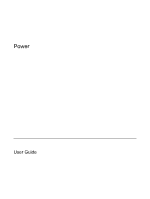Compaq nc6400 Power
Compaq nc6400 - Notebook PC Manual
 |
View all Compaq nc6400 manuals
Add to My Manuals
Save this manual to your list of manuals |
Compaq nc6400 manual content summary:
- Compaq nc6400 | Power - Page 1
Power User Guide - Compaq nc6400 | Power - Page 2
and Windows are U.S. registered trademarks of Microsoft Corporation. Bluetooth is a trademark owned by its proprietor and used by Hewlett-Packard company under license. The information contained herein is subject to change without notice. The only warranties for HP products and services are - Compaq nc6400 | Power - Page 3
7 Batteries Identifying batteries ...20 Inserting or removing the primary battery 21 Charging multiple batteries ...23 Charging a battery ...24 Monitoring the charge of the battery 24 Obtaining accurate charge information 24 Displaying charge information on the screen 25 Viewing charge displays - Compaq nc6400 | Power - Page 4
calibrate ...28 Step 1: Charging the battery 28 Step 2: Discharging the battery 29 Step 3: Recharging the battery 30 Conserving battery power ...31 Conserving power as you work 31 Selecting power conservation settings 31 Using LAN Power Save Mode 31 Storing a battery ...32 Disposing of a used - Compaq nc6400 | Power - Page 5
button Description On: The computer is on. Blinking: The computer is in standby. Blinking rapidly: An AC adapter with a higher power rating should be connected, Off: The computer is off or in hibernation. When the computer is ● Off, press to turn on the computer. ● On, press - Compaq nc6400 | Power - Page 6
responding and Microsoft® Windows® shutdown procedures cannot be used, press and hold the power button for at least 5 seconds to turn off the computer. (3) fn+f3 Initiates standby. (4) Battery light Amber: A battery is charging. Green: A battery is close to full charge capacity. Blinking amber - Compaq nc6400 | Power - Page 7
in most software applications ● ● Charged battery in the computer External power supplied through one of the following devices: ● AC adapter included with the computer ● Optional docking device ● Optional power adapter Charge or calibrate a battery in the External power supplied through computer - Compaq nc6400 | Power - Page 8
a system that is not properly grounded. To connect the computer to external AC power: 1. Plug the AC adapter into the power connector (1) on the computer. 2. Plug the power cord into the AC adapter (2). 3. Plug the other end of the power cord into an AC outlet (3). 4 Chapter 2 Power sources ENWW - Compaq nc6400 | Power - Page 9
battery discharge, do not leave the computer in standby for extended periods. Connect the computer to an external power source. Standby reduces power to system components that are not in use. When standby is initiated, your work is stored in random access memory (RAM), and then the screen is - Compaq nc6400 | Power - Page 10
to or undock the computer from an optional docking device. Do not add or remove memory modules. Do not insert or remove any hard drives or optical drives. Do not connect or disconnect external devices. Do not insert or remove external media cards. Hibernation saves your work to a hibernation - Compaq nc6400 | Power - Page 11
in random access memory (RAM), and then the screen is cleared. When the computer is in standby, it uses less power than when it is on. Your work returns instantly to the screen when you resume from standby. Initiating hibernation saves your work to a hibernation file on the hard drive, and then - Compaq nc6400 | Power - Page 12
writable media (select models only) CAUTION To prevent possible audio and video degradation, or loss of audio or video playback functionality, do not initiate standby or hibernation No. ● You may need to restart the media to resume audio and video playback. 8 Chapter 3 Standby and hibernation ENWW - Compaq nc6400 | Power - Page 13
power button. Result ● The power lights are turned on. Turn off the computer.* NOTE If the power lights blink rapidly, an AC adapter with a higher power emergency shutdown procedures described in this guide. Turn off the display while the Close the computer. power is on. Closing the computer - Compaq nc6400 | Power - Page 14
, try the following emergency procedures in the sequence provided: 1. Press ctrl+alt+delete. Then, select Shut Down > Turn Off. 2. Press and hold the power button for at least 5 seconds. 3. Disconnect the computer from external power and remove the battery. 10 Chapter 4 Factory power settings ENWW - Compaq nc6400 | Power - Page 15
Computer > Stand ● The screen clears. by.* In Windows XP Professional, if Stand by is not displayed: a. Click the down arrow. b. Select Stand by from the list. Allow the system to initiate standby. c. Click OK. No action required. ● ● If the computer is running on battery power, ● the system - Compaq nc6400 | Power - Page 16
returns to the screen. *If you have been registered to a network domain, the button you click will be called Shut Down instead of Turn Off Computer. †If the system initiated hibernation because of a critical low-battery condition, connect external power or insert a charged battery before you press - Compaq nc6400 | Power - Page 17
power settings in Windows Control Panel. For example, you can set an audio alert to warn you when the battery reaches a low-power condition, or you can change the factory settings for the power closing the display. NOTE When HP Mobile Data Protection has "parked a drive," the computer will not - Compaq nc6400 | Power - Page 18
changes shape to indicate whether the computer is running on battery or external power. To remove the Power Meter icon from the notification area: 1. Right-click the Power Meter icon in the notification area, and then click Adjust Power Properties. 2. Click the Advanced tab. 3. Clear the Always show - Compaq nc6400 | Power - Page 19
hard drive after a time interval that you specify. To set a power scheme: 1. Right-click the Power Meter icon in the notification area, and then click Adjust Power Properties. 2. Click the Power Schemes tab. 3. Select the power scheme you want to modify, and adjust options in the lists on the screen - Compaq nc6400 | Power - Page 20
16 Chapter 5 Power options ENWW - Compaq nc6400 | Power - Page 21
cases, a computer may operate at a higher speed on external power than on battery power. If the battery power is extremely low, the computer may attempt to conserve power by reducing processor speed and graphics performance. Windows XP enables you to manage the processor performance controls by - Compaq nc6400 | Power - Page 22
performance while on battery power power Max Battery Performance state is determined based on CPU demand. CPU performance is lower when the Max Battery setting is selected; however, battery life will be extended. * It is recommended that you use the Portable/Laptop power scheme. 18 Chapter - Compaq nc6400 | Power - Page 23
. When the computer is plugged into external AC power, the computer runs on AC power. If the computer contains a charged battery and is running on external AC power supplied through the AC adapter, the computer switches to battery power if the AC adapter is disconnected from the computer. NOTE The - Compaq nc6400 | Power - Page 24
disconnected from external power for more than 2 weeks, remove the battery and store it. WARNING! To reduce potential safety issues, only the AC adapter or battery provided with the computer, a replacement AC adapter or battery provided by HP, or a compatible AC adapter or battery purchased as an - Compaq nc6400 | Power - Page 25
CAUTION To prevent loss of information when removing a battery that is the sole power source, initiate hibernation or turn off the computer before removing the battery. NOTE Batteries vary in appearance by model. To insert a battery: 1. Turn the computer upside down on a flat surface, with the - Compaq nc6400 | Power - Page 26
3. Remove the battery from the computer (3). 22 Chapter 7 Batteries ENWW - Compaq nc6400 | Power - Page 27
External power can be supplied through the following: ● AC adapter ● Optional docking device ● Optional power adapter WARNING! To reduce potential safety issues, only the AC adapter or battery provided with the computer, a replacement AC adapter or battery provided by HP, or a compatible AC adapter - Compaq nc6400 | Power - Page 28
battery is charging, the power meter may show 100 percent charge before the battery is fully charged. A battery inserted in the computer charges whenever the computer is plugged into external power through an AC adapter, an optional docking device, or an optional power adapter. A battery inserted - Compaq nc6400 | Power - Page 29
computer is on while the battery is charging, the power meter may show 100 percent charge before the battery is fully charged. Displaying charge information on the screen This section explains how to access and interpret battery charge indicators. Viewing charge displays To view information about - Compaq nc6400 | Power - Page 30
can be changed using Power Options in Windows Control Panel. Preferences set using Power Options do not affect lights. Identifying low-battery conditions This section explains how to identify low-battery and critical low-battery conditions. Low-battery condition When a battery that is the sole - Compaq nc6400 | Power - Page 31
is available To resolve a low-battery condition when external power is available, connect one of the following: ● AC adapter ● Optional docking device ● Optional power adapter When a charged battery is available To resolve a low-battery condition when a charged battery is available: 1. Turn off the - Compaq nc6400 | Power - Page 32
! Do not charge the computer battery on board aircraft. To charge the battery: 1. Insert the battery into the computer. 2. Connect the computer to an AC adapter, optional power adapter, or optional docking device, and then plug the adapter or device into external power. The battery light on the - Compaq nc6400 | Power - Page 33
discharge process: ● The monitor will not turn off automatically. ● Hard drive speed will not decrease automatically when the computer is idle. ● System-initiated hibernation will not occur. To fully discharge a battery: 1. Right-click the Power Meter icon in the notification area, at the far right - Compaq nc6400 | Power - Page 34
if the computer is off. 2. If the computer is off, turn it on when the battery is fully charged and the battery light is turned off. 3. Select Start > Control Panel > Performance and Maintenance > Power Options. 4. Reenter the settings that you recorded for the items in the Plugged in column and - Compaq nc6400 | Power - Page 35
> Choose a screen saver. ● Select a Power Scheme with low power-use settings through the operating system. Using LAN Power Save Mode Your notebook is equipped with LAN Power Save mode, which enables you to conserve battery power. LAN Power Save mode turns off the LAN device when the notebook is - Compaq nc6400 | Power - Page 36
access the LAN device, do one of the following: ● Connect external power. ● Connect a network cable. ● Disable LAN Power Save mode in Computer Setup. Storing a battery WARNING! To avoid potential safety issues, use only the battery provided with the computer, a replacement battery provided by HP, or - Compaq nc6400 | Power - Page 37
A AC adapter 4 B battery accessory 20 battery power vs. AC power 19 calibrating 28 charging 24, 28 charging multiple 23 conserving power 31 disposing of 32 inserting 21 low-battery conditions 26 monitoring charge 24 recharging 30 removing 21 storing 32 using 19 battery charge information 24 battery - Compaq nc6400 | Power - Page 38
34 Index ENWW - Compaq nc6400 | Power - Page 39
- Compaq nc6400 | Power - Page 40

Power
User Guide