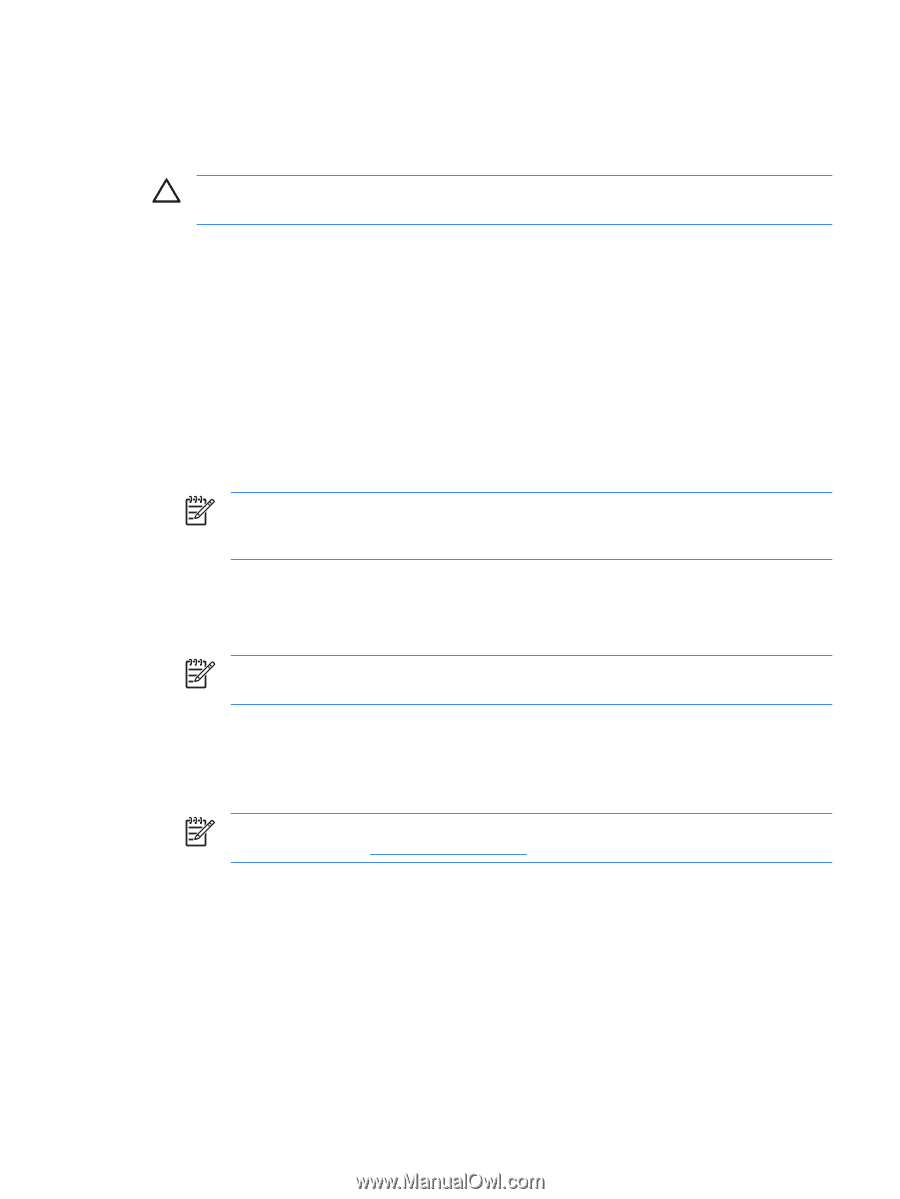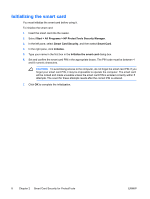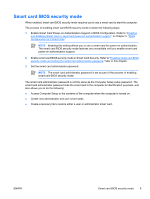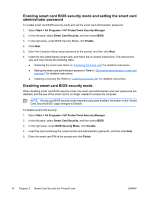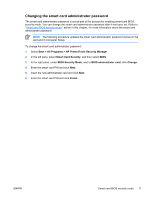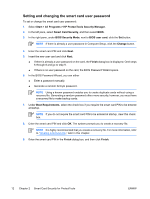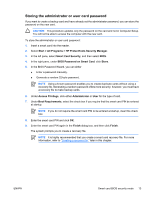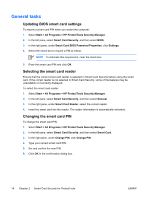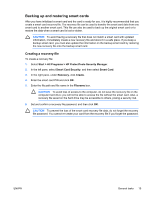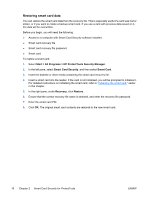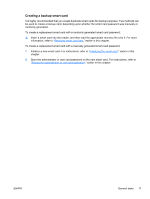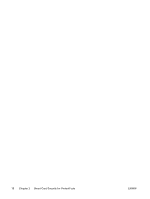Compaq nc6400 ProtectTools - Page 19
Storing the administrator or user card password
 |
View all Compaq nc6400 manuals
Add to My Manuals
Save this manual to your list of manuals |
Page 19 highlights
Storing the administrator or user card password If you want to create a backup card and have already set the administrator password, you can store the password on the new card. CAUTION This procedure updates only the password on the card and not in Computer Setup. You will not be able to access the computer with the new card. To store the administrator or user card password: 1. Insert a smart card into the reader. 2. Select Start > All Programs > HP ProtectTools Security Manager. 3. In the left pane, select Smart Card Security, and then select BIOS. 4. In the right pane, under BIOS Password on Smart Card, click Store. 5. In the BIOS Password Wizard, you can either ● Enter a password manually. ● Generate a random 32-byte password. NOTE Using a known password enables you to create duplicate cards without using a recovery file. Generating a random password offers more security; however, you must have a recovery file to make backup cards 6. Under Access Privilege, click either Administrator or User for the type of card. 7. Under Boot Requirements, select the check box if you require that the smart card PIN be entered at startup. NOTE If you do not require the smart card PIN to be entered at startup, clear this check box. 8. Enter the smart card PIN and click OK. 9. Enter the smart card PIN again in the Finish dialog box, and then click Finish. The system prompts you to create a recovery file. NOTE It is highly recommended that you create a smart card recovery file. For more information, refer to "Creating a recovery file," later in this chapter. ENWW Smart card BIOS security mode 13