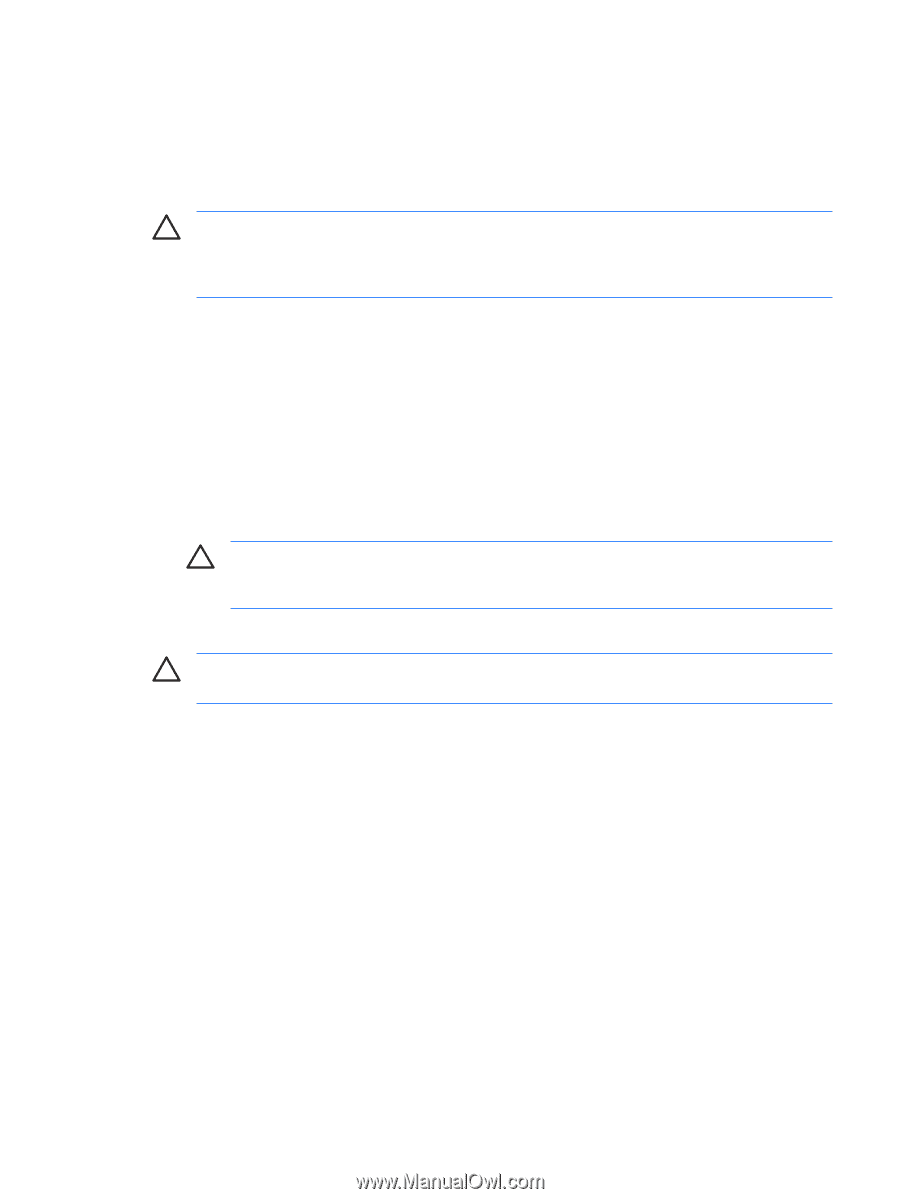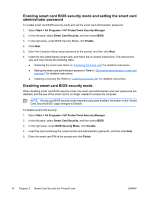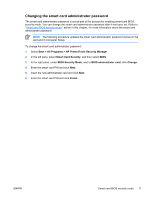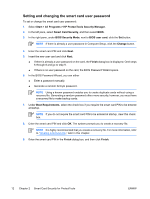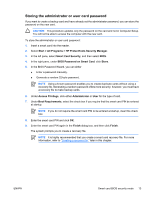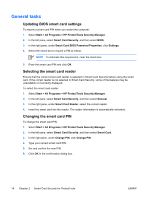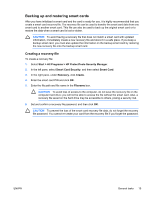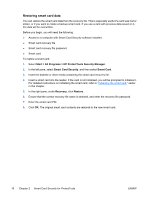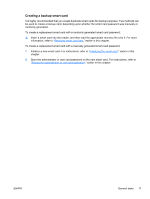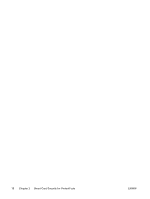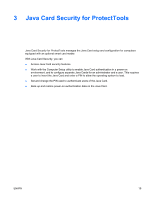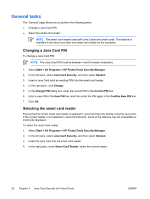Compaq nc6400 ProtectTools - Page 21
Backing up and restoring smart cards, Creating a recovery file
 |
View all Compaq nc6400 manuals
Add to My Manuals
Save this manual to your list of manuals |
Page 21 highlights
Backing up and restoring smart cards After you have initialized a smart card and the card is ready for use, it is highly recommended that you create a smart card recovery file. The recovery file can be used to transfer the smart card data from one smart card to another smart card. This file can also be used to back up the original smart card or to restore the data when a smart card is lost or stolen. CAUTION To avoid having a recovery file that does not match a smart card with updated information, immediately create a new recovery file and store it in a safe place. If you keep a backup smart card, you must also update the information on the backup smart card by restoring the new recovery file onto the backup smart card. Creating a recovery file To create a recovery file: 1. Select Start > All Programs > HP ProtectTools Security Manager. 2. In the left pane, select Smart Card Security, and then select Smart Card. 3. In the right pane, under Recovery, click Create. 4. Enter the smart card PIN and click OK. 5. Enter the file path and file name in the Filename box. CAUTION To avoid loss of access to the computer, do not save the recovery file on the computer hard drive; you will not be able to access the file without the smart card. Also, a recovery file saved on the hard drive may be accessible to others, posing a security risk. 6. Set and confirm a recovery file password, and then click OK. CAUTION To prevent the loss of the smart card recovery file data, do not forget the recovery file password. You cannot re-create your card from the recovery file if you forget the password. ENWW General tasks 15