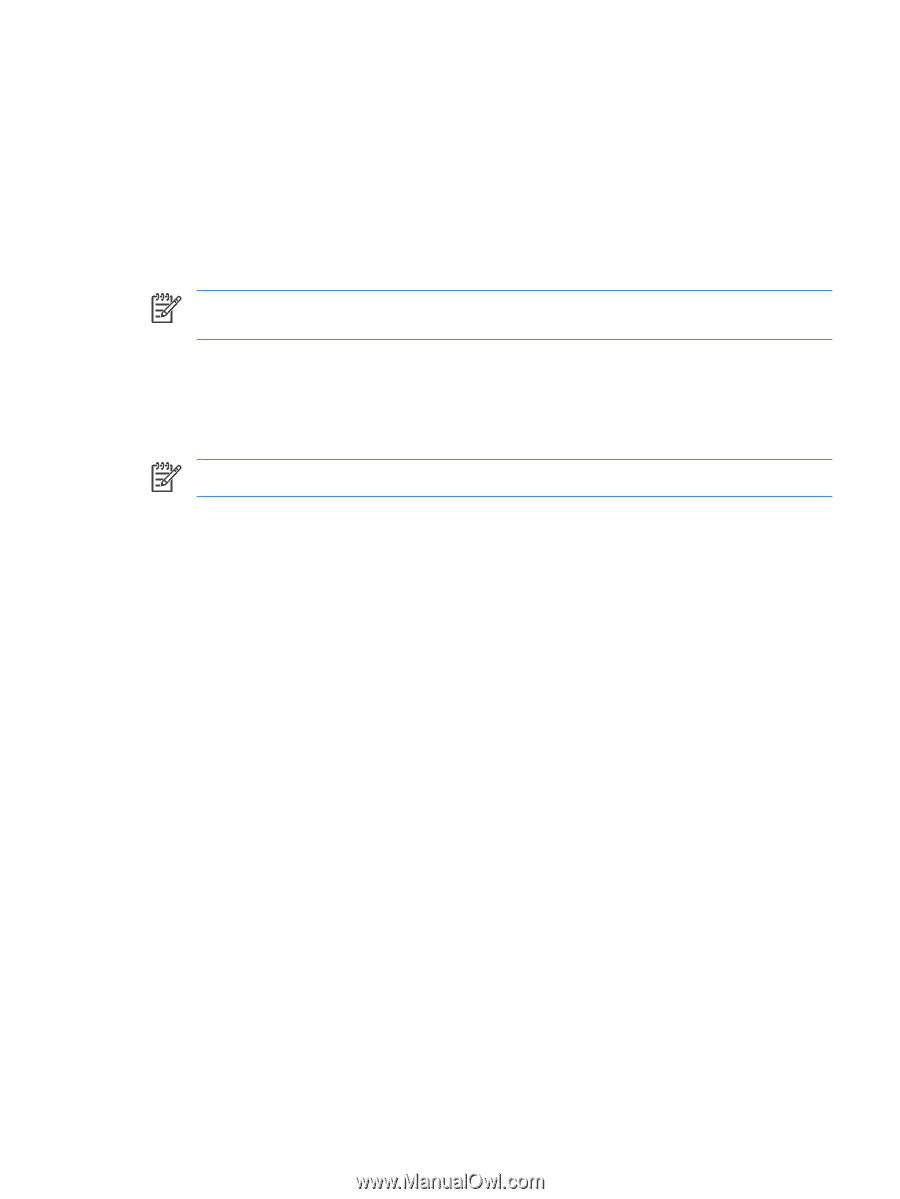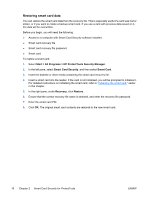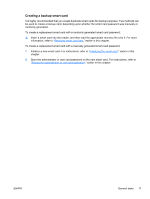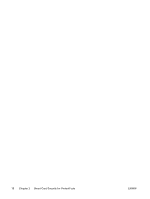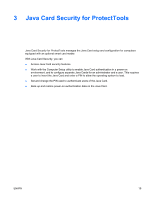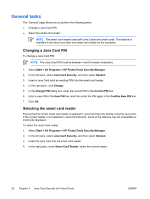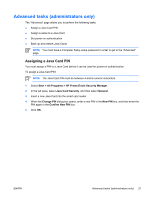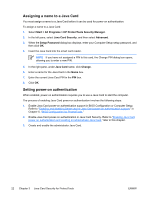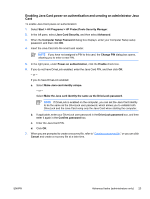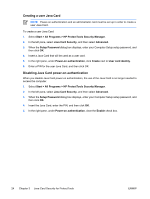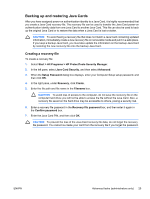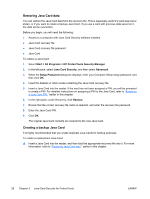Compaq nc6400 ProtectTools - Page 27
Advanced tasks (administrators only), Assigning a Java Card PIN
 |
View all Compaq nc6400 manuals
Add to My Manuals
Save this manual to your list of manuals |
Page 27 highlights
Advanced tasks (administrators only) The "Advanced" page allows you to perform the following tasks: ● Assign a Java Card PIN ● Assign a name to a Java Card ● Set power-on authentication ● Back up and restore Java Cards NOTE You must have a Computer Setup setup password in order to get to the "Advanced" page. Assigning a Java Card PIN You must assign a PIN to a Java Card before it can be used for power-on authentication. To assign a Java Card PIN: NOTE The Java Card PIN must be between 4 and 8 numeric characters. 1. Select Start > All Programs > HP ProtectTools Security Manager. 2. In the left pane, select Java Card Security, and then select General. 3. Insert a new Java Card into the smart card reader. 4. When the Change PIN dialog box opens, enter a new PIN in the New PIN box, and then enter the PIN again in the Confirm New PIN box. 5. Click OK. ENWW Advanced tasks (administrators only) 21