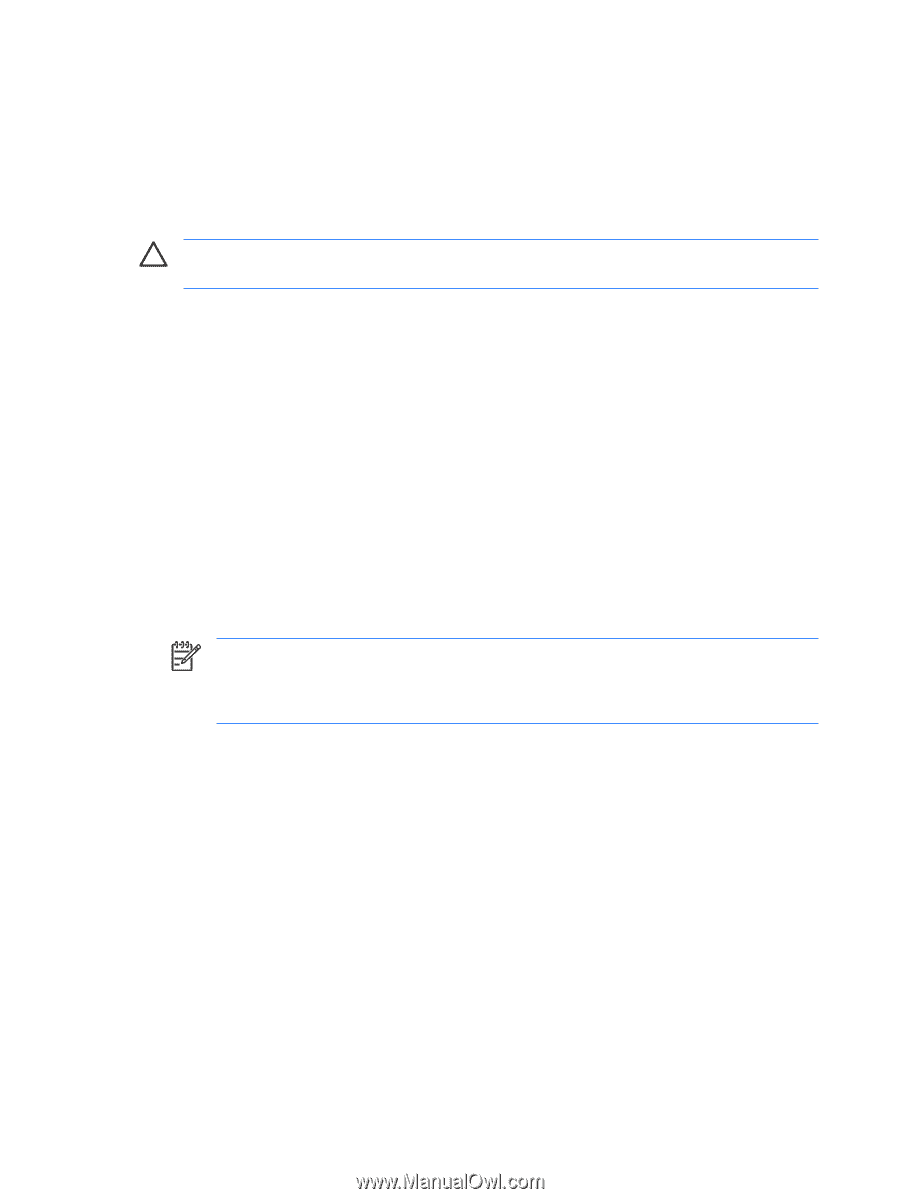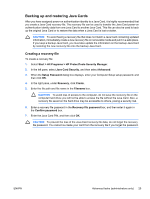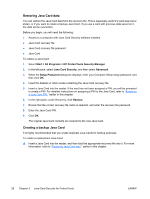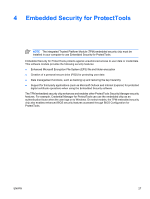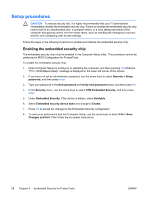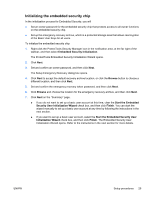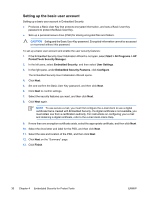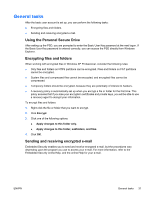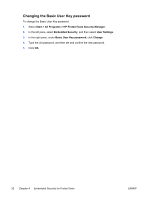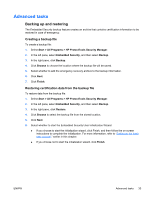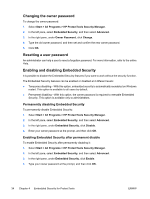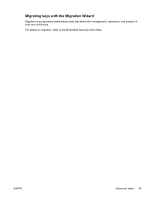Compaq nc6400 ProtectTools - Page 36
Setting up the basic user account, Start > All Programs > HP, ProtectTools Security Manager
 |
View all Compaq nc6400 manuals
Add to My Manuals
Save this manual to your list of manuals |
Page 36 highlights
Setting up the basic user account Setting up a basic user account in Embedded Security ● Produces a Basic User Key that protects encrypted information, and sets a Basic User Key password to protect the Basic User Key. ● Sets up a personal secure drive (PSD) for storing encrypted files and folders. CAUTION Safeguard the Basic User Key password. Encrypted information cannot be accessed or recovered without this password. To set up a basic user account and enable the user security features: 1. If the Embedded Security User Initialization Wizard is not open, select Start > All Programs > HP ProtectTools Security Manager. 2. In the left pane, select Embedded Security, and then select User Settings. 3. In the right pane, under Embedded Security Features, click Configure. The Embedded Security User Initialization Wizard opens. 4. Click Next. 5. Set and confirm the Basic User Key password, and then click Next. 6. Click Next to confirm settings. 7. Select the security features you want, and then click Next. 8. Click Next again. NOTE To use secure e-mail, you must first configure the e-mail client to use a digital certificate that is created with Embedded Security. If a digital certificate is not available, you must obtain one from a certification authority. For instructions on configuring your e-mail and obtaining a digital certificate, refer to the e-mail client online Help. 9. If more than one encryption certificate exists, select the appropriate certificate, and then click Next. 10. Select the drive letter and label for the PSD, and then click Next. 11. Select the size and location of the PSD, and then click Next. 12. Click Next on the "Summary" page. 13. Click Finish. 30 Chapter 4 Embedded Security for ProtectTools ENWW