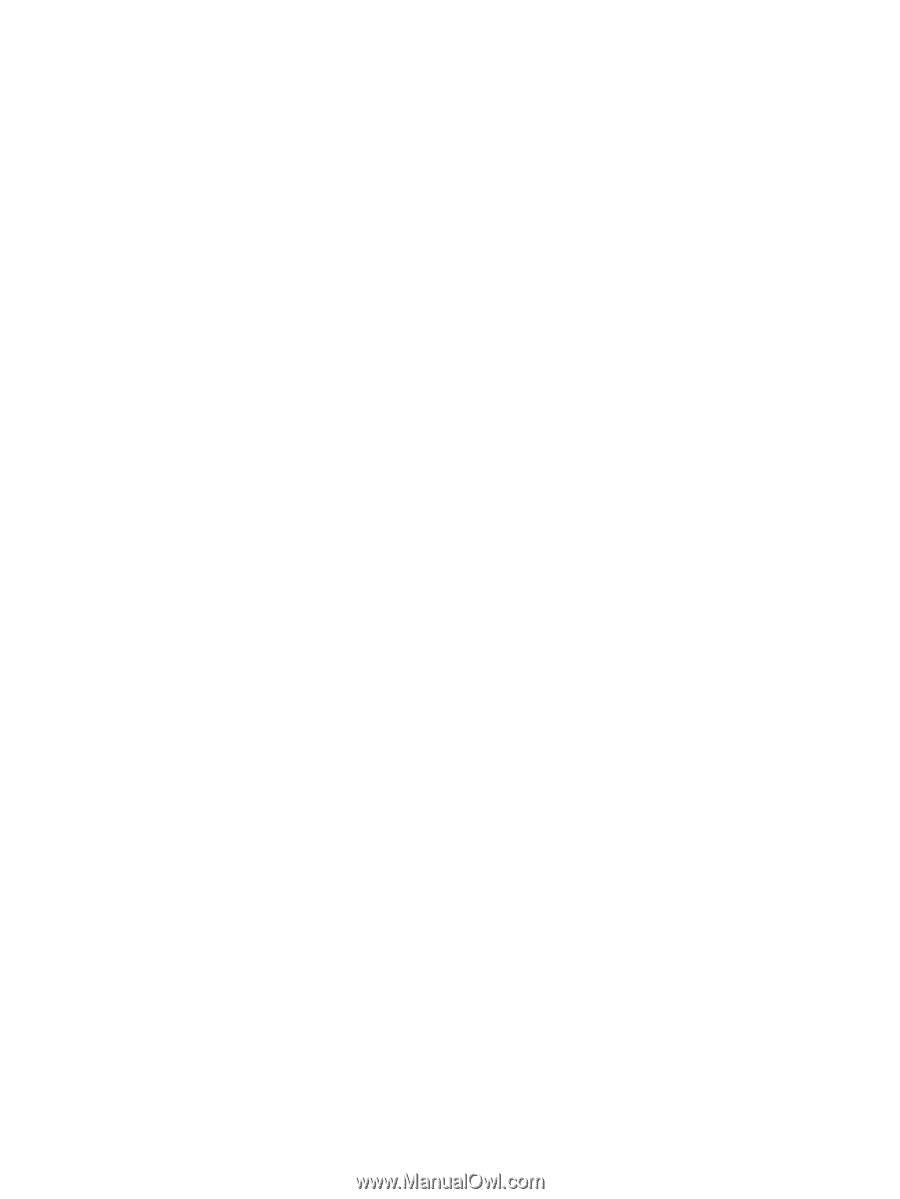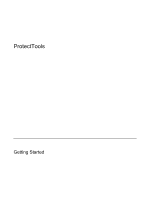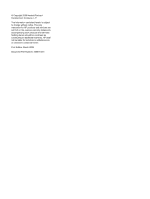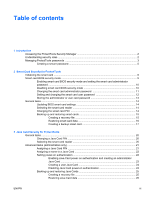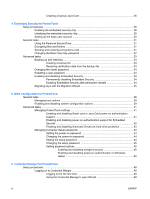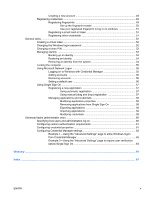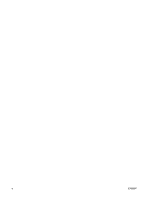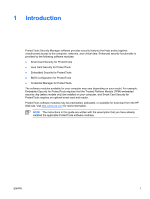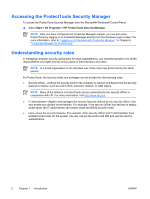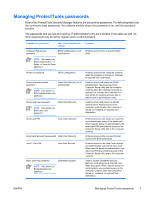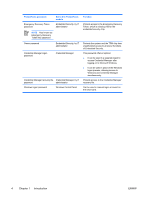Creating a new account
....................................................................................
49
Registering credentials
......................................................................................................
49
Registering fingerprints
....................................................................................
49
Set up the fingerprint reader
.............................................................
50
Use your registered fingerprint to log on to windows
........................
51
Registering a smart card or token
.....................................................................
51
Registering other credentials
............................................................................
51
General tasks
.....................................................................................................................................
52
Creating a virtual token
......................................................................................................
52
Changing the Windows logon password
............................................................................
52
Changing a token PIN
........................................................................................................
53
Managing identity
..............................................................................................................
53
Backing up an identity
.......................................................................................
53
Restoring an Identity
........................................................................................
54
Removing an identity from the system
..............................................................
54
Locking the computer
........................................................................................................
55
Using Microsoft Network Logon
.........................................................................................
55
Logging on to Windows with Credential Manager
.............................................
55
Adding accounts
...............................................................................................
56
Removing accounts
...........................................................................................
56
Setting a default user
........................................................................................
56
Using Single Sign On
.........................................................................................................
57
Registering a new application
..........................................................................
57
Using automatic registration
............................................................
57
Using manual (drag and drop) registration
......................................
57
Managing applications and credentials
.............................................................
58
Modifying application properties
......................................................
58
Removing applications from Single Sign On
...................................
58
Exporting applications
.....................................................................
58
Importing applications
.......................................................................
59
Modifying credentials
........................................................................
59
Advanced tasks (administrator only)
..................................................................................................
60
Specifying how users and administrators log on
...............................................................
60
Configuring custom authentication requirements
..............................................................
61
Configuring credential properties
.......................................................................................
61
Configuring Credential Manager settings
..........................................................................
62
Example 1—Using the “Advanced Settings” page to allow Windows logon
from Credential Manager
..................................................................................
62
Example 2—Using the “Advanced Settings” page to require user verification
before Single Sign On
.......................................................................................
63
Glossary
.............................................................................................................................................................
65
Index
.................................................................................................................................................................
67
ENWW
v