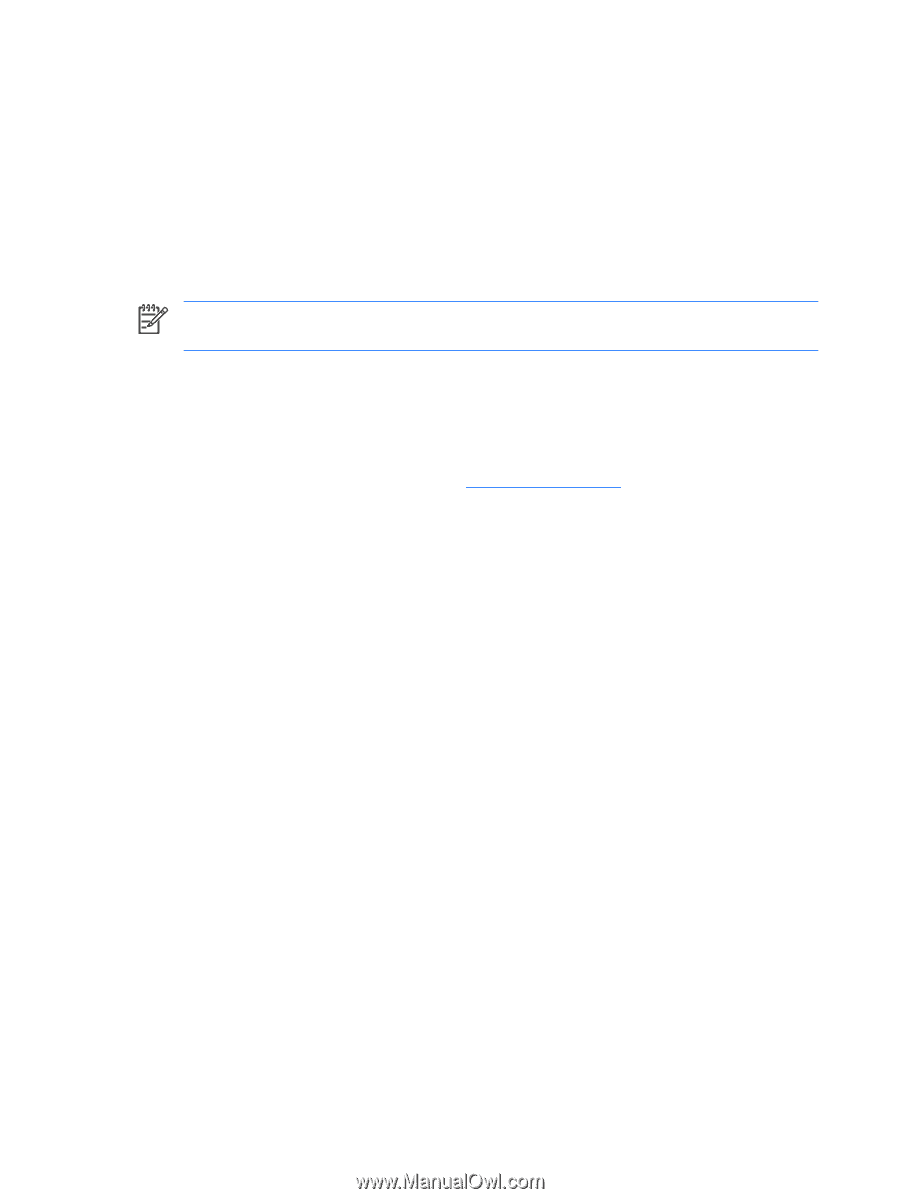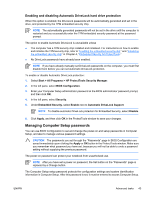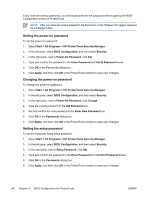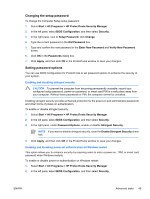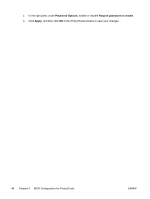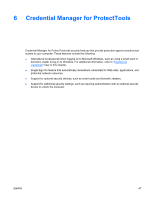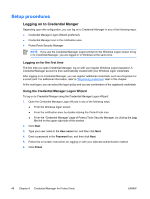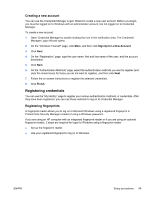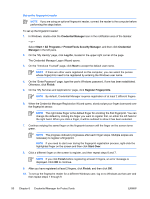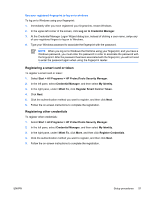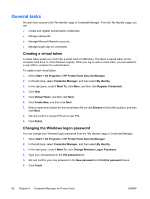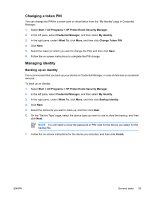Compaq nc6400 ProtectTools - Page 54
Setup procedures, Logging on to Credential Manger, Logging on for the first time - windows 7 fingerprint
 |
View all Compaq nc6400 manuals
Add to My Manuals
Save this manual to your list of manuals |
Page 54 highlights
Setup procedures Logging on to Credential Manger Depending upon the configuration, you can log on to Credential Manager in any of the following ways: ● Credential Manager Logon Wizard (preferred) ● Credential Manager icon in the notification area ● ProtectTools Security Manager NOTE If you use the Credential Manager Logon prompt on the Windows Logon screen to log in to Credential Manager, you are logged in to Windows at the same time. Logging on for the first time The first time you open Credential Manager, log on with your regular Windows Logon password. A Credential Manager account is then automatically created with your Windows logon credentials. After logging on to Credential Manager, you can register additional credentials, such as a fingerprint or a smart card. For additional information, refer to "Registering credentials" later in this chapter. At the next logon, you can select the logon policy and use any combination of the registered credentials. Using the Credential Manager Logon Wizard To log on to Credential Manger using the Credential Manager Logon Wizard: 1. Open the Credential Manager Logon Wizard in any of the following ways: ● From the Windows logon screen ● From the notification area, by double-clicking the ProtectTools icon. ● From the "Credential Manager" page of Protect Tools Security Manager, by clicking the Log On link on the upper right side of the window. 2. Click Next. 3. Type your user name in the User name box, and then click Next. 4. Enter a password in the Password box, and then click Next. 5. Follow the on-screen instructions for logging on with your selected authentication method. 6. Click Finish. 48 Chapter 6 Credential Manager for ProtectTools ENWW