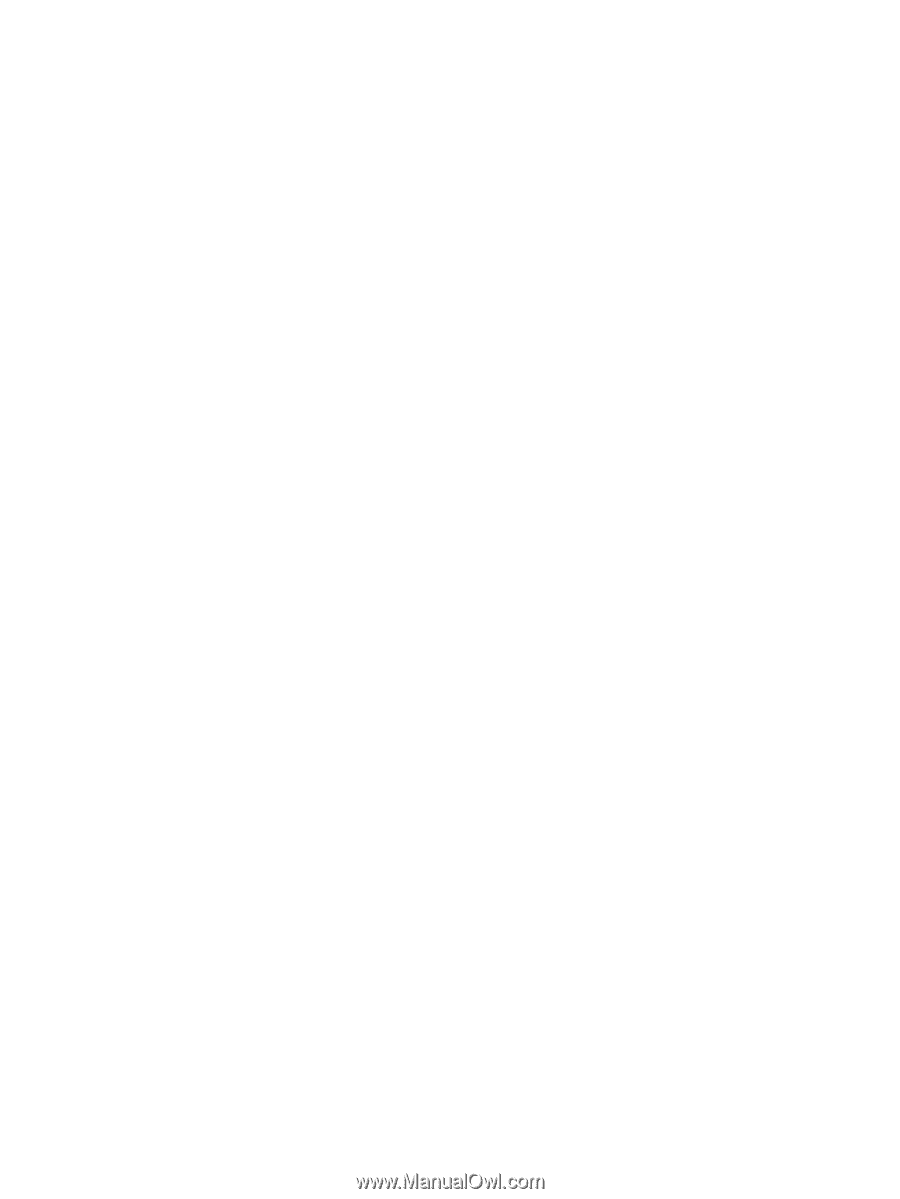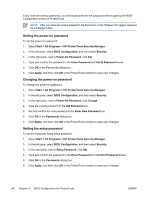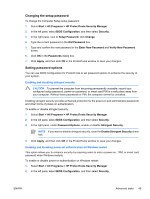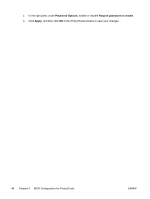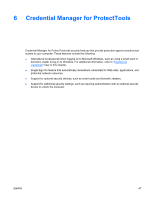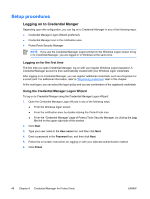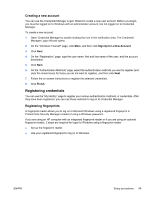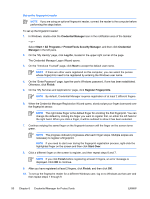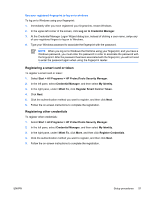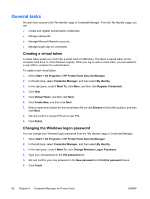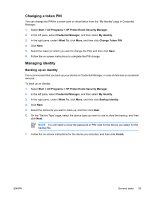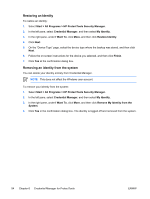Compaq nc6400 ProtectTools - Page 55
Creating a new account, Registering credentials, Registering fingerprints - fingerprint reader
 |
View all Compaq nc6400 manuals
Add to My Manuals
Save this manual to your list of manuals |
Page 55 highlights
Creating a new account You can use the Credential Manager Logon Wizard to create a new user account. Before you begin, you must be logged on to Windows with an administrator account, but not logged on to Credential Manager. To create a new account: 1. Open Credential Manager by double-clicking the icon in the notification area. The Credential Manager Logon Wizard opens. 2. On the "Introduce Yourself" page, click More, and then click Sign Up for a New Account. 3. Click Next. 4. On the "Registration" page, type the user name, first and last name of the user, and the account description. 5. Click Next. 6. On the "Authentication Methods" page, select the authentication methods you want to register (and clear the check boxes for those you do not want to register), and then click Next. 7. Follow the on-screen instructions to register the selected credentials. 8. Click Finish. Registering credentials You can use the "My Identity" page to register your various authentication methods, or credentials. After they have been registered, you can use these methods to log on to Credential Manager. Registering fingerprints A fingerprint reader allows you to log on to Microsoft Windows using a registered fingerprint in ProtectTools Security Manager instead of using a Windows password. If you are using an HP computer with an integrated fingerprint reader or if you are using an optional fingerprint reader, 2 steps are required for logon to Windows using a fingerprint reader. ● Set up the fingerprint reader. ● Use your registered fingerprint to log on to Windows. ENWW Setup procedures 49