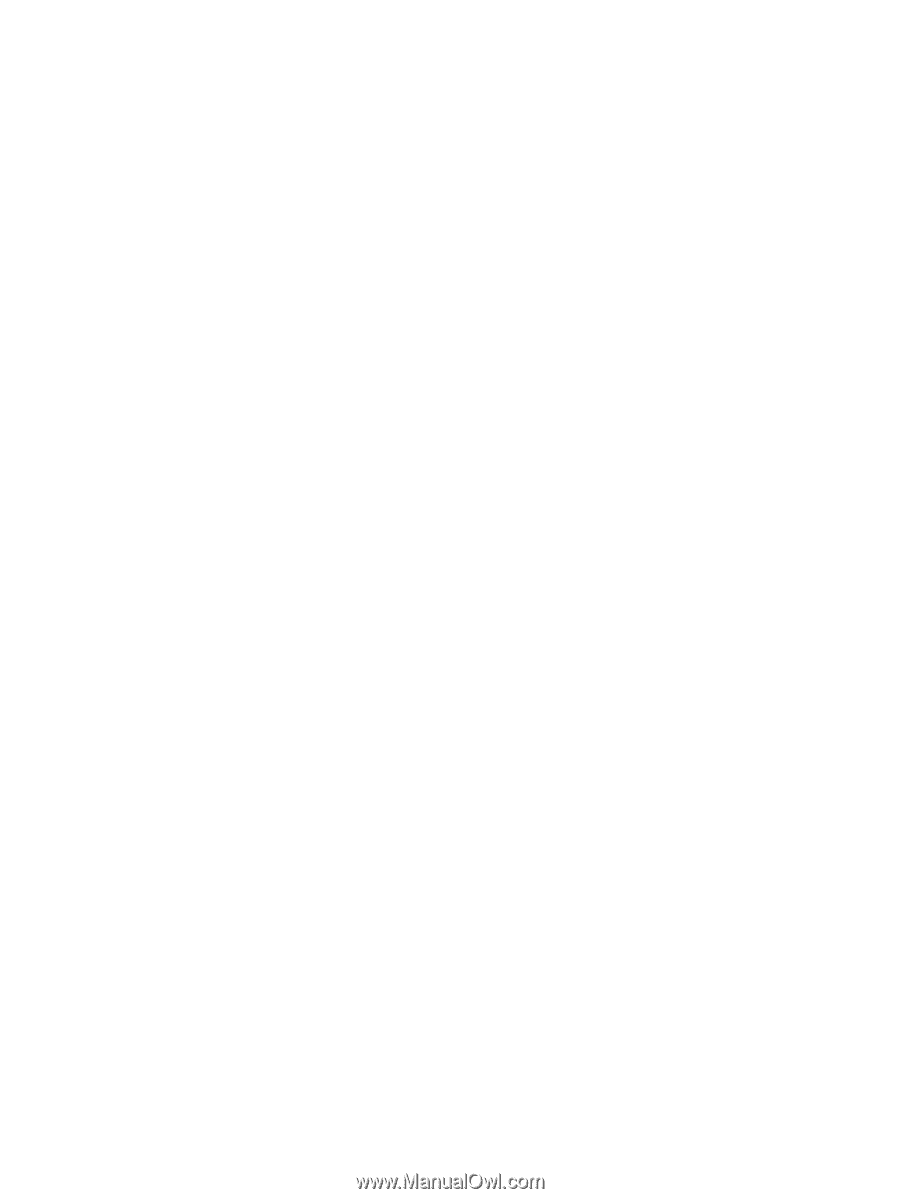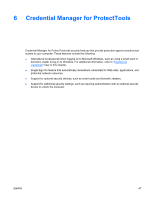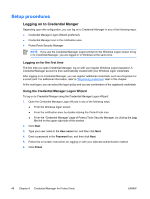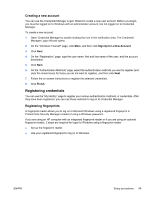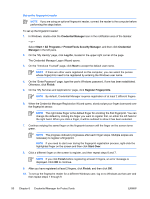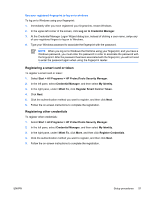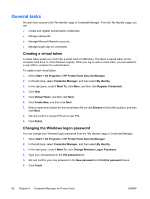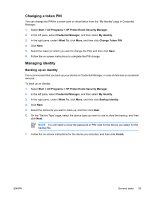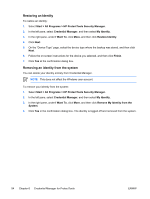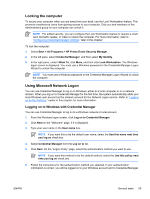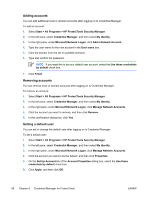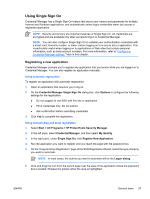Compaq nc6400 ProtectTools - Page 58
General tasks, Creating a virtual token, Changing the Windows logon password
 |
View all Compaq nc6400 manuals
Add to My Manuals
Save this manual to your list of manuals |
Page 58 highlights
General tasks All users have access to the "My Identity" page in Credential Manager. From the "My Identity" page, you can ● Create and register authentication credentials. ● Manage passwords. ● Manage Microsoft Network accounts. ● Manage single sign on credentials. Creating a virtual token A virtual token works very much like a smart card or USB token. The token is saved either on the computer hard drive or in the Windows registry. When you log on with a virtual token, you are asked for a user PIN to complete the authentication. To create a new virtual token: 1. Select Start > All Programs > HP ProtectTools Security Manager. 2. In the left pane, select Credential Manager, and then select My Identity. 3. In the right pane, under I Want To, click More, and then click Register Credentials. 4. Click Next 5. Click Virtual Token, and then click Next. 6. Click Create New, and then click Next. 7. Enter a name and location for the virtual token file (or click Browse to find a file location), and then click Next. 8. Set and confirm a master PIN and a user PIN. 9. Click Finish. Changing the Windows logon password You can change your Windows logon password from the "My Identity" page in Credential Manager. 1. Select Start > All Programs > HP ProtectTools Security Manager. 2. In the left pane, select Credential Manager, and then select My Identity. 3. In the right pane, under I Want To, click Change Windows Logon Password. 4. Type your old password in the Old password box. 5. Set and confirm your new password in the New password and Confirm password boxes. 6. Click Finish. 52 Chapter 6 Credential Manager for ProtectTools ENWW