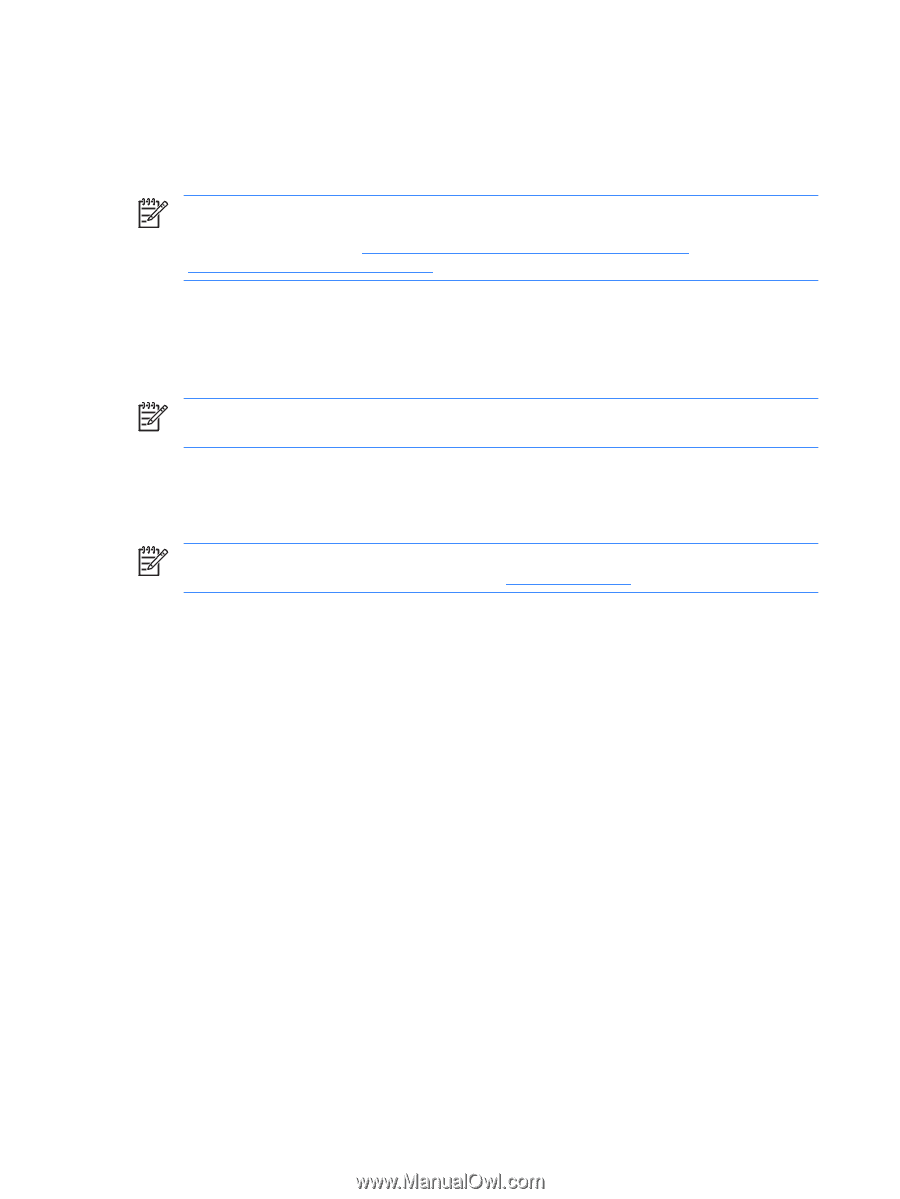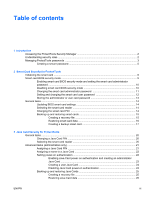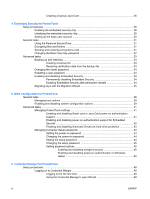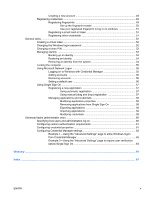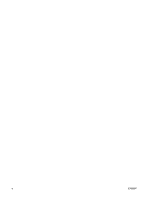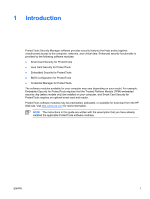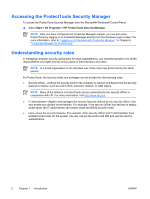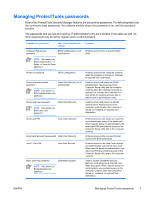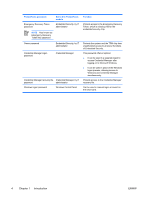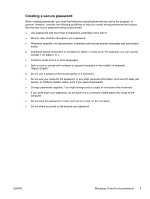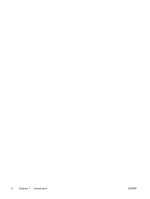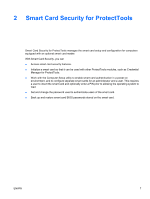Compaq nc6400 ProtectTools - Page 8
Accessing the ProtectTools Security Manager, Understanding security roles
 |
View all Compaq nc6400 manuals
Add to My Manuals
Save this manual to your list of manuals |
Page 8 highlights
Accessing the ProtectTools Security Manager To access the ProtectTools Security Manager from the Microsoft® Windows® Control Panel: ▲ Select Start > All Programs > HP ProtectTools Security Manager. NOTE After you have configured the Credential Manager module, you can also open ProtectTools by logging on to Credential Manager directly from the Windows logon screen. For more information, refer to "Logging on to Windows with Credential Manager," in Chapter 6 "Credential Manager for ProtectTools." Understanding security roles In managing computer security (particularly for large organizations), one important practice is to divide responsibilities and rights among various types of administrators and users. NOTE In a small organization or for individual use, these roles may all be held by the same person. For ProtectTools, the security duties and privileges can be divided into the following roles: ● Security officer-Defines the security level for the company or network and determines the security features to deploy, such as smart cards, biometric readers, or USB tokens. NOTE Many of the features in ProtectTools can be customized by the security officer in cooperation with HP. For more information, visit http://www.hp.com. ● IT administrator-Applies and manages the security features defined by the security officer. Can also enable and disable some features. For example, if the security officer has decided to deploy smart cards, the IT administrator can enable smart card BIOS security mode. ● User-Uses the security features. For example, if the security officer and IT administrator have enabled smart cards for the system, the user can set the smart card PIN and use the card for authentication. 2 Chapter 1 Introduction ENWW