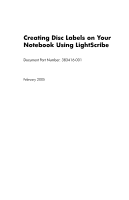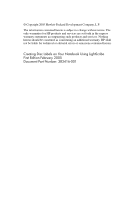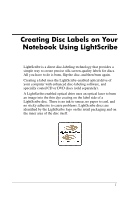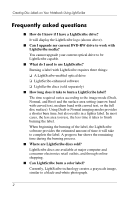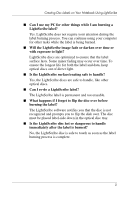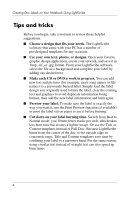Compaq nx4800 Using LightScribe (Select Models Only)
Compaq nx4800 - Notebook PC Manual
 |
View all Compaq nx4800 manuals
Add to My Manuals
Save this manual to your list of manuals |
Compaq nx4800 manual content summary:
- Compaq nx4800 | Using LightScribe (Select Models Only) - Page 1
Creating Disc Labels on Your Notebook Using LightScribe Document Part Number: 383416-001 February 2005 - Compaq nx4800 | Using LightScribe (Select Models Only) - Page 2
products and services. Nothing herein should be construed as constituting an additional warranty. HP shall not be liable for technical or editorial errors or omissions contained herein. Creating Disc Labels on Your Notebook Using LightScribe First Edition February 2005 Document Part Number: 383416 - Compaq nx4800 | Using LightScribe (Select Models Only) - Page 3
simple way to create precise silk-screen-quality labels for discs. All you have to do is burn, flip the disc, and then burn again. Creating a label uses the LightScribe-enabled optical drive of your computer with enhanced disc-labeling software, and specially coated CD or DVD discs (sold separately - Compaq nx4800 | Using LightScribe (Select Models Only) - Page 4
on Your Notebook Using LightScribe Frequently asked questions ■ How do I know if I have a LightScribe drive? It will display the LightScribe logo (shown above). ■ Can I upgrade my current DVD-RW drive to work with LightScribe media? You cannot upgrade your current optical drive to be LightScribe - Compaq nx4800 | Using LightScribe (Select Models Only) - Page 5
Creating Disc Labels on Your Notebook Using LightScribe ■ Can I use my PC for other things while I am burning a LightScribe label? Yes. LightScribe does not require your attention during the label burning process. You can continue using your - Compaq nx4800 | Using LightScribe (Select Models Only) - Page 6
Notebook Using LightScribe Tips and tricks Before you begin, take a moment to review these helpful suggestions: ■ Choose a design that fits your needs. The LightScribe software that came with your PC label by adding any desired text. ■ Make each CD or DVD a work in progress. You can add new text and - Compaq nx4800 | Using LightScribe (Select Models Only) - Page 7
the disc is labeling, avoid any sudden shock or vibration to the PC. ■ If you are using a notebook, avoid sudden loss of power. While the disc is labeling, keep your notebook AC adapter and power cord plugged into a working electrical outlet. Installing LightScribe software Before you can create - Compaq nx4800 | Using LightScribe (Select Models Only) - Page 8
Creating Disc Labels on Your Notebook Using LightScribe Creating a LightScribe label Burning a label with label with InterVideo DiscLabel or Sonic Express Labeler. The following sections provide instructions for creating LightScribe labels ■ With InterVideo DiscLabel. ■ With Sonic Express - Compaq nx4800 | Using LightScribe (Select Models Only) - Page 9
Notebook 4. Type the text into the Rich Text Edit window, and then click OK. 5. With the text box item you want to add to the list of contents. 10. Click OK when you are finished with the list. 11 Follow the onscreen instructions to browse and select an image file. InterVideo DiscLabel supports .jpg, - Compaq nx4800 | Using LightScribe (Select Models Only) - Page 10
Notebook Using LightScribe 12. Click Add Image and follow the on-screen instructions to browse to and select an image file. 13. Click and drag the image to the desired area on the label. You can resize the image by clicking and dragging the sides or corners of the image. ✎ To remove your PC while LightScribe - Compaq nx4800 | Using LightScribe (Select Models Only) - Page 11
on Your Notebook Using LightScribe design, insert the LightScribe disc (label-side down) into the disc drive tray and then click Print. 8. From the Disc Label menu, along with a progress bar. You can continue to work on your PC while LightScribe is burning the label. ✎ A sudden bump or vibration - Compaq nx4800 | Using LightScribe (Select Models Only) - Page 12
Your Notebook Using the burning process is complete, click Yes on the Create LightScribe Label window. 3. Make sure that Disc Label is selected in Step 1: Select the playlist information by clicking Text to open the Edit Text window. 5. If desired, select a background by clicking Background. Select - Compaq nx4800 | Using LightScribe (Select Models Only) - Page 13
of the computer during the labeling process may affect the quality of the label. Restoring LightScribe software To restore or reinstall LightScribe software on your notebook, insert the HP DVD Writer disc and follow the instructions on the screen. 11
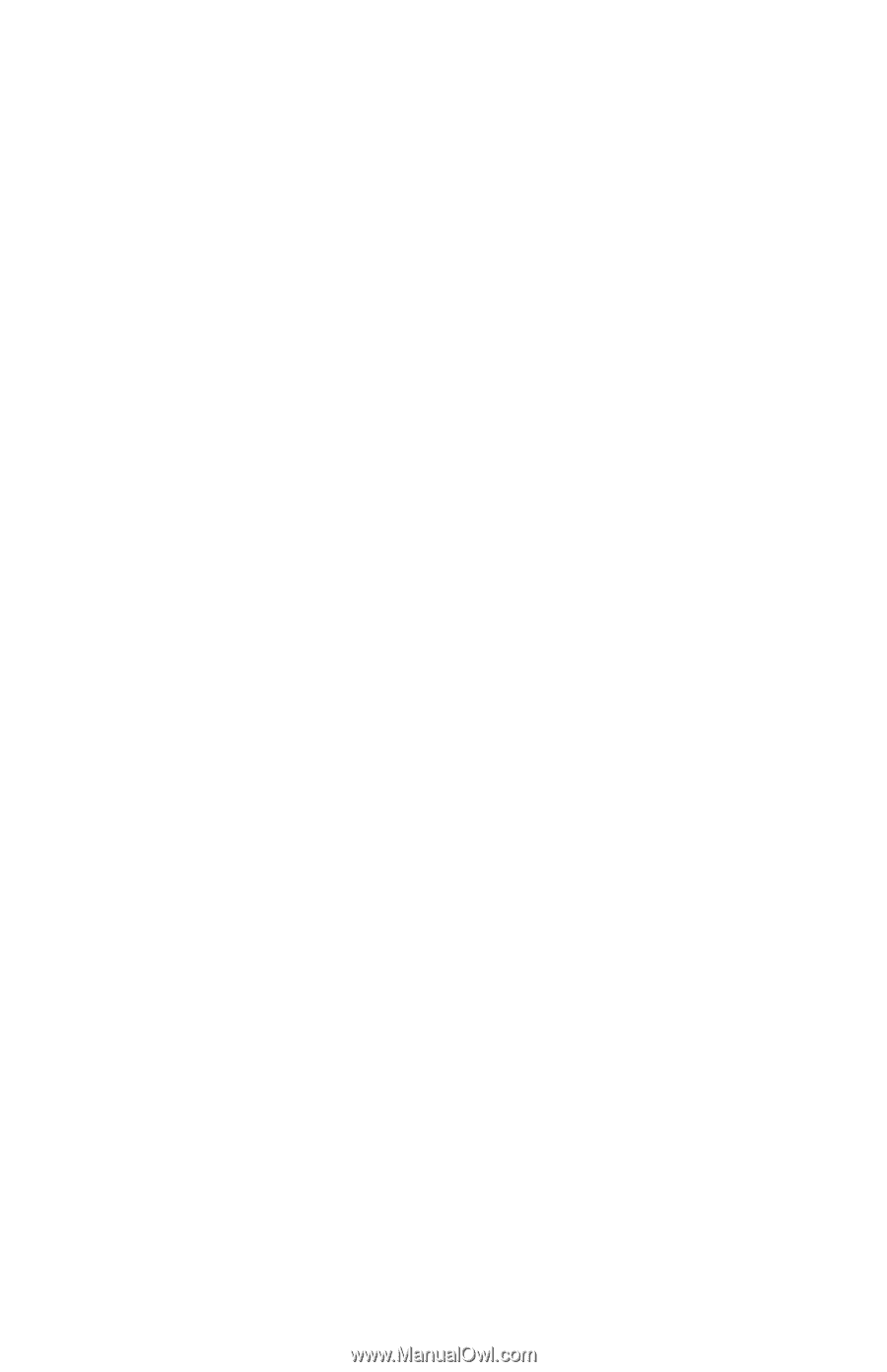
Creating Disc Labels on Your
Notebook Using LightScribe
Document Part Number: 383416-001
February 2005