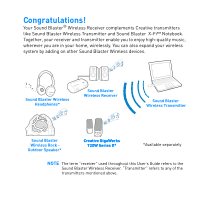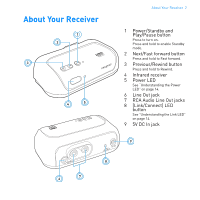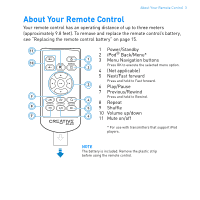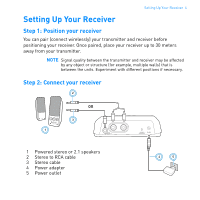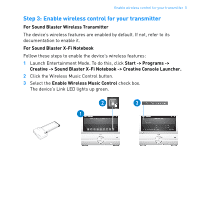Creative 70SB112200000 User Guide
Creative 70SB112200000 - SB1122 Wireless Audio Receiver Manual
 |
UPC - 054651160477
View all Creative 70SB112200000 manuals
Add to My Manuals
Save this manual to your list of manuals |
Creative 70SB112200000 manual content summary:
- Creative 70SB112200000 | User Guide - Page 1
Sound Blaster® Wireless Receiver User's Guide - Creative 70SB112200000 | User Guide - Page 2
Sound Blaster Wireless Receiver Sound Blaster Wireless Transmitter Sound Blaster Wireless Rock Outdoor Speaker* BASS TREBLE VOLUME OFF AUX IN MAX Creative GigaWorks T20W Series II* *Available separately NOTE The term "receiver" used throughout this User's Guide refers to the Sound Blaster - Creative 70SB112200000 | User Guide - Page 3
and hold to enable Standby mode. 2 Next/Fast forward button Press and hold to Fast forward. 3 Previous/Rewind button Press and hold to Rewind. 4 Infrared receiver 5 Power LED See "Understanding the Power LED" on page 14. 6 Line Out jack 7 RCA Audio Line Out jacks 8 [Link/Connect] LED button See - Creative 70SB112200000 | User Guide - Page 4
/Pause 7 Previous/Rewind 9 Press and hold to Rewind. 4 8 Repeat 8 5 9 Shuffle 10 Volume up/down 7 6 11 Mute on/off RM-820 * For use with transmitters that support iPod players. NOTE The battery is included. Remove the plastic strip before using the remote control. - Creative 70SB112200000 | User Guide - Page 5
Setting Up Your Receiver 4 Setting Up Your Receiver Step 1: Position your receiver You can pair (connect wirelessly) your transmitter and receiver before positioning your receiver. Once paired, place your receiver up to 30 meters away from your transmitter. NOTE Signal quality between the - Creative 70SB112200000 | User Guide - Page 6
to enable it. For Sound Blaster X-Fi Notebook Follow these steps to enable the device's wireless features: 1 Launch Entertainment Mode. To do this, click Start -> Programs -> Creative -> Sound Blaster X-Fi Notebook -> Creative Console Launcher. 2 Click the Wireless Music Control button. 3 Select - Creative 70SB112200000 | User Guide - Page 7
and Auto Pair 6 Step 4: Turn on your receiver and Auto Pair Your transmitter and receiver pair (connect wirelessly) automatically when turned on. The Link LED, at the back of the receiver, flashes and then lights up green when pairing is successful. RM-820 COLNINNKE/CT 5V DC COLNINNKE/CT 5V - Creative 70SB112200000 | User Guide - Page 8
. OR CONNECT POWER BASS TREBLE VOLUME OFF AUX IN MAX Setting Up Two or More Receivers Repeat Steps 1 to 2 in "Setting Up Your Receiver" on page 4. In Step 4, turn on all your receivers. Your receivers pair automatically with your transmitter, and you can start playing music on all your - Creative 70SB112200000 | User Guide - Page 9
With your transmitter and receivers turned on, press the Connect button on your transmitter. Alternatively, you can click the Connect button in the transmitter software installed. The transmitter's Link LED flashes. Sound Blaster Wireless Transmitter Sound Blaster X-Fi Notebook CONNECT OR CONNECT - Creative 70SB112200000 | User Guide - Page 10
within three minutes after pressing the Connect button on the transmitter (Step 1). Once the transmitter and receiver are paired successfully, the Link LED on both units light up green and remain on. The first receiver to be paired will be assigned to Zone 1. COLNINNKE/CT 5V DC COLNINNKE/CT 5V DC - Creative 70SB112200000 | User Guide - Page 11
) manually. Step 5: Test your receivers 1 Play music from your transmitter. 2 Use the transmitter software to select the zones assigned to the receivers you want to activate or deactivate. See "Using Your Wireless Features" on page 11 for instructions do this. NOTE For troubleshooting information - Creative 70SB112200000 | User Guide - Page 12
all paired receivers simultaneously. R R R T R T Transmitter R Receiver Sound Blaster Wireless Transmitter OR Sound Blaster X-Fi Notebook For Sound Blaster Wireless Transmitter In Sound Blaster Wireless Control Panel, click the Broadcast button. For Sound Blaster X-Fi Notebook In Entertainment - Creative 70SB112200000 | User Guide - Page 13
Using Your Wireless Features 12 Zone Control Zone control is limited to the first four manually paired receivers. This feature enables you to activate or deactivate each paired receiver individually. R1 R4 Sound Blaster Wireless Transmitter R2 T OR R3 T Transmitter R Receiver Sound Blaster X-Fi - Creative 70SB112200000 | User Guide - Page 14
just before the Zone button is clicked. For Sound Blaster X-Fi Notebook 1 In Entertainment Mode, click the Zone button, and then click the zone number buttons (1 to 4) assigned to the receivers you want to activate or deactivate. 2 Click the Enable Wireless Music Control check box to deselect it - Creative 70SB112200000 | User Guide - Page 15
Not detecting any signal or signal is weak In Standby mode Receiving remote control signals Muted Understanding the Link LED LED Green Behavior Status Paired (Turned on / In Standby mode) Pairing in progress Wireless reset Connection lost Returning to factory default settings Return to the - Creative 70SB112200000 | User Guide - Page 16
together for five seconds. The Power LED goes off for two seconds before lighting up again. NOTE The receiver pairs with your transmitter automatically if both return to factory default settings. Replacing the remote control battery Refer to the following diagram to remove and - Creative 70SB112200000 | User Guide - Page 17
Here are some tips if you encounter these problems. There is no sound from the speakers that are connected to the receiver. Check the following: • The Connect LEDs are lit up. Else see the following troubleshooting tip. • The receiver is connected to the power outlet and turned on. • The - Creative 70SB112200000 | User Guide - Page 18
Troubleshooting 17 My receiver seems to be picking up extra noise, or there are intermittent pauses. The position of your Sound Blaster Wireless devices as well as signals from other wireless routers or Bluetooth equipment may affect the quality of the transmissions. Try the following: • In Sound - Creative 70SB112200000 | User Guide - Page 19
to change the wireless zone numbers of my receivers. Do the following: i. Return the receivers to factory default settings. See "Returning to factory default settings" on page 14. ii. Manually pair the receivers. Follow the steps in "Manual Pairing" on page 8. All kinds of sounds from my computer - Creative 70SB112200000 | User Guide - Page 20
Troubleshooting 19 (For Sound Blaster X-Fi Notebook only) When I switch my recording source from Mic In to Line In in Entertainment Mode, the wireless connection is lost. When the recording source is changed to Mic In, wireless music control is automatically disabled so that input from the - Creative 70SB112200000 | User Guide - Page 21
General Specifications 20 General Specifications Connectivity • Audio Line Out - 3.5 mm (1/8") Stereo jack • RCA Audio Line Out jacks Power Adapter • Supply Voltage: 5V +/- 5% • Current: 1 A • Power: 5 W Radio Frequency (RF) • Operating RF range: 2400 - 2483.5 MHz • Number of RF channels: 3 • RF - Creative 70SB112200000 | User Guide - Page 22
block any ventilation openings. Install the product in accordance with the instructions. • Do not install near heat sources such as radiators, heat attempt to repair your product. Refer all servicing to authorized and qualified service personnel. Servicing is required when the apparatus has been - Creative 70SB112200000 | User Guide - Page 23
return your product to your regional support office. For product service information, go to www.creative.com. Removable Battery • The your hands well before touching food or sensitive areas, for example, your eyes. Wireless Device • Switch off the device where it is prohibited, or when its use - Creative 70SB112200000 | User Guide - Page 24
product, please contact your local authority, your household waste disposal service provider or the shop where you purchased the product. BATTERIES your local authority. Instructions for removing the battery can be found in the product user manual. The instructions should be followed carefully - Creative 70SB112200000 | User Guide - Page 25
its sole responsibility that the product Trade Name: Creative Labs Model Numbers: SB1122 has been tested according to the FCC / CISPR22 harmful interference, and (2) This device must accept any interference received, including interference that may cause undesirable operation. Ce matériel - Creative 70SB112200000 | User Guide - Page 26
not installed and used in accordance with instructions, may cause harmful interference to radio and 2 This device must accept any interference received, including interference that may cause undesired operation. separation distance of 20 cm or more should be maintained between the antenna of - Creative 70SB112200000 | User Guide - Page 27
sa connaissance de la présence d'un ou de plusieurs de ces produits chimiques sans essayer d'en évaluer le niveau d'exposition. Pour les produits de Creative, le niveau d'exposition peut être inférieur au niveau critique établi par la Proposition 65 ou même être nul. Néanmoins, par souci extrême de - Creative 70SB112200000 | User Guide - Page 28
Operation is subject to the following two conditions: 1 This device may not cause harmful interference, and 2 This device must accept any interference received, including interference that may cause undesired operation. Cet appareil numérique de la classe B est conforme à la norme NMB-003 du Canada - Creative 70SB112200000 | User Guide - Page 29
/EC. Communication / RF wireless products for the European market of Creative Technology Ltd. No part of this manual may Creative Technology Ltd. Copyright © 2010 Creative Technology Ltd. All rights reserved. The Creative logo, Sound Blaster and X-Fi are trademarks or registered trademarks of Creative

Sound Blaster
®
Wireless Receiver
User’s Guide