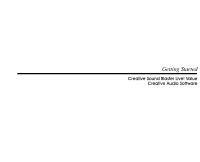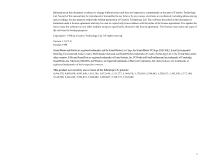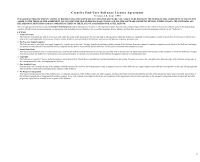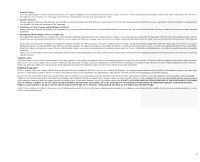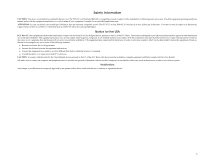Creative EMU10K1 User Guide
Creative EMU10K1 - Sound Blaster Live! Value Manual
 |
UPC - 724303383607
View all Creative EMU10K1 manuals
Add to My Manuals
Save this manual to your list of manuals |
Creative EMU10K1 manual content summary:
- Creative EMU10K1 | User Guide - Page 1
Sound Blaster Live! Value User Guide On-line Version - Creative EMU10K1 | User Guide - Page 2
Getting Started Creative Sound Blaster Live! Value Creative Audio Software - Creative EMU10K1 | User Guide - Page 3
a commitment on the part of Creative Technology Ltd. No part of this manual may be reproduced or transmitted in any Sound Blaster Live! logo, the Sound Blaster PCI logo, EMU10K1, E-mu Environmental Modeling, Environmental Audio, Creative Multi Speaker Surround, and DynaRAM are trademarks of Creative - Creative EMU10K1 | User Guide - Page 4
Creative offers to license the software sealed in the disk package together with all related documentation and accompanying items including, but not limited to, the executable programs, drivers portion of the Software for backup purposes only in support of your use of the Software on a single - Creative EMU10K1 | User Guide - Page 5
Creative warrants, as the sole warranty, that the disks on which the Software is furnished will be free of defects, as set forth in the Warranty Card or printed manual PURPOSE. CREATIVE IS NOT OBLIGATED TO PROVIDE ANY UPDATES, UPGRADES OR TECHNICAL SUPPORT FOR THE SOFTWARE. Further, Creative shall - Creative EMU10K1 | User Guide - Page 6
area. Check the equipment operating/installation manual and/or with the equipment manufacturer if your equipment is suitable for user-installed application cards. ATTENTION: Ce carte est destiné à être installed and used in accordance with the instructions, may cause harmful interference to radio - Creative EMU10K1 | User Guide - Page 7
Notice for Canada This apparatus complies with the Class "B" limits for radio interference as specified in the Canadian Department of Communications Radio Interference Regulations. Cet appareil est conforme aux normes de CLASSE "B" d'interference radio tel que spe'cifie' par le Ministère Canadien - Creative EMU10K1 | User Guide - Page 8
: 1901 McCarthy Boulevard Milpitas, CA. 95035 United States Tel: (408) 428-6600 declares under its sole responsibility that the product Trade Name: Creative Labs Model Number: CT4670 has been tested according to the FCC / CISPR22/85 requirement for Class B devices and found compliant with the - Creative EMU10K1 | User Guide - Page 9
Sound Blaster Live! Value 1 What You Need...1 Installing the Audio Card...2 Configuring the Speakers ...5 Creative's Cambridge SoundWorks PCWorks FourPointSurround 5 Creative PC-DVD and FourPointSurround 6 Two Speakers or Headphones...7 Installing the Creative Software...9 Windows 95 ...9 Windows - Creative EMU10K1 | User Guide - Page 10
Keyboard...22 MIDI Input...22 Test an Instrument...22 Sound Graph...23 Creative Mixer...24 Mixer Menu...24 Customizing the Mixer ...24 Playback...25 Balance Sliders...25 Volume Control ...25 Recording...25 Speaker...27 Environmental Audio...28 Soundo'LE ...31 Embedding a Wave File...32 Linking - Creative EMU10K1 | User Guide - Page 11
3 Troubleshooting 41 Installing Software ...41 Sound ...41 SoundFonts...43 Joystick ...43 I/O Conflicts...44 Windows NT 4.0...44 Creative PlayCenter ...45 Contents vii - Creative EMU10K1 | User Guide - Page 12
from Creative, allows Sound Blaster Live! Value to support 4 to 8 speakers. With professional-quality panning and mixing, multiple sounds can be moved and placed seamlessly around you. When combined with the Environmental Audio effects of E-mu Environmental Modeling technology on the EMU10K1, you - Creative EMU10K1 | User Guide - Page 13
NT 4.0 ❐ 72 MB of free hard disk space for Windows 95/98; 55 MB for Windows NT 4.0 ❐ Free PCI bus slot for the audio card ❐ Powered speakers or external amplifier (recommended: Cambridge SoundWorks speakers) Sound Blaster Live! Value gives you an estimate of the hard disk space required when you - Creative EMU10K1 | User Guide - Page 14
the audio card • Install the Creative audio software • Test the installation. Creative Audio Software Phillips Screwdriver (not included) CD Digital Cable CD Audio Cable Audio Card Refer to the colored insert for specific information about the audio card. Installing Sound Blaster Live! Value - Creative EMU10K1 | User Guide - Page 15
audio card and its driver from your computer. Refer to the manufacturer's documentation for details. 4. Locate a PCI slot for the audio card. Remove the slot cover from the slot-save the screw to secure the audio card. 3 2 1 PCI slot for 4 audio card Installing Sound Blaster Live! Value - Creative EMU10K1 | User Guide - Page 16
7. Connect the CD audio cable from your CD-ROM drive to the audio card's CD audio connector. Or, connect the CD digital (SPDIF) cable from your CD-ROM to the audio card's CD SPDIF connector. 5 7 6 CD audio connector 7 SPDIF CD audio connector Audio Card Installing Sound Blaster Live! Value 3 - Creative EMU10K1 | User Guide - Page 17
, headphones, microphone, joystick, MIDI devices, or other devices to the back panel of the audio card. Stereo, CD player, tape deck, etc. Joystick Microphone If you are connecting a single cover. 10. Reconnect the power cable, monitor, and other devices. Installing Sound Blaster Live! Value 4 - Creative EMU10K1 | User Guide - Page 18
type and number of speakers you have connected to the audio card. For the best audio, Creative's Cambridge SoundWorks PCWorks FourPointSurround speaker system is an excellent complement to Sound Blaster Live! Value After installing the Creative Software, open the Speaker utility from the AudioHQ to - Creative EMU10K1 | User Guide - Page 19
Creative PC-DVD and FourPointSurround To achieve the best possible sound when playing DVD titles, connect your PC-DVD drive to Sound Blaster Live! Value with an MPC-to-MPC (4-pin) audio cable; connect Sound Blaster Live! Value to the Encore Dxr2 decoder card with an MPC-to-JST audio cable. PC-DVD - Creative EMU10K1 | User Guide - Page 20
With the AUDIO_OUT connector on the Encord Dxr2 decoder card connected to the AUX_IN connector on Sound Blaster Live! Value, you must enable the AUX input on the Mixer as shown below. AUX input icon-click the speaker icon (below) to enable Two Speakers - Creative EMU10K1 | User Guide - Page 21
the Rear Out jack on Sound Blaster Live! Value. Existing Two Speakers PCWorks SoundWorks MicroWorks Creative SBS20, SBS50, or similar powered speakers Additional Speakers Result PCWorks Environmental audio SoundWorks Environmental audio with improved bass MicroWorks Excellent Environmental - Creative EMU10K1 | User Guide - Page 22
Installing the Creative Software Windows 95 This manual reflects a software installation in an unmodified version of the of the Windows 95 operating system. The Sound Blaster Live! Value software contains drivers necessary for operation and utilities to make the most of the audio card. The software - Creative EMU10K1 | User Guide - Page 23
. You must install the Creative Sound Blaster Live! Value software in order to use the audio card effectively. D:\AUDIO\ENGLISH\WIN95DRV (D:\ represents your CD-ROM drive). Click OK to install the Windows 95 drivers. 4. If prompted, install the gameport/joystick drivers from the installation CD - Creative EMU10K1 | User Guide - Page 24
README file follows. Please read the file for any last minute information not included in this manual. Click Next when finished. 8. Next, you are asked to accept the default destination directory, When you select an option, the installation continues. 7 8 9 Installing Sound Blaster Live! Value 11 - Creative EMU10K1 | User Guide - Page 25
10. The Select Program Folder dialog allows you to select the folder to which the audio software is to be installed, or you may confirm the default selection. Click the Information dialog. 11 If the information is correct, click the Next button to continue. Installing Sound Blaster Live! Value 12 - Creative EMU10K1 | User Guide - Page 26
12. The Creative Sound Blaster Live! Value installation screen, similar to that shown to the right, appears to inform you of the progress of the installation. 13. You may be prompted to restart your computer-restart your computer for the drivers to take effect. 14. To install the additional software - Creative EMU10K1 | User Guide - Page 27
3, "Troubleshooting" for tips. Windows NT The following instructions describe the Sound Blaster Live! Value installation in Windows 98. To install in Windows 98: 1. The Windows 98 Add New Hardware Wizard automatically detects the Sound Blaster Live! Value and attempts to locate the driver media - Creative EMU10K1 | User Guide - Page 28
click the Media icon and select Open Media File. 3. Use the Browse dialog to find Creative, SBLive, and Media. 2 The Media directory should contain a number of audio files from which you may select to test your Sound Blaster Live! Value installation. Installing Sound Blaster Live! Value 15 - Creative EMU10K1 | User Guide - Page 29
2 Using Sound Blaster Live! Value SB Live! Tour Sound Blaster Live! Value is supported by a full-range of applications to help you get the absolute most from the audio card: ❐ SB Live! Tour ❐ Creative Launcher ❐ AudioHQ • SoundFonts • Device Controls • Creative Keyboard • Sound Graph • Creative - Creative EMU10K1 | User Guide - Page 30
Launcher displays as a bar window. The Launcher consists of the System Menu icon (the Creative logo at the top left corner), the web site icon, the group tab pages, and the group items. The Environmental Audio icon also appears in the right corner. To set the options for the Launcher: 1. Click - Creative EMU10K1 | User Guide - Page 31
the icon for each utility: The AudioHQ interface has the standard look and feel of the Windows Control Panel. It contains several control utilities that allow you to view, audition, or set up the audio properties of one or more audio devices on your computer. Using Sound Blaster Live! Value 17 - Creative EMU10K1 | User Guide - Page 32
the space. The space can still be used by your computer or other files, if needed. Creative SoundFont Control allows you to configure MIDI banks with SoundFont files and instruments, as well as set configuration of instruments on the Configure Instrument tab page. Using Sound Blaster Live! Value 18 - Creative EMU10K1 | User Guide - Page 33
can occupy, so that your system performance does not suffer from insufficient memory. You can also set the caching algorithm for a balanced system performance. Using Sound Blaster Live! Value 19 - Creative EMU10K1 | User Guide - Page 34
EMU8008 chip or higher on your audio device allows multiple simultaneous Wave playback sessions; therefore, you can play several games at the same time, and enjoy the sounds from them all. To set maximum left to set a lower number of simultaneous playback sessions. Using Sound Blaster Live! Value 20 - Creative EMU10K1 | User Guide - Page 35
directly support the AWE device. That is, in the audio devices list of the games, there is no device with the label "AWE." Wave Blaster Emulation is disabled if your system already has a true Creative SB16-compatible audio card installed and correctly configured under Windows 95. To select the sound - Creative EMU10K1 | User Guide - Page 36
audio card and, then, select that device in Creative Keyboard. To test an instrument: 1. In Creative Keyboard, click the bank and the instrument you want. 2. Click the keys on the keyboard to test the sound MIDI controllers 1. In Creative Keyboard, click the keyboard to test the sound. If you have - Creative EMU10K1 | User Guide - Page 37
complements the Record Control view of Creative Mixer by giving a graphical view of the sounds mixed for recording. There are three Double-click the center of Creative Sound Graph to switch to the next display mode. Click the buttons labeled 1, 2 or 3 on Creative Sound Graph to switch to the - Creative EMU10K1 | User Guide - Page 38
Creative Mixer Creative Mixer allows you to control, combine, and manipulate sound from various audio sources. You can control the volume of an audio source while running other Windows applications, and you can select and mix different audio for more information. Using Sound Blaster Live! Value 24 - Creative EMU10K1 | User Guide - Page 39
are displayed on the bottom of the Mixer. Move the slider left of right to adjust the balance of sound from left or right. Re-center the balance by double-clicking on the slider. To adjust the volume To stop recording, click the Stop button in the recording program. Using Sound Blaster Live! Value 25 - Creative EMU10K1 | User Guide - Page 40
view, the PC Speaker audio source is unavailable and other audio sources become muted. Only one of the following audio sources can be used for recording at a time: CD Audio, Line In, Microphone, to start recording. 4. To stop recording, click the Stop button. Using Sound Blaster Live! Value 26 - Creative EMU10K1 | User Guide - Page 41
. 3. Use Creative PlayCenter (or Windows Media Player) to open and play a wave file. Return to the Speaker dialog and drag the wave sound icon from the Panning Source box to 3 each speaker in the Preview-you should hear the sound from each speaker in turn. Using Sound Blaster Live! Value 27 - Creative EMU10K1 | User Guide - Page 42
away from you, they sound softer. You can place them anywhere-in front of you, behind you, at either side, diagonally, wherever. To select the audio device: 1. In the dialog, click the Options tab. 2. In the Audio Device box, click the device you want to use. 1 2 Using Sound Blaster Live! Value 28 - Creative EMU10K1 | User Guide - Page 43
Using multiple speakers, Sound Blaster Live! Value recreates and produces sounds realistically as you would hear them with the acoustics, such as reverberation, associated with the chosen location, such as a concert hall, room, cave, tunnel, etc. The Environmental Audio utility allows you to specify - Creative EMU10K1 | User Guide - Page 44
button. On the Source tab page, you can set the amount of the effects to apply on an audio source. If the Always Save Settings Automatically check box on the Options tab page is selected, your revised not want to save the new environment, click the Delete button. Using Sound Blaster Live! Value 30 - Creative EMU10K1 | User Guide - Page 45
in a MIDI sequencer program such as CakeWalk. To configure effects for MIDI playback: 1. In the Environmental Audio Control dialog, click 2 the MIDI tab. 1 2. To assign a MIDI controller to an effect, click button. 4. Click the OK button to close the dialog. Using Sound Blaster Live! Value 31 - Creative EMU10K1 | User Guide - Page 46
saved environment unless you clear this check box. Soundo'LE Creative Soundo'LE plays and records wave (.WAV) data, and supports Object Linking and Embedding (OLE) 2.0. To open a wave file: 1. On the File menu, click Open. The Open a Sound File dialog appears. 2. Select the wave file you want to - Creative EMU10K1 | User Guide - Page 47
file, a copy of the wave file is placed in Soundo'LE and transferred to an application that supports Object Linking and Embedding (OLE). If you edit the wave file in Soundo'LE, the copy of the , Record Settings, Mixer Settings, CD Player, and Select Wave Device. Using Sound Blaster Live! Value 33 - Creative EMU10K1 | User Guide - Page 48
the files from Windows Explorer to the WaveStudio window. To convert the sound quality comparable to that of a CD. • Mono or Stereo for channel. 3. Click the OK button. A wave file with better sound quality requires more disk space due to its higher sampling rate and size. Using Sound Blaster Live - Creative EMU10K1 | User Guide - Page 49
All Playback immediately stops all wave files from playing. These two features are available only on audio cards that support these functions. When you mix the data of two wave files, the data of one file or Both Channels for stereo file. 6. Click the OK button. Using Sound Blaster Live! Value 35 - Creative EMU10K1 | User Guide - Page 50
button in the toolbar or on the File menu to open a new window. 2. From the Audio menu, click Record. The status bar below the file displays the or from the cursor position by following the same instructions but choosing the relevant commands from the record Special Using Sound Blaster Live! Value 36 - Creative EMU10K1 | User Guide - Page 51
files, you can either mute both channels, the left channel, or the right channel. ❐ Pan: Moves the sound from the left channel to the right channel. This effect applies only to stereo files. ❐ Phase Shift: Applies file starting at the cursor position to the end. Using Sound Blaster Live! Value 37 - Creative EMU10K1 | User Guide - Page 52
window or windows . The three-colored region represents the different loudness zones. The volume meter shows in decibels the loudness of your playback or recording. When recording, adjust the volume so that the sound than one Sound Blaster card), the volume your audio devices, Preview Windows by - Creative EMU10K1 | User Guide - Page 53
, the Video window appears. Right-click anywhere in the Video window to display the options menu. To use the DVD function in PlayCenter, you must have a Creative PC-DVD drive click the Start button, select Programs, select Creative and click Creative PlayCenter. Using Sound Blaster Live! Value 39 - Creative EMU10K1 | User Guide - Page 54
for your preferred settings. 4. Enter a value for Intro length (in seconds) to specify the duration of the initial track playback. 5. Click the OK button. Using Sound Blaster Live! Value 40 - Creative EMU10K1 | User Guide - Page 55
menu, click Disc Detector. The Creative Disc Detector dialog appears. 3. Click program (that is, C:\PROGRAM FILES\CREATIVE\PLAYCENTER\CTPLAY.EXE). 6. Click the for multimedia files: 1. Launch Windows Explorer. 2. On the menu (that is, C:\PROGRAM FILES\CREATIVE\PLAYCENTER\CTPLAY.EXE). 7. Click - Creative EMU10K1 | User Guide - Page 56
3 Troubleshooting This appendix provides tips for solving problems you may encounter during installation or normal use. Installing Software In Windows 95/98, the installation does not start automatically after the CD-ROM is inserted. The AutoPlay feature in your Windows 95/98 system may not be - Creative EMU10K1 | User Guide - Page 57
In a 4-speaker configuration, there is no sound from the rear speakers. Check the following: ❑ The rear speakers are connected to the audio card's Rear Out jack. ❑ In Creative Mixer's Record Control view: • If a single source (for example, CD Audio, Line In, TAD, Auxiliary or Microphone) is playing, - Creative EMU10K1 | User Guide - Page 58
problem: • Check the connections of the CD audio cable between the CD-ROM drive and the audio card. SoundFonts A smaller SoundFont bank usually is of lower sound The program may use the system processor timing to calculate the joystick position. When the processor is fast, the program may determine - Creative EMU10K1 | User Guide - Page 59
error messages at restart. This occurs when you remove an audio card from your computer after successfully installing Sound Blaster Live! Value. Windows is trying to match the drivers to the removed audio card. To solve this problem: 1. Log on to your computer as Administrator. 2. Click the Start - Creative EMU10K1 | User Guide - Page 60
PlayCenter is not launched when a DVD is inserted into the drive. To solve this problem: 1. In Creative Launcher, click Settings, and click the Disc Detector icon,. 2. On the General tab page of the Creative Disc Detector dialog, select Enable Disc Detector. 3. Click the Players tab. 4. Select the
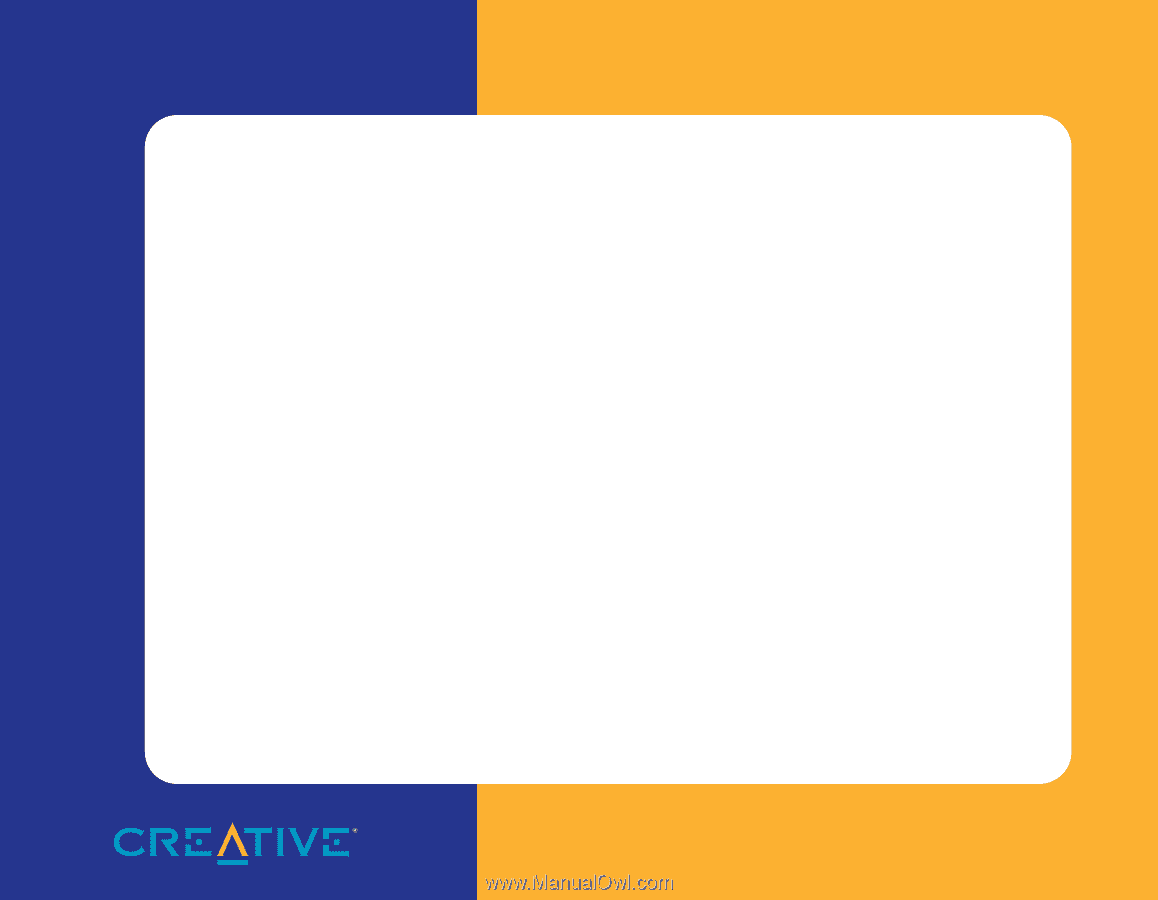
Sound Blaster Live! Value
User Guide
On-line Version