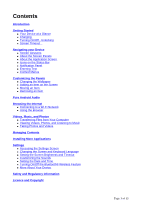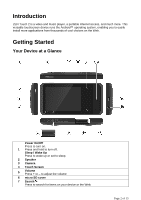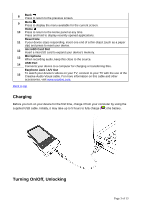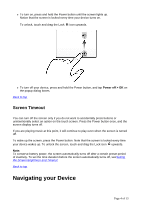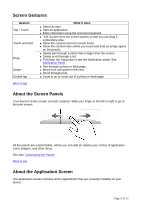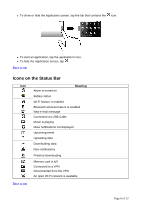Creative ZEN Touch 2 with GPS ZEN Touch 2 User Guide EN
Creative ZEN Touch 2 with GPS Manual
 |
View all Creative ZEN Touch 2 with GPS manuals
Add to My Manuals
Save this manual to your list of manuals |
Creative ZEN Touch 2 with GPS manual content summary:
- Creative ZEN Touch 2 with GPS | ZEN Touch 2 User Guide EN - Page 1
the Screen „ Moving an Item „ Removing an Item Pure Android Audio Browsing the Internet „ Connecting to a Wi-Fi Network Taking Photos and Videos Managing Contents Installing More Applications Settings „ Accessing the Settings On/Off the Bluetooth® Wireless Feature „ More About Your Device Safety and Regulatory - Creative ZEN Touch 2 with GPS | ZEN Touch 2 User Guide EN - Page 2
Introduction ZEN Touch 2 is a video and music player, a portable Internet access, and much more. This versatile touchscreen device runs the Android™ operating system, enabling you to easily install more applications from thousands of cool choices on the Web. Getting Started Your Device at a Glance - Creative ZEN Touch 2 with GPS | ZEN Touch 2 User Guide EN - Page 3
clip) and press to reset your device. 12 microSD Card accessories, visit www.creative.com. Back to top Charging Before you turn on your device for the first time, charge it from your computer by using the supplied USB cable. Initially, it may take up to 5 hours to fully charge ( ) the battery - Creative ZEN Touch 2 with GPS | ZEN Touch 2 User Guide EN - Page 4
, press the Power button. Note that the screen is locked every time your device wakes up. To unlock the screen, touch and drag the Lock icon upwards. Note: To conserve battery power, the screen automatically turns off after a certain preset period of inactivity. To set the time duration before the - Creative ZEN Touch 2 with GPS | ZEN Touch 2 User Guide EN - Page 5
drag it somewhere else. „ Show the context menu for certain items. „ Show the context menu when you touch and hold an empty space on the panels. „ Slowly pan through a photo that is larger than the screen screen contains all the applications that are currently installed on your device. Page 5 of 13 - Creative ZEN Touch 2 with GPS | ZEN Touch 2 User Guide EN - Page 6
the Application screen, tap . Back to top Icons on the Status Bar Icon Alarm is turned on Meaning Battery status Wi-Fi feature is enabled Bluetooth wireless feature is enabled New e-mail message Connected via USB Cable Music is playing More notifications not displayed Upcoming event Uploading - Creative ZEN Touch 2 with GPS | ZEN Touch 2 User Guide EN - Page 7
to enter text such as a password or a URL (on the Browser), simply touch the text box. This brings up the onscreen keyboard. Back to top Context Menus tools and options that apply to certain items on the screen. For example, touch and hold an empty area on the panels, and a context menu pops up - Creative ZEN Touch 2 with GPS | ZEN Touch 2 User Guide EN - Page 8
4. Touch Add Installing More Applications . Back to top Pure Android Audio The Pure Android Audio widget gives you easy access to the Bluetooth wireless technology settings. You can instantly connect to your Bluetooth wireless technology enabled devices such as Creative - Creative ZEN Touch 2 with GPS | ZEN Touch 2 User Guide EN - Page 9
features on both devices. 2. Set the device you wish to pair to "Discoverable" mode. 3. On ZEN Touch 2, tap Scan for devices under the Bluetooth settings menu. z To show thePure Android the URL of the Web page you want, and tap Go. Tip: To zoom in on or zoom out of a Web page, double-tap the screen. Back to - Creative ZEN Touch 2 with GPS | ZEN Touch 2 User Guide EN - Page 10
your media files in any folder that you prefer. 3. When you are done, click the Safely Remove Hardware icon on your computer to disconnect ZEN Touch 2 properly. Back to top Viewing Videos, Photos, and Listening to Music To watch videos or view photos, start the Gallery application and select the - Creative ZEN Touch 2 with GPS | ZEN Touch 2 User Guide EN - Page 11
that were preinstalled on your device, you can download and install more applications and games that are specifically developed for Android devices. Installers are usually in APK (.apk) format. To install 1. Download or copy the APK (.apk) file into your device's microSD memory card or internal - Creative ZEN Touch 2 with GPS | ZEN Touch 2 User Guide EN - Page 12
see on Status bar when this feature is on. Back to top More About Your Device 1. Press , followed by . 2. Tap Settings > About. For more information, important updates, FAQs, and customer support services, visit www.creative.com/getstarted/zentouch2. For tips, tricks, and other exciting stuff, tap - Creative ZEN Touch 2 with GPS | ZEN Touch 2 User Guide EN - Page 13
logo, ZEN, ZEN Touch 2, and ZiiSound are trademarks or registered trademarks of Creative Technology Ltd in the United States and/or other countries. The Bluetooth® word mark and logo are owned by Bluetooth SIG, Inc, and any use of such marks by Creative Technology Ltd is under license. Android and
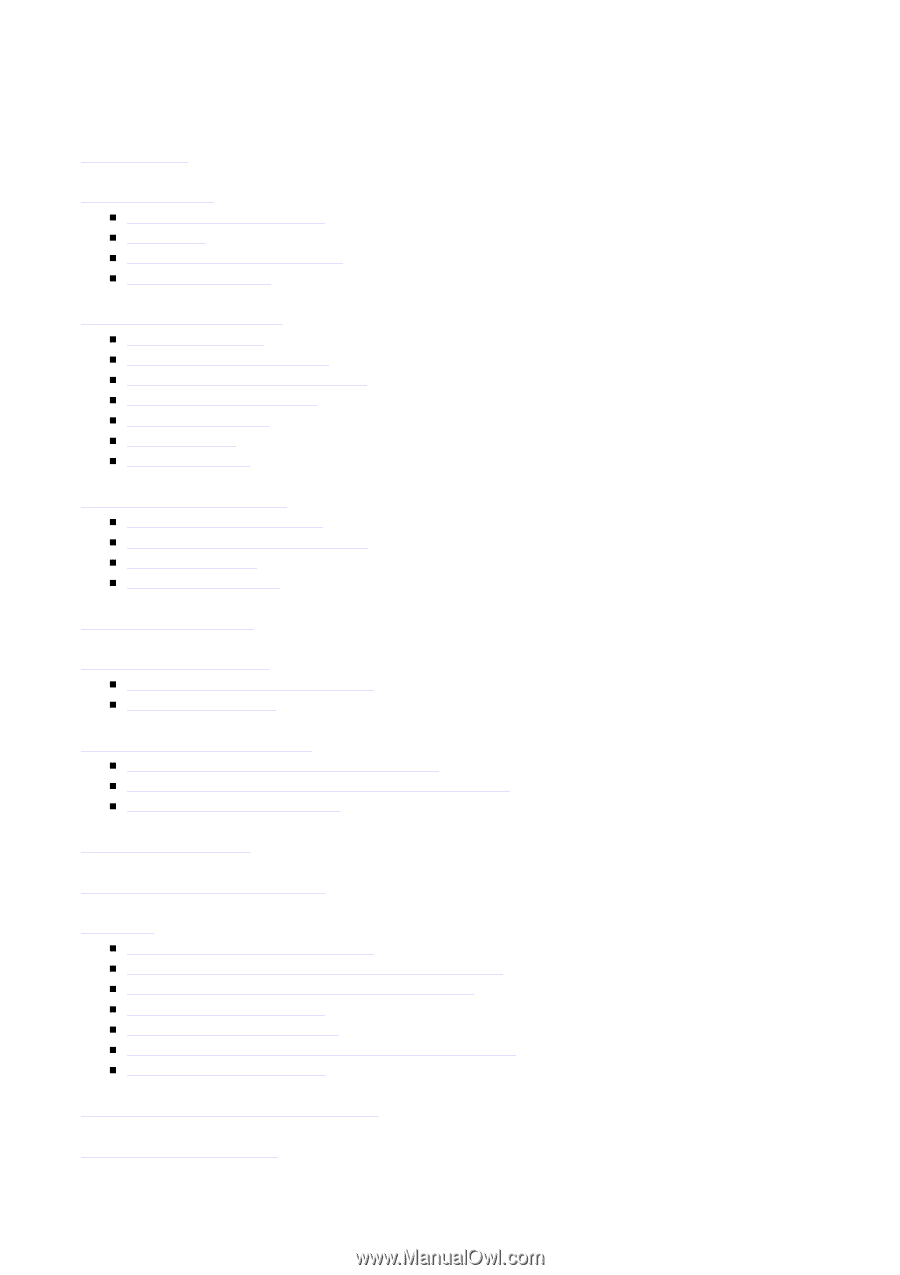
Contents
Introduction
Getting Started
Your Device at a Glance
Charging
Turning On/Off , Unlocking
Screen Timeout
Navigating your Device
Screen Gestures
About the Screen Panels
About the Application Screen
Icons on the Status Bar
Notification Panel
Entering Text
Context Menus
Customizing the Panels
Changing the Wallpaper
Adding an Item on the Screen
Moving an Item
Removing an Item
Pure Android Audio
Browsing the Internet
Connecting to a Wi
-
Fi Network
Using the Browser
Videos, Music, and Photos
Transferring Files from Your Computer
Viewing Videos, Photos, and Listening to Music
Taking Photos and Videos
Managing Contents
Installing More Applications
Settings
Accessing the Settings Screen
Changing the Screen and Keyboard Language
Setting the Screen Brightness and Timeout
Customizing the Sounds
Setting the Date and Time
Turning On/Off the
Bluetooth
®
Wireless Feature
More About Your Device
Safety and Regulatory Information
Licence and Copyright
Page 1 of 13