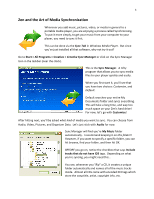Creative ZEN Training Guide
Creative ZEN Manual
 |
UPC - 054651175822
View all Creative ZEN manuals
Add to My Manuals
Save this manual to your list of manuals |
Creative ZEN manual content summary:
- Creative ZEN | Training Guide - Page 1
creAtive Z E N Training Guide Document Prepared at School Technology Services Written by Alex Harris. 2008. - Creative ZEN | Training Guide - Page 2
to enlightenment with the Creative Zen™! What's in the box? 1x Creative Zen™ Media Player 1x Pair of Earbud Headphones 1x USB Cord 1x 3.5mm to 3.5mm Stereo mini plug 1x Wrist Strap 1x Software CD 1x Carrying Case Install the software FIRST! Do not connect the Creative Zen into your computer without - Creative ZEN | Training Guide - Page 3
, the Creative Zen has a built in rechargeable battery pack, and guess what, it doesn't come charged! Plug the USB cord into the Zen, then into your computer to begin the charge. After you plug into the USB, slide the power switch on then look at the OLED Screen on the front of the player. Did - Creative ZEN | Training Guide - Page 4
Windows Media Player. But since you've just installed all that software, why not try it out? Go to Start > All Programs > Creative > Creative Zen's hard drive! For now, let's go with Customize! After hitting next, you'll be asked what kind of media you want to sync. You can choose from Audio, Video - Creative ZEN | Training Guide - Page 5
in, go to My Computer and then look for a black Zen icon that says Zen V Series Media Explorer. Voila! This opens up the Media Explorer tool. From here you can drag and drop your media, Rip CDs (that means copy music from them) and even convert video files so that you can play them on your - Creative ZEN | Training Guide - Page 6
6 Click on the Add Media button. This opens up the Import Wizard. This tool makes syncing anything to your Zen extremely easy! Simply select the file, group, or folder and then hit Add. Once you've added everything you want, hit the Next button and - Creative ZEN | Training Guide - Page 7
to, and all you see on the Zen screen is Track 5. Creative products can only create Windows Media Audio files! They can't create MP3s without purchasing a 10$ add-on online. Ironically, if you want to rip to MP3 files, you'll need to use Windows Media Player! Although the automatic ID3 tagging are - Creative ZEN | Training Guide - Page 8
extremely simple! Hit the Convert Video for Zen V Plus button in the Media Explorer and then simply add the file. After that hit Next and you're in business. Create/Manage Playlists After you've sync'd some music to your Zen, you can go back and create customized playlists. Only like six songs out - Creative ZEN | Training Guide - Page 9
in the Media Explorer. You can create, edit, or delete events in here, just like in Outlook. Voice Recording One of the unique features of the Zen is it's date and time when it was recorded. Video Killed the Radio Star But you can still listen to FM Radio on the Zen! Hit the Back Button until you're - Creative ZEN | Training Guide - Page 10
Windows Movie Maker and convert it to a wmv easily! Just Import it, drag it to the timeline, and then Save Movie File. AUDIO Audacity is great for recording and editing sound and music. If you have it, and the lame.dll codec (available on the Audacity website) you can make Mp3s for your zen

creA
tive
Z E N
Training Guide
Document Prepared at School Technology Services
Written by Alex Harris.
2008.