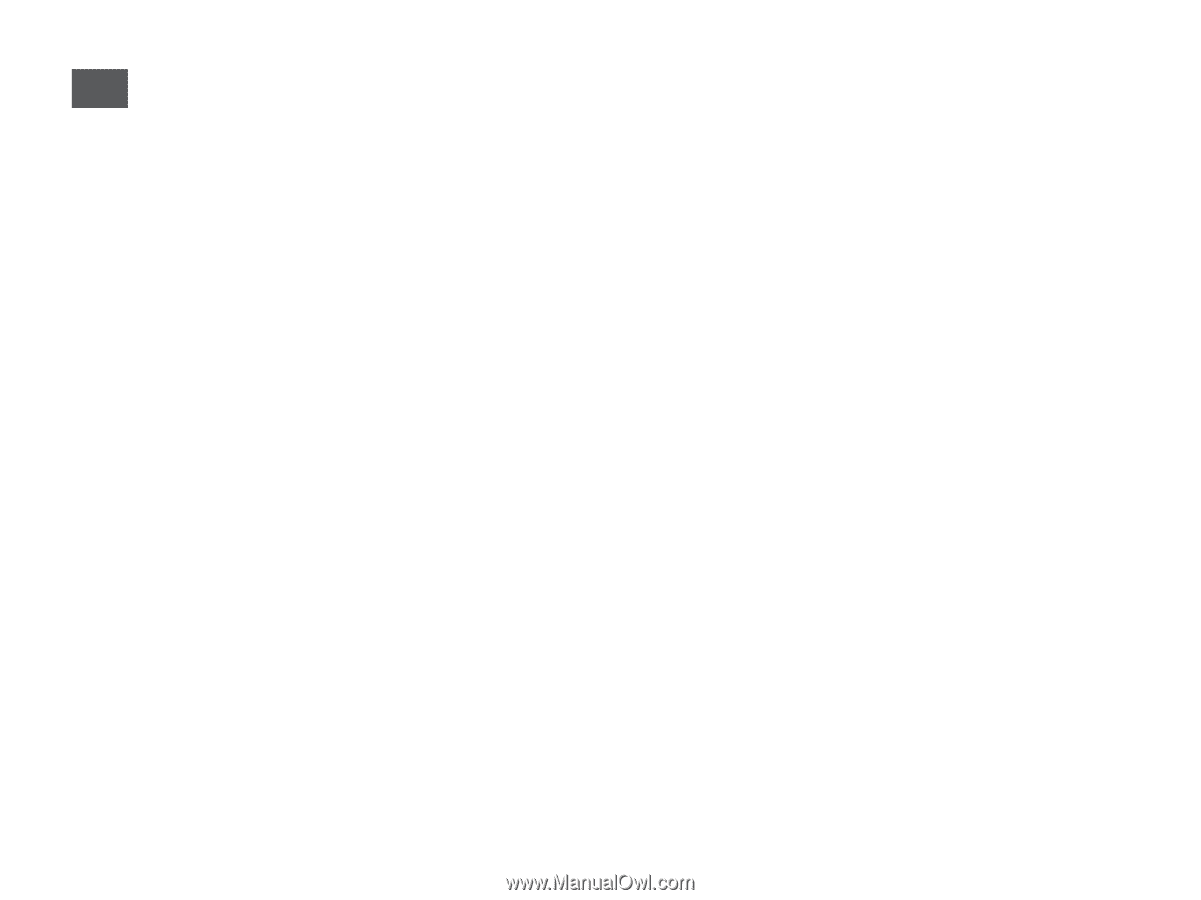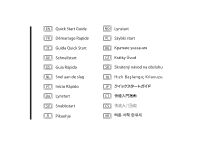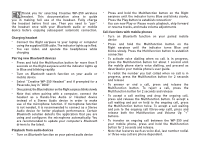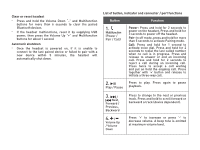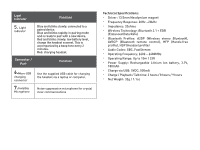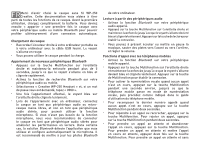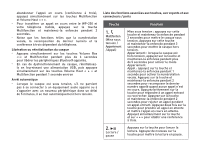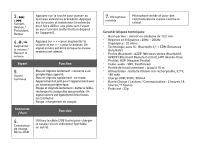Creative WP-250 WP-250 Userguide - Page 2
Charging headset, Pairing new, devices, Playback from audio devices, Call functions with mobile - active bluetooth headphones
 |
View all Creative WP-250 manuals
Add to My Manuals
Save this manual to your list of manuals |
Page 2 highlights
ENThank you for selecting Creative WP-250 wireless headset. This documentation aims to guide you in making full use of the headset. Fully charge the headset before first use. Then you need to "pair" the headset once with your Bluetooth audio or mobile device before enjoying subsequent automatic connection. Charging headset • Connect the Right earpiece to your laptop or computer using the supplied USB cable. The indicator lights up in Red. • You can listen and operate the headphones while charging Pairing new Bluetooth devices • Press and hold the Multifunction button for more than 5 seconds on the Right earpiece until the indicator lights up in Blue and blinking rapidly • Turn on Bluetooth search function on your audio or mobile device • Select "Creative WP-250 Headset" and if prompted for a Passcode, key in "0000" • Once paired, the Blue indicator on the Right earpiece blinks slowly • Note that when pairing with a computer, connect the headset as a Hands-free Audio or Headset device instead of a Stereo Audio device in order to make use of the microphone function. If microphone function is not needed, it is recommended to connect as a Stereo Audio device for better playback performance. Certain Bluetooth solution detects the application that you are using and configures the microphone automatically. You are recommended to update your computer's Bluetooth drivers to the latest. Playback from audio devices • Turn on Bluetooth function on your paired audio device • Press and hold the Multifunction button on the Right earpiece until the indicator turns Blue and blinks slowly. Press the Play button to establish connection• • You can now Play or Pause music playback, skip forward or reverse tracks, and make volume adjustments Call functions with mobile phones • Turn on Bluetooth function on your paired mobile device • Press and hold the Multifunction button on the Right earpiece until the indicator turns Blue and blinks slowly. Press the Multifunction button to establish connection • To activate voice dialling when no call is in progress, press the Multifunction button for about 1 second until the mobile phone starts voice dialling, and proceed as described in your mobile phone's user guide. • To redial the number you last called when no call is in progress, press the Multifunction button for 2 seconds and release • To answer or end a call, press and release the Multifunction button. To reject a call, press the Multifunction button for 2 seconds and release • To accept a call waiting and drop the ongoing call, press and release the Multifunction button. To accept a call waiting and put on hold to the ongoing call, press the Multifunction button twice. To accept a call waiting and join to the ongoing call (three-way call), press and release both the Multifunction and Volume Up "+" buttons. • To transfer an ongoing call between the WP-250 and your mobile phone, press and hold the Multifunction button for 2 seconds and release. • Note that features such as voice dial, last number redial or three-way call are phone dependent.