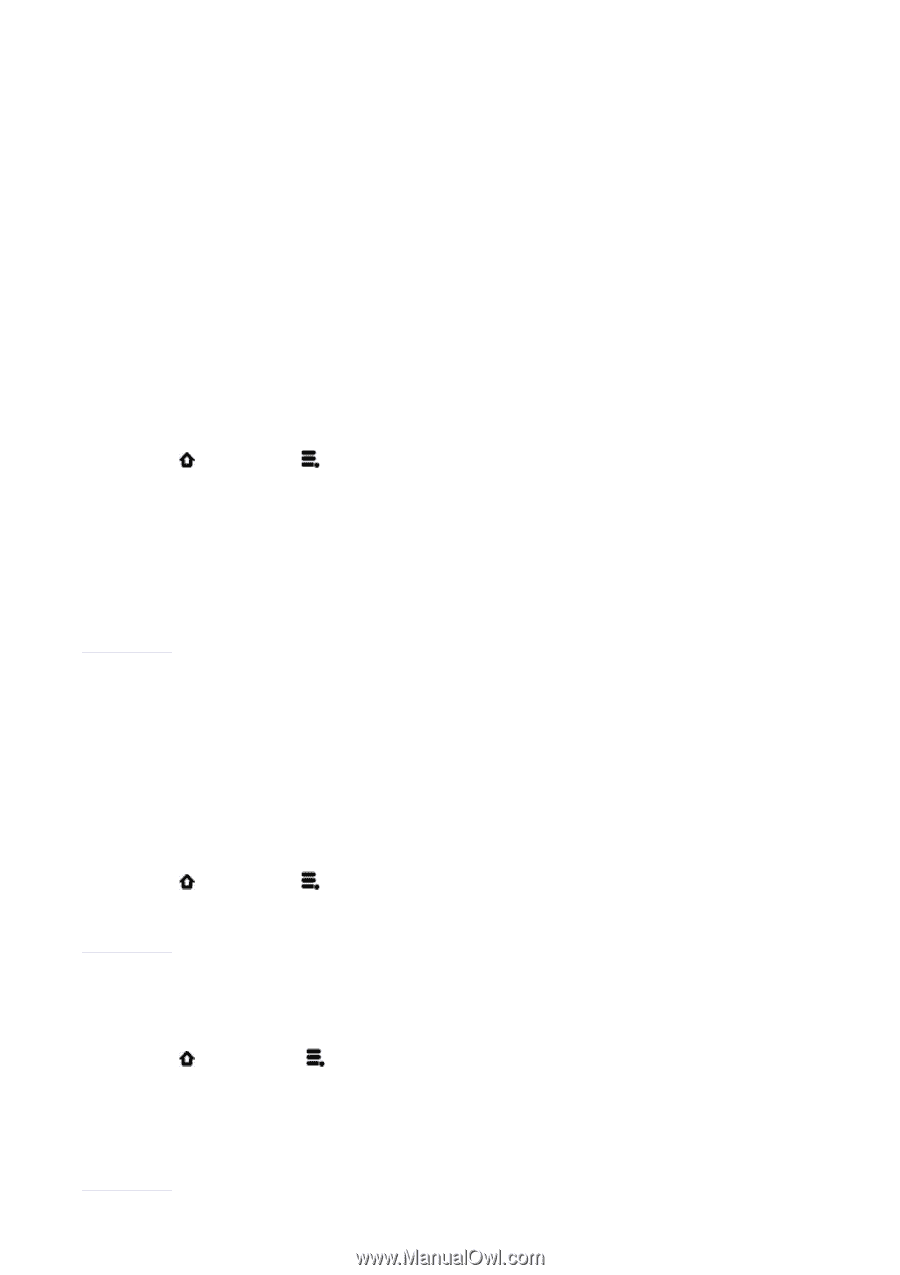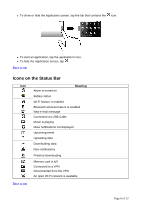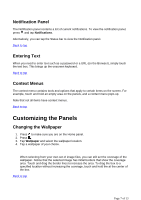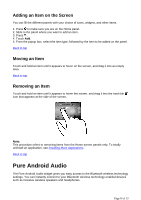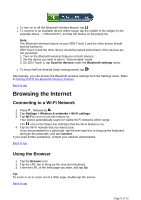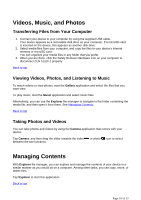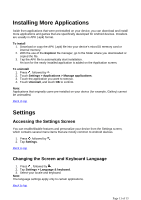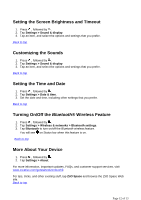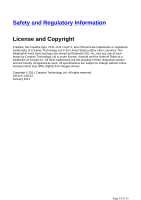Creative ZEN Touch 2 ZEN Touch 2 User Guide EN - Page 11
Installing More Applications, Settings - games
 |
UPC - 054651175822
View all Creative ZEN Touch 2 manuals
Add to My Manuals
Save this manual to your list of manuals |
Page 11 highlights
Installing More Applications Aside from applications that were preinstalled on your device, you can download and install more applications and games that are specifically developed for Android devices. Installers are usually in APK (.apk) format. To install 1. Download or copy the APK (.apk) file into your device's microSD memory card or internal memory. 2. With the use of the Explorer file manager, go to the folder where you downloaded or copied the file. 3. Tap the APK file to automatically start installation. An icon for the newly installed application is added on the Application screen. To uninstall 1. Press , followed by . 2. Touch Settings > Applications > Manage applications. 3. Touch the application you want to remove. 4. Touch Uninstall, and touch OK to confirm. Note: Applications that originally came pre-installed on your device (for example, Gallery) cannot be uninstalled. Back to top Settings Accessing the Settings Screen You can enable/disable features and personalize your device from the Settings screen, which contains several menu items that are mostly common to Android devices. 1. Press , followed by . 2. Tap Settings. Back to top Changing the Screen and Keyboard Language 1. Press , followed by . 2. Tap Settings > Language & keyboard. 3. Select your locale and keyboard. Note: The language settings apply only to certain applications. Back to top Page 11 of 13